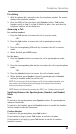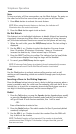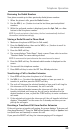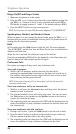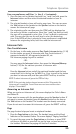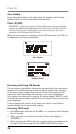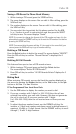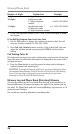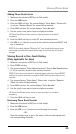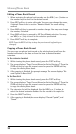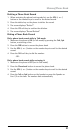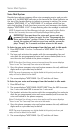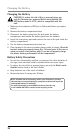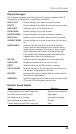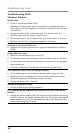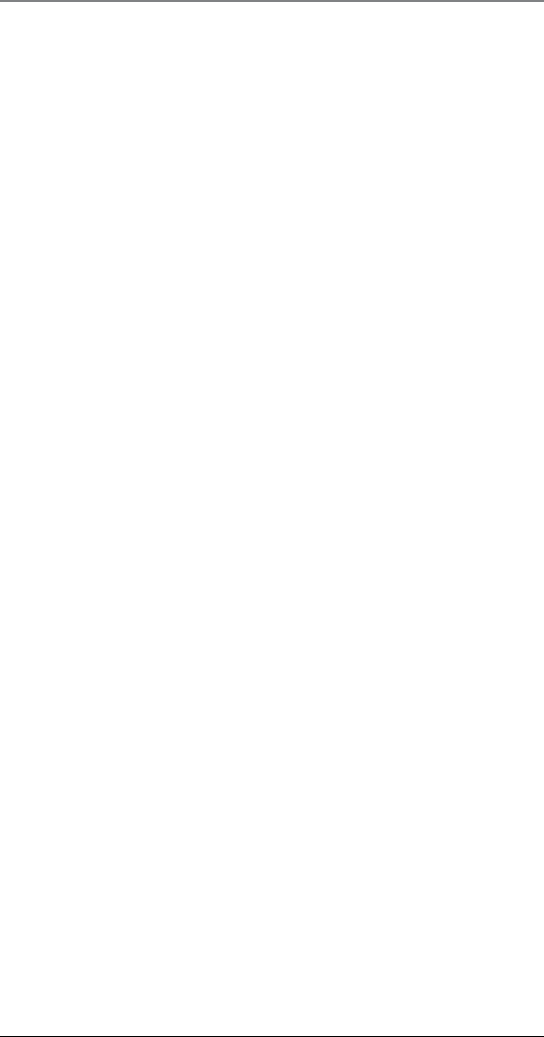
29
Adding Phone Book Entries
1. Make sure the phone is OFF (not in Talk mode).
2. Press the
DIR button.
3. Press the NEW soft key. The screen displays “
Enter Name”. Please refer
to section “Handset Name” for name editing method.
4. Press SAVE soft key. The screen displays
“Enter Number”.
5. Use the touch-tone pad to input a telephone number.
TIP: Press the #Pause button twice to insert a pause in a number if
necessary.
6. Press the SAVE soft key to enter
VIP tone melody selection.
7. Use
VOL (+ or -) button to scroll to the selection and press SELECT soft
key to complete.
NOTE: If the screen displays “Memory full”, you should delete one or more
unnecessary records and repeat above steps to continue the call record
storage.
Storing Record in One-Touch Dialing
(Only applicable for base)
1. Make sure the phone is OFF (not in Talk mode).
2. Press STORE soft key.
3. The screen displays “
Select Button Location”. Press a One-Touch button
(1-10) to save the record in that memory location.
NOTE: If there is a record stored in selected memory location. Press REPLAC
soft key to confirm overwrite or press the BACK soft key, then select a new
location.
4. The screen displays “
Enter Name”. Please refer to section “Handset
Name” for name editing method.
5. Press SAVE soft key. The screen displays
“Enter Number”.
6. Use the touch-tone pad to input a telephone number.
TIP: Press the #Pause button twice to insert a pause in a number if
necessary.
7. Press the SAVE soft key to save.
Reviewing Phone Book Records
1. Make sure the phone is OFF (not in Talk mode).
2. Press the
DIR button.
3. Press the
VOL (+ or -) button to scroll through the records,
-OR-
Press the number keys to go to the name of the records started with
the corresponding character.
Memory/Phone Book