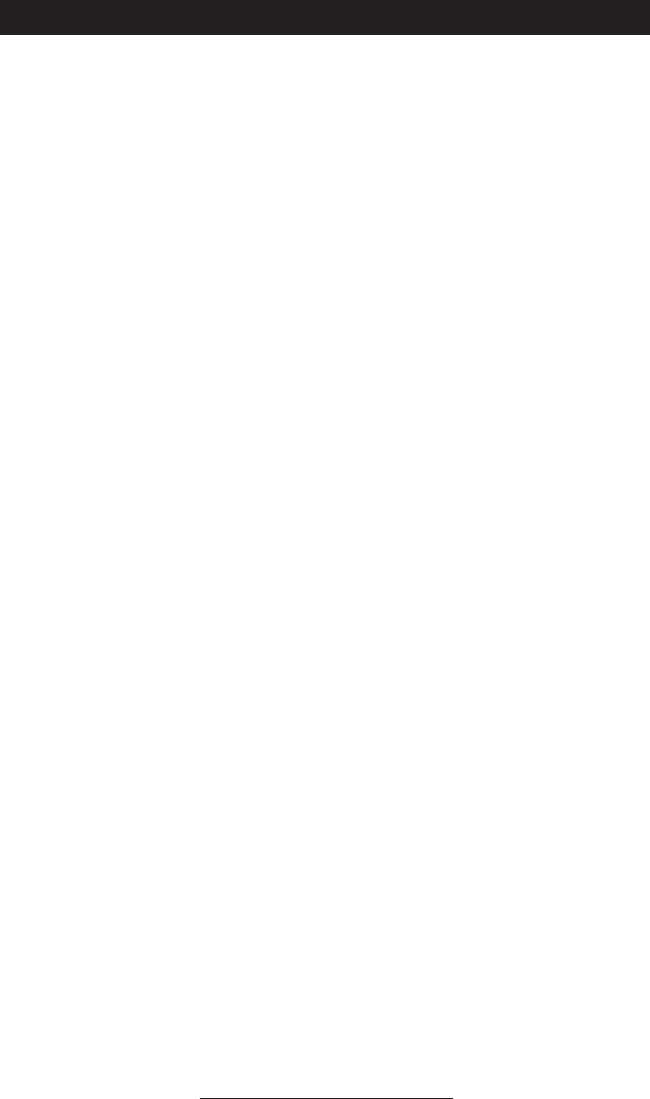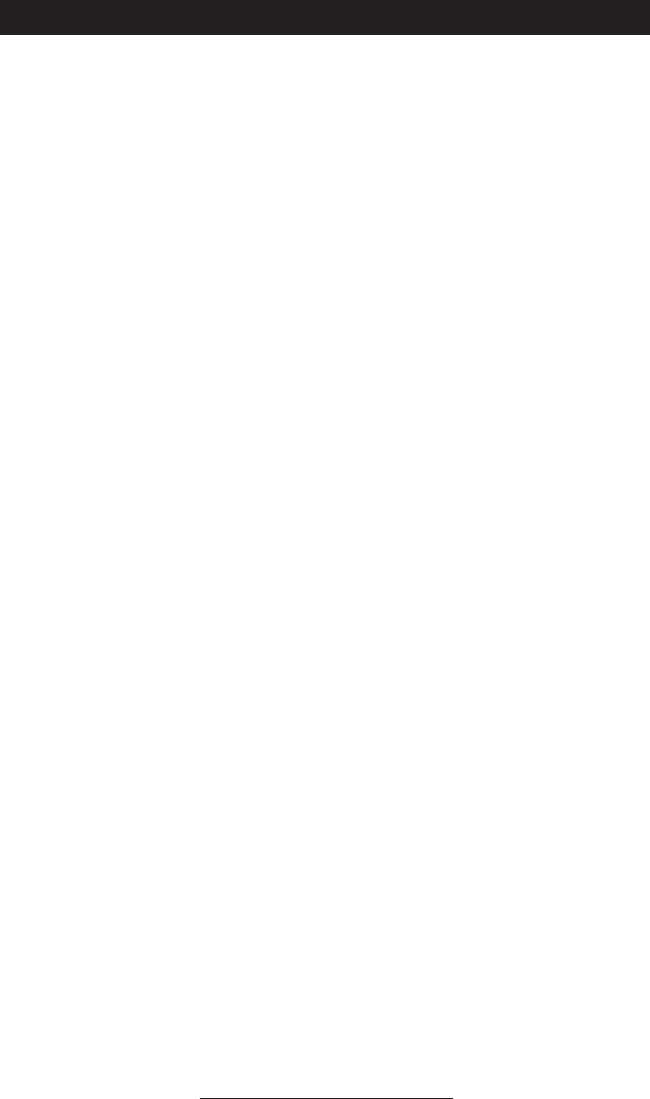
17
Troubleshooting
• If using an AC wall adapter make
sure the DC jack is properly con-
nected at the rear of the telephone.
• If using inline powering from
a switch or hub, check that the
switch/hub is correctly supplying
power to that particular port (con-
tact your System Administrator)
• If the idle display is not similar to
that shown on Page 4, try reboot-
ing the telephone (See Page 16) or
cycling power and allow the unit
to reboot. Contact your System
Administrator if the display still
shows problems.
No Display or Incorrect Display
No Dial Tone
• Make sure that the handset cord ts
the handset and the jack on the rear
panel correctly.
• Switch between Handset, Head-
set (if connected), and Handsfree
Speakerphone Modes to try to ob-
tain dial tone on these other paths.
• Make sure that the LAN cable is
inserted properly at the rear of the
telephone
No Ringing
• Adjust the ringing level from the
front panel using the volume up/
down keys.
• Place a call to the unit from a
known working telephone. Check
for incoming ring signal.
No Audio on Headset
• Ensure the headset is plugged into
the jack marked Headset on the
rear panel.
• Swap the handset into the headset
jack (or vice-versa) and verify that
audio is now present (if so, the
headset may need replacing).
• Ensure the headset amplier (if
connected) is turned on and/or the
volume is correctly adjusted. If the
amplier is equipped with batteries,
check that they are fully charged.
No Response from Key Presses
• Some keys are inactive when the
telephone is not in a call. Check
for a response from other feature
keys or from the dial pad.
• Place a call to the unit from a
known working telephone. Check
for display updates.
• To check if the telephone is cor-
rectly registered to the server, press
Menu followed by System Status
and Server Status.
• Contact your System Administrator
before attempting to reboot your
telephone, since this may allow
more detailed troubleshooting to
occur before losing any current
status information.