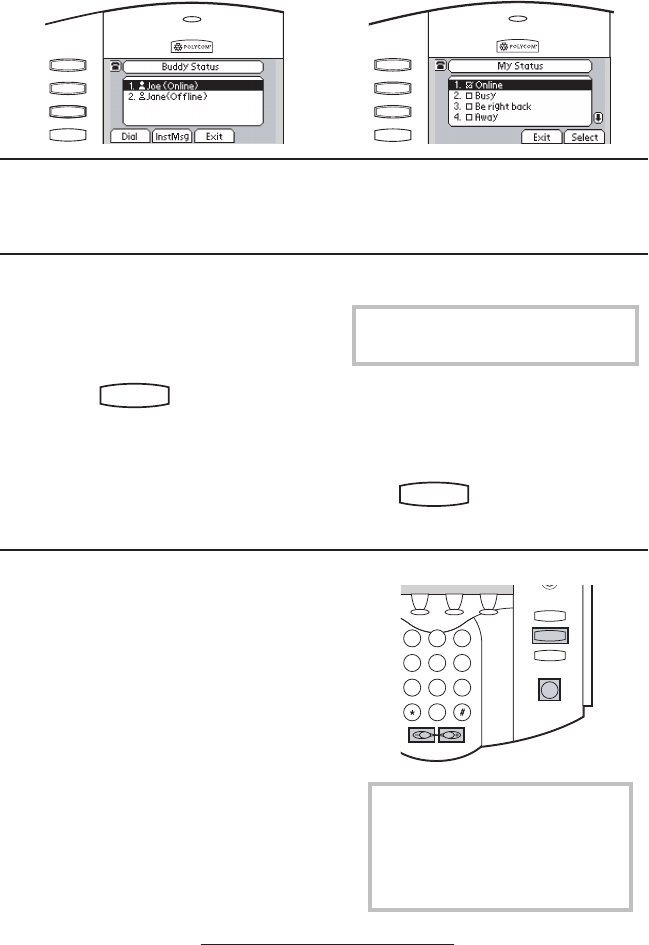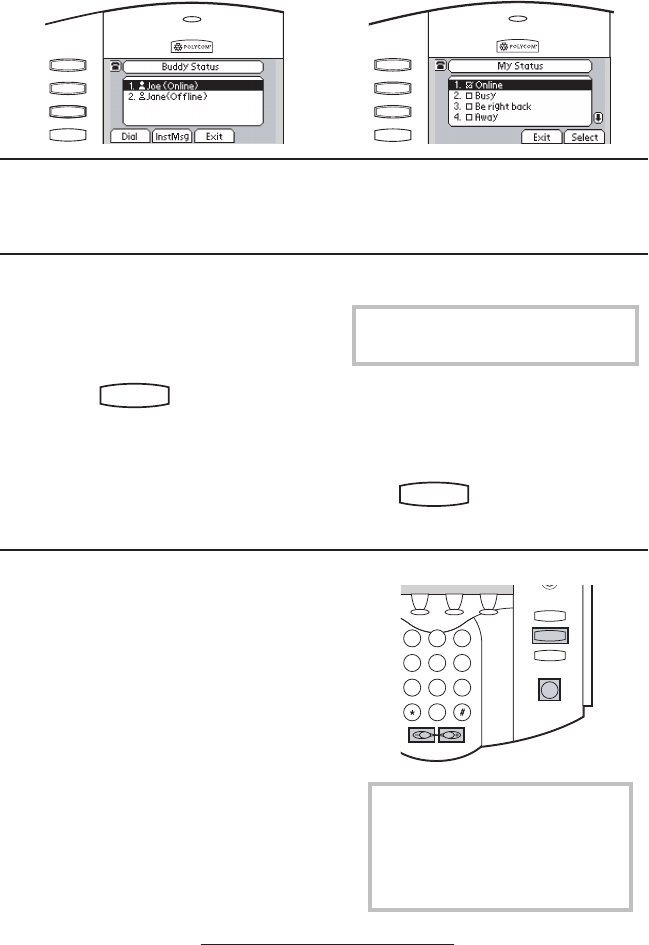
16
Phone Reboot
Periodically, the telephone may require a user
reboot. Reasons for this could include:
• Accepting a new conguration or new
software
• After disconnecting from the network
• Telephone not responding to calling or
feature key presses
In the cases above, pressing and holding the
Messages, Hold, and Volume keys (highlighted
above) for more than 3 seconds will enact a
simple reboot. The reboot process will begin
and is complete when the idle display is again
shown.
To monitor the status of the Buddy List,
press Buddies from the idle display. The dia-
gram shows a typical Status screen display
of monitored telephones.
Multilingual Support (Localization)
Individual language display is available on
the SoundPoint IP 500 SIP telephone.
To change to a custom language:
1. Press
Hold
Del
Sel
Conference
1 3
DEF
5
JKL
4
GHI
6
MNO
8
TUV
7
PQRS
9
WXYZ
0
OPER
*
#
2
ABC
Hold
Del
Sel
Directories
Services
Call Lists
Buddy Status
My Status
Redial
Menu
Messages
Do Not Disturb
ABC
21
DEF
3
54
MNOJKLGHI
6
TUV
87
WXYZ
9
OPER
PQRS
0
.
2. Select Settings and scroll down to
Language. Press Select.
3. Scroll through the list of available
languages and press the Select soft
key.
4. The display will automatically
change to the language of your
choice.
5. Exit to the idle screen by pressing
Hold
Del
Sel
Conference
1 3
DEF
5
JKL
4
GHI
6
MNO
8
TUV
7
PQRS
9
WXYZ
0
OPER
*
#
2
ABC
Hold
Del
Sel
Directories
Services
Call Lists
Buddy Status
My Status
Redial
Menu
Messages
Do Not Disturb
ABC
21
DEF
3
54
MNOJKLGHI
6
TUV
87
WXYZ
9
OPER
PQRS
0
.
Instant Messaging
See Voice and Text Messaging.
To send status information to other tele-
phones within the list, press MyStat from
the idle display. Change your current
status if required. Presence informa-
tion will also be sent to those telephones
“watching” when the user goes off-hook
or invokes Do Not Disturb.
Hold
Del
Se
l
Conference
1 3
DEF
5
JKL
4
GHI
6
MNO
8
TUV
7
PQRS
9
WXYZ
0
OPER
*
#
2
ABC
Hold
Del
Se
l
Directories
Services
Call Lists
Buddy Status
My Statu
s
Redial
Menu
Message
s
Do Not Distur
b
ABC
21
DEF
3
54
MNOJKLGHI
6
TUV
87
WXYZ
9
OPER
PQRS
0
Contact your System Administrator for a
full list of languages supported.
Hold
Del
Se
l
Conference
1 3
DEF
5
JKL
4
GHI
6
MNO
8
TUV
7
PQRS
9
WXYZ
0
OPER
*
#
2
ABC
Hold
Del
Se
l
Directories
Services
Call Lists
Buddy Status
My Statu
s
Redial
Menu
Messages
Do Not Distur
b
ABC
21
DEF
3
54
MNOJKLGHI
6
TUV
87
WXYZ
9
OPER
PQRS
0
Hold
Del
Se
l
1 3
DEF
5
JKL
4
GHI
6
MNO
8
TUV
7
PQRS
9
WXYZ
0
OPER
*
#
2
ABC
Hold
De
l
Se
l
Menu
Messages
Do Not Distur
b
ABC
21
DEF
3
54
MNOJKLG HI
6
TUV
87
WXYZ
9
OPER
PQRS
0
Directories
Services
Call Lists
Conference
Transfe
r
Redial
It may be possible to restore normal
operation of your telephone without
rebooting. Please contact your Sys-
tem Administrator before attempting
to reboot the telephone.