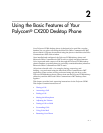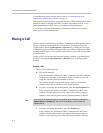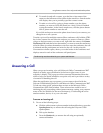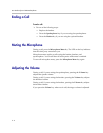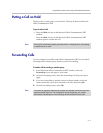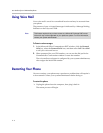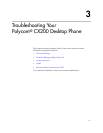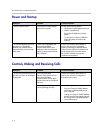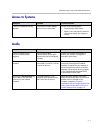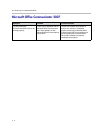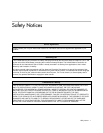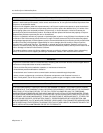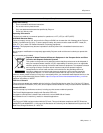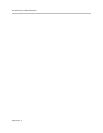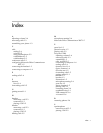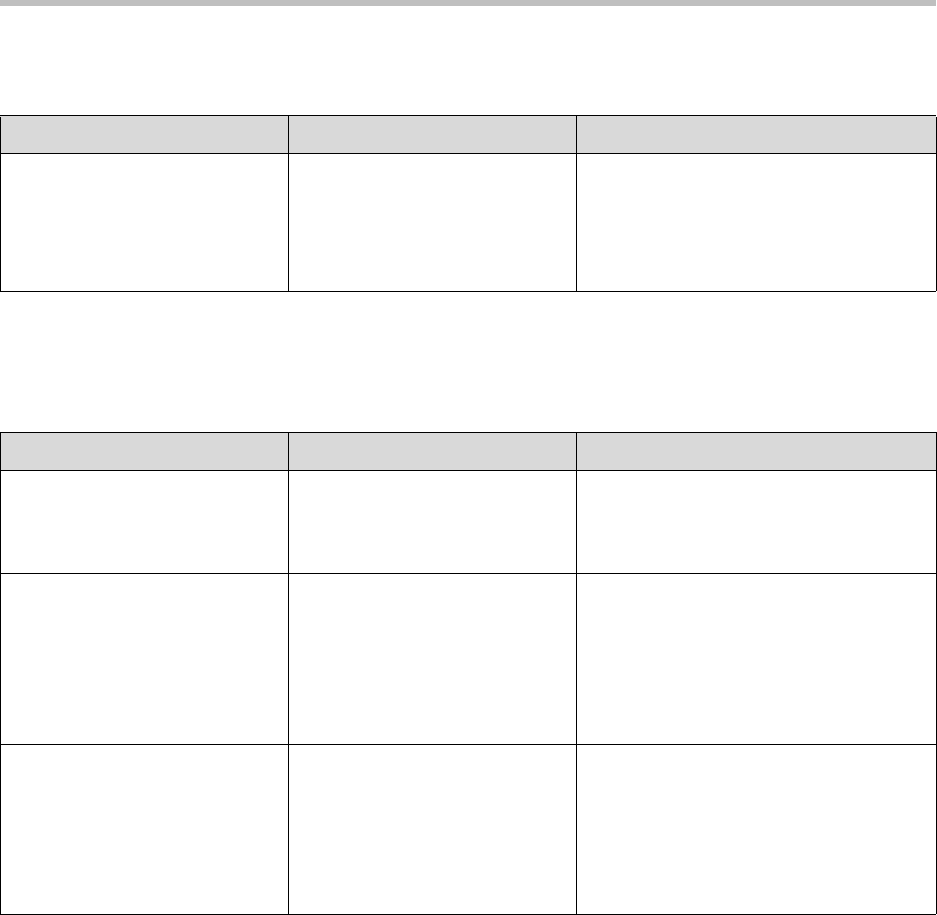
Troubleshooting Your Polycom® CX200 Desktop Phone
3 - 3
Access to Systems
Audio
Symptom Problem Corrective Action
There is no response from key
presses.
The Polycom CX200 desktop
phone is not in active state.
Do one of the following steps:
• Press the keys more slowly.
• Make a call to the phone to check for
inbound call display and ringing as
normal.
Symptom Problem Corrective Action
There is no audio on the
Polycom CX200 handset
earpiece.
Your Microsoft Office
Communication Server 2007
account may not be configured
correctly.
Contact your system administrator to
ensure your account is configured in
Enterprise Voice mode.
There is no audio on the
headset.
The headset is not properly
connected or turned on. Volume
may be set too low.
Ensure that the headset is properly
connected. Ensure that the headset
amplifier (if required for your headset) is
turned on and/or the volume is correctly
adjusted). Verify that the phone is logged
in and registered with Microsoft Office
Communication Server 2007.
Pressing the Speakerphone key
has no effect. The sound still
comes out of the handset
earpiece.
The Audio settings in your
Microsoft Office Communicator
2007 client are not correct.
Adjust the audio settings in Microsoft
Office Communicator 2007 to ensure that
speaker audio is directed to your
computer’s speakers. For more
information, refer to Configuring Microsoft
Office Communicator 2007 for Polycom
CX200 Desktop Phone on page 1-5.