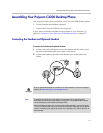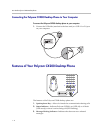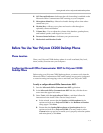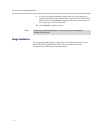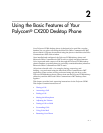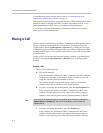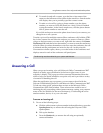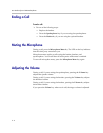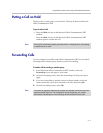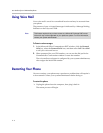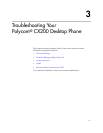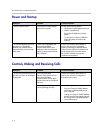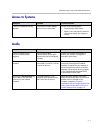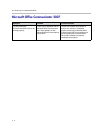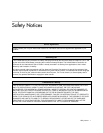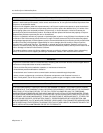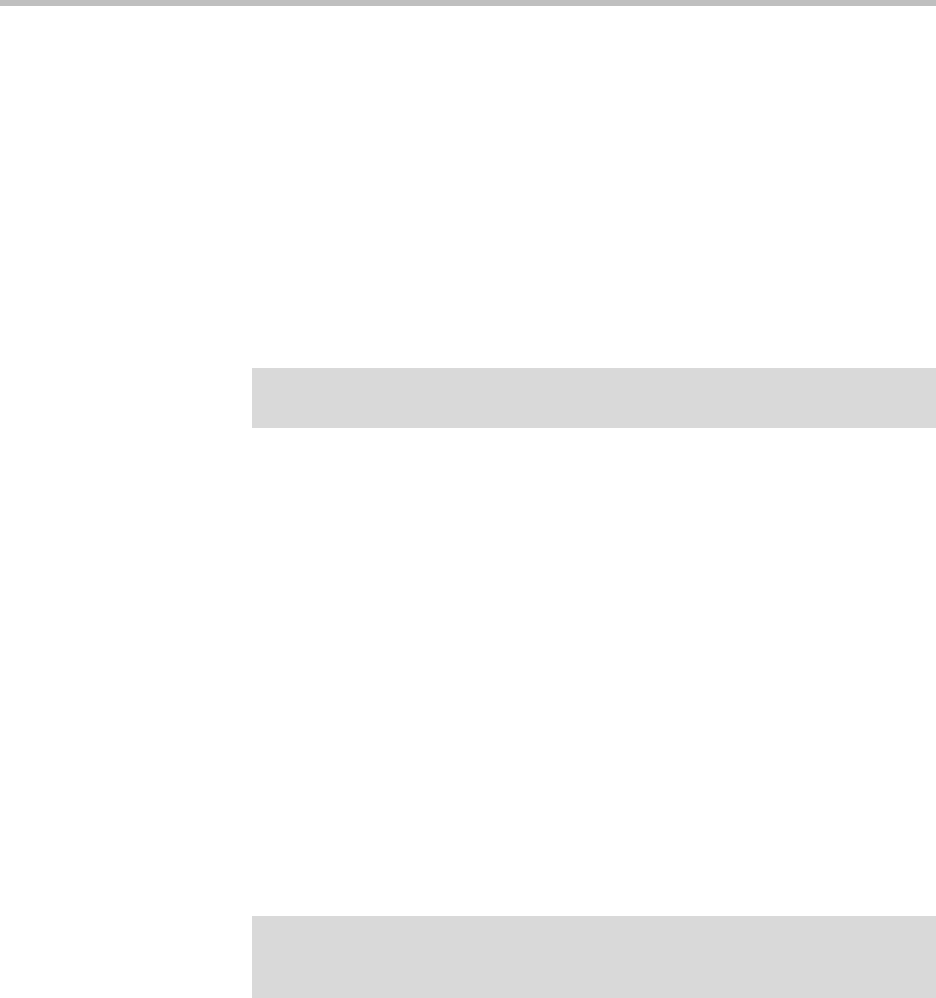
Using the Basic Features of Your Polycom® CX200 Desktop Phone
2 - 5
Putting a Call on Hold
During a call, you may place a call on hold. This may be done in Microsoft
Office Communicator 2007.
To put a call on hold:
¾ Press the Hold soft key in the Microsoft Office Communicator 2007
window.
Press the Hold soft key in the Microsoft Office Communicator 2007
window again to resume the call.
Forwarding Calls
You can configure your Microsoft Office Communicator 2007 to forward all
incoming calls to another party (known as static forwarding).
To enable call forwarding to another party:
1. In the Microsoft Office Communicator 2007 window, select the
Forwarding icon to the right of your name.
2. On the Forwarding screen, select the forwarding rule that you want to
apply.
3. If you are forwarding to another contact or phone number, select the
contact name that you want to forward your calls, then select OK.
4. On the Forwarding screen, select OK.
Note
As using the Hold feature typically generates music or a beeping tone, avoid putting
a conference call on hold.
Note
To conform to regulatory requirements, handset and headset volume will return to a
preset level after each call. The configuration can be changed by your system
administrator. Speakerphone volume settings will be maintained across calls.