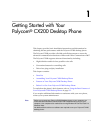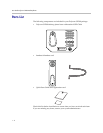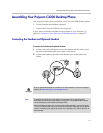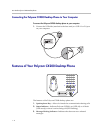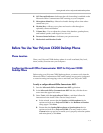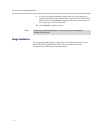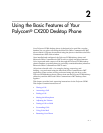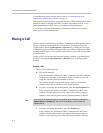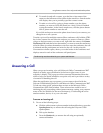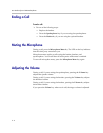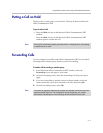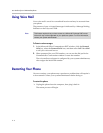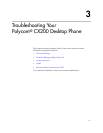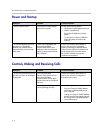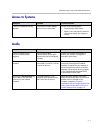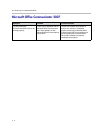Using the Basic Features of Your Polycom® CX200 Desktop Phone
2 - 3
d To search for and call a contact, type the first or last name of the
contact or the full name of the contact in the search box. Search results
will display after you've partially typed the contact's name.
e To make a voice call by typing a phone number, type the phone
number you want to call in the Search box. After you have finished
typing the number, in the Search results area, click the phone button
next to phone number to start the call.
If you click on the arrow next to the phone icon of one of your contacts, you
change how to call a person.
To make a voice call to multiple contacts (like a conference call), hold the CTRL
key in the Contacts list and select the contacts you want to connect to. When
you get to the last contact you want to call, right click the contact, click Start a
Conference Call, and then select the number you want to start the conference
call with. When you select the number or device to start the conference, the call
is initiated and the participants are invited to the call. At this point, the
Conversation window opens, shows you as the leader of the conference and
displays status for each of the conference call participants.
Answering a Call
When you get an incoming voice call, Microsoft Office Communicator 2007
displays an audio popup notification in the lower right corner of your
computer’s display. The popup provides contextual information about the
caller to help you decide whether to accept the call, and it provides a variety
of controls for handling the call.
When the notification pop-up appears, you can answer the call with the
Polycom CX200 desktop phone or with Microsoft Office Communicator 2007.
To take any other action, perform those actions on the Microsoft Office
Communicator 2007 client window. Those other actions could be one of
declining the call, responding with an instant message, setting your presence
status to Do Not Disturb (for the next 30 minutes), or redirecting the call to
another number, device, or to your voice mail.
To answer an incoming call:
1. Do one of the following steps:
a Click the caller's name or phone number in the notification or press the
Speakerphone key to answer the call using the Polycom CX200
speakerphone.
b Pick up the handset.
c Press the Headset key to answer the call using an optionally
connected headset.
Note
Conferencing must be enabled by your system administrator.