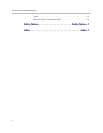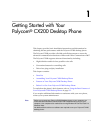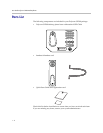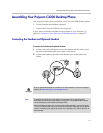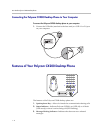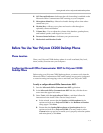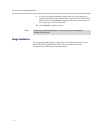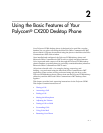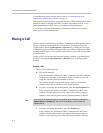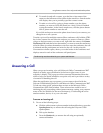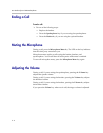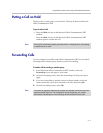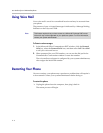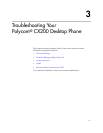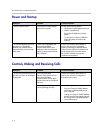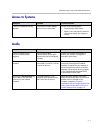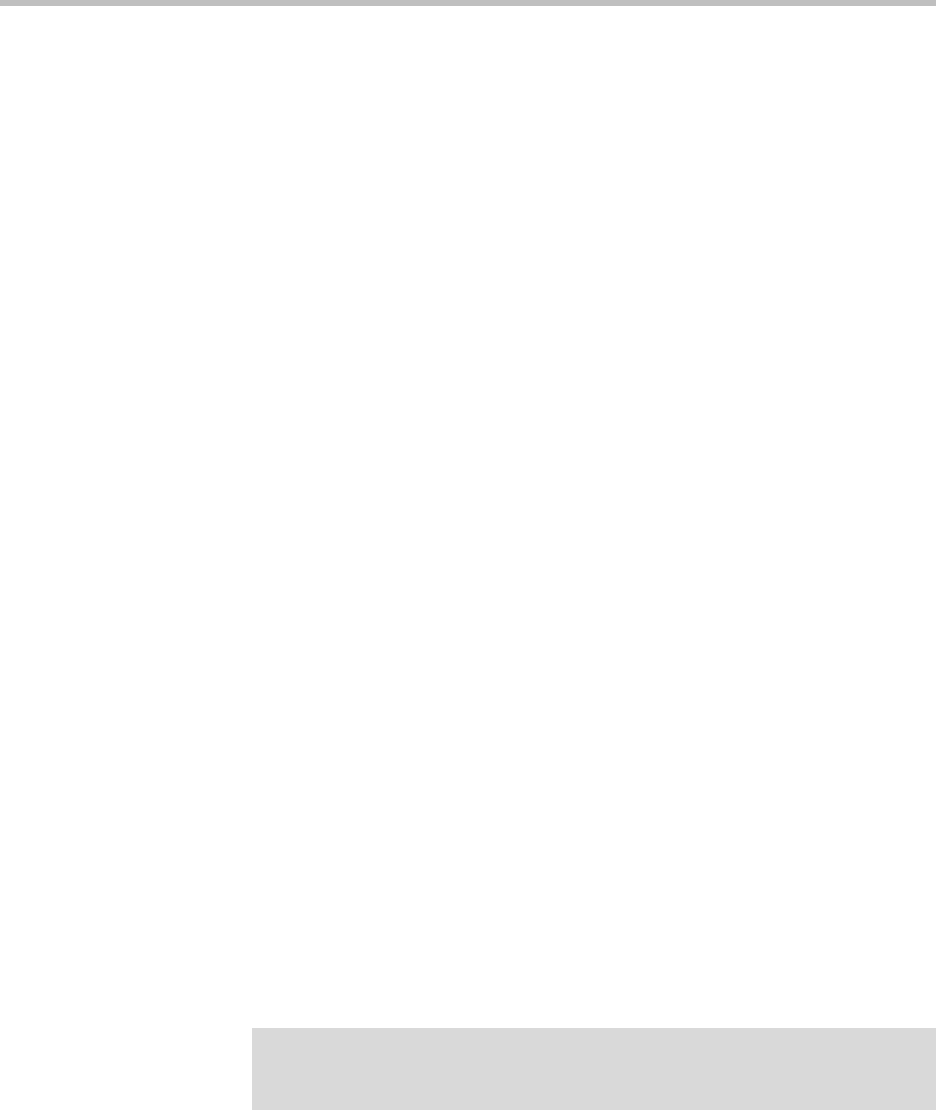
User Guide Polycom CX200 Desktop Phone
2 - 2
To troubleshoot issues with the phone, refer to Troubleshooting Your
Polycom® CX200 Desktop Phone on page 3-1.
This guide only describes how to use the Polycom CX200 desktop phone with
Microsoft Office Communicator 2007. For more information on how to use
Office Communicator 2007, refer to your Microsoft documentation.
If you require additional information or assistance with your new phone,
contact your system administrator.
Placing a Call
Calls are made from the Microsoft Office Communicator 2007 desktop client,
where a contact is selected and the call is initiated. Pressing the Polycom
CX200 desktop phone Speakerphone or Headset key or lifting the Polycom
CX200 desktop phone handset brings the Microsoft Office Communicator 2007
window to the front on your computer and allows to you to talk directly with
the called party.
During a call, you can alternate between handset, headset, or speakerphone
modes by pressing the Speakerphone or Headset keys, or picking up the
handset.
To place a call:
¾ Do one of the following steps:
a Pick up the handset.
In the Contacts list of Microsoft Office Communicator 2007, click the
Phone icon to the right of the contact's name to initiate a voice call
using the contact's preferred number or device.
You can also double click on their name to open a conversation
window, then click on the Phone icon in that window.
b To place a call using the speakerphone, press the Speakerphone key.
In the Contacts list of Microsoft Office Communicator 2007 client
window, click the Phone icon to the right of the contact's name to
initiate a voice call using the contact's preferred number or device.
c To place a call using the headset, press the Headset key.
In the Contacts list of Microsoft Office Communicator 2007 client
window, click the Phone icon to the right of the contact's name to
initiate a voice call using the contact's preferred number or device.
Note
If you click to call someone without having picked up the handset or pressed the
Speakerphone or Headset key, the call will automatically come through the
Speakerphone.