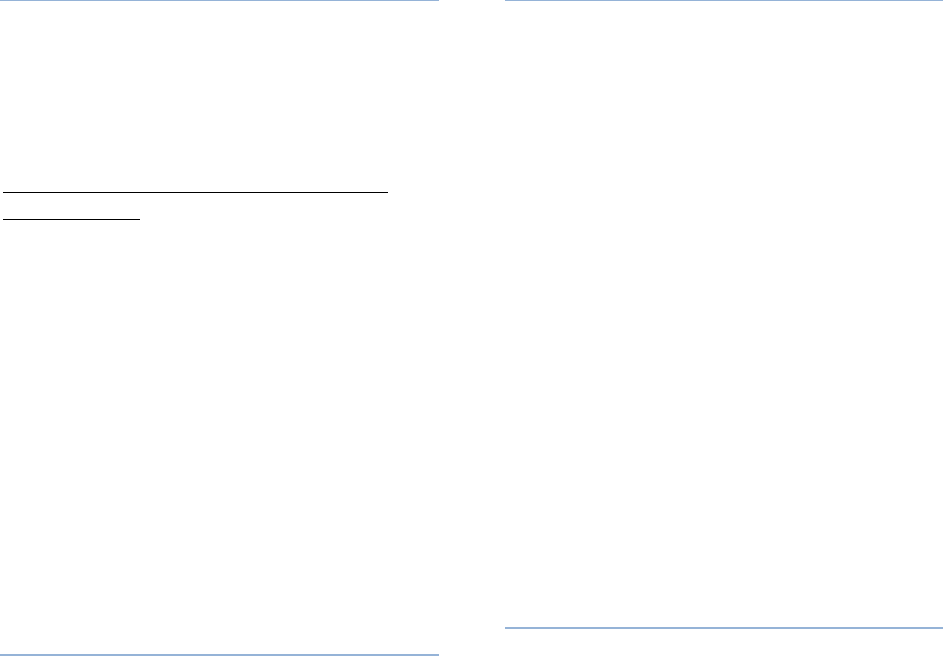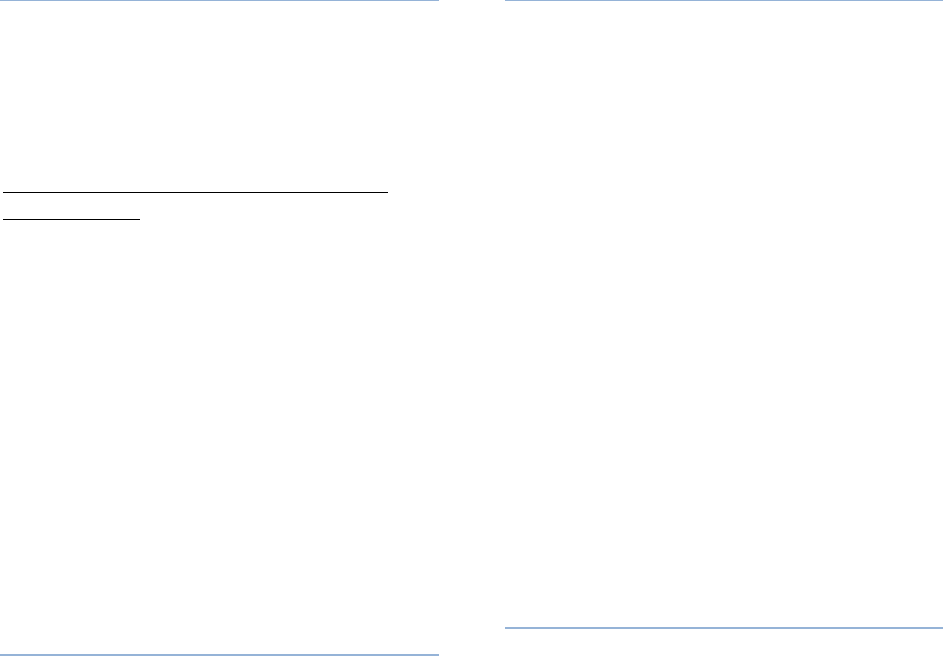
PennNet Phone: Polycom 650 Quick Guide
6
Accessing the Call Lists
You can view and track calls you missed,
received, or placed. If the call was from another
PennNet Phone subscriber, the person’s name
and the last 5 digits of their phone number are
displayed. For calls from non-PennNet Phone
callers, only the phone number is displayed.
The navigation arrows can also be used to
access call lists.
1. Press the Directories key
2. Press 2 for Call Lists
3. Select the appropriate key to correspond to
the calling list you want to view:
1- Missed Calls: incoming calls that you
did not answer. If multiple lines appear
on the set, the log shows missed calls to
all lines in one log
2- Received Calls: incoming calls that
you did answer
3- Placed Calls: calls recently placed
from your telephone
Making a Call from the Call List
1. Press the Directories key
2. Press 2 for Call Lists
3. Press the appropriate key on the dial pad
for the calling list:
1- Missed Calls
2- Received Calls
3- Placed Calls
4. Use the navigation arrows to scroll through
the list, and select the number you want to
call
5. If needed, press the Edit softkey and then
the << softkey to modify the number before
dialing
6. Press the Dial softkey to place the call.
Clearing Call Lists
You can clear all entries or a single entry
from a call list. When erasing any entry from a
call list, the system does not ask for
confirmation: the list is immediately cleared
when the Clear softkey is pressed.
To clear all entries in a call list:
Navigate to the call list you want to
clear
Select the More softkey
Select Clear softkey
Select the list you want to clear
To clear a single entry from a call list:
Navigate to the call list and highlight
the call you want to erase
Press the More softkey
Press the Clear softkeys
To return to the display, press More >
Exit softkeys
Contacts
Adding Contacts
To manually add a new entry to your
Contact Directory:
1. Press the Directories key
2. Press 1 for Contact Directory
3. Press the More > Add softkeys
4. Enter first and last name using the dial pad.
Press the 1/A/a softkey to move between
numeric and upper and lowercase
alphanumeric modes
5. Enter the phone number in the Contact
field
6. The entry is automatically assigned the next
available Speed Index number. If desired,
you can change or delete the assigned
Speed Dial Index number
7. If desired, modify other features for this
entry: Ring Type, Divert Contact, Auto
Reject, and Auto Divert).
8. Press the Save or Cancel softkeys to
confirm or reject the changes
9. To return to the display, press the Exit
softkey.