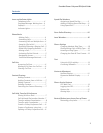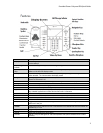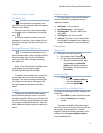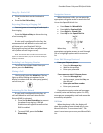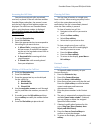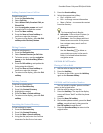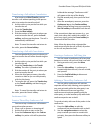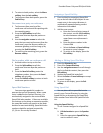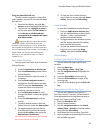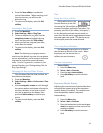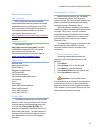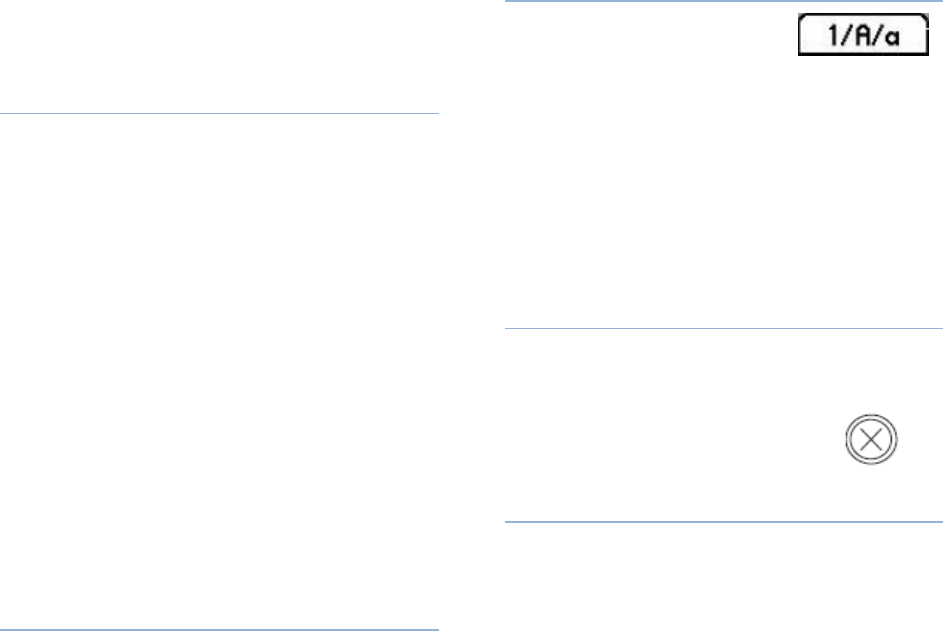
PennNet Phone: Polycom 650 Quick Guide
11
6. Press the Save softkey to update the
contact information. When receiving a call
from the contact, you will hear the
distinctive ring
7. To return to the display, press the Exit
softkey.
Listening to Ring Types
1. Press the Menu key
2. Select Settings > Basic > Ring Type
3. To hear a sample of a ring tone, use the
navigation arrows to highlight the ring
tone, and then press the Play softkey
4. When you hear the ring tone you want,
write down its number
5. To return to the display, press the Exit
softkey.
Note: The listening to ring types menu is
used to set the default ring tone for your phone
(or the selected line), not to choose a distinctive
ring tone for a particular contact directory
entry. To set a ring tone for a contact in your
Contact Directory, see “Distinguishing Calls via
Ring Type Settings.”
Changing the Date and Time Format
You can choose how the date and time are
formatted on the display:
1. Press the Menu key
2. Select Settings > Basic > Preferences > Time
& Date
3. Use the navigation arrows to scroll through
the various options and choose a format for
the time, the date, or the order in which
they are to appear on the display, then
press the Select softkey to confirm your
choice
4. To return to the display, press the Exit
softkey.
Text
Using the 1/A/a soft key
Add or edit entries in the
Contact Directory or the Call
Lists using the 1/A/a softkey to go between
numbers and upper and lower case letters. For
example, press the 1/A/a softkey, then press 1
on the dial pad to activate numeric mode, or
press A on the dial pad to toggle between lower
case and upper case mode. The banner at top
of the display shows the mode selected.
Correcting Entry Mistakes
The Erase key (marked with an x) deletes
the character to the left of the cursor. When
displayed, you can also use the <<
softkey to erase characters.
Contrast Adjustment
Phone display
1. Press the Menu key
2. Select > Basic > Contrast
3. Press the up or down softkey
4. Press Ok softkey to set the contrast
level
Expansion Module Display
Adjusting the contrast level of the handset does
not adjust the contrast level of the expansion
module display (if installed). The contrast level
of each expansion module is adjusted
independently.
1. Press the Menu key
2. Select > Basic > Contrast
3. Press the button next to the word up or
down that appears on the screen of the
expansion module
4. Press Ok softkey to set the contrast
level