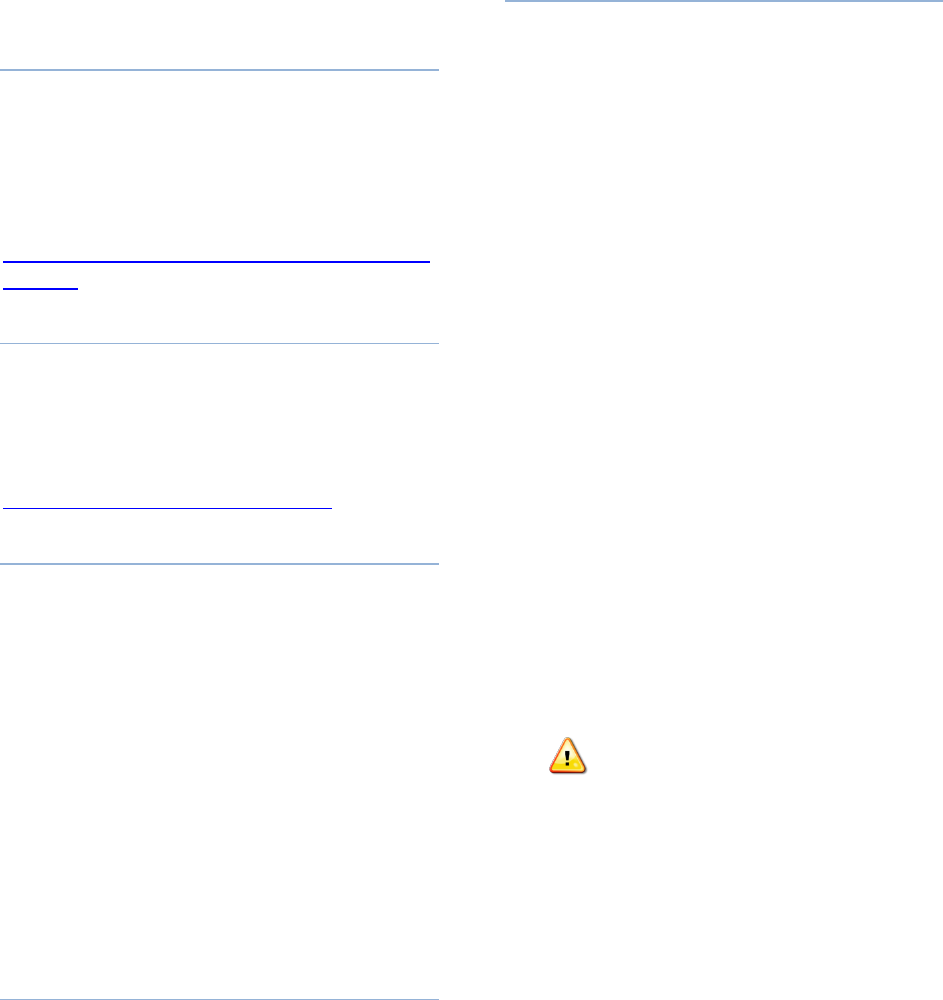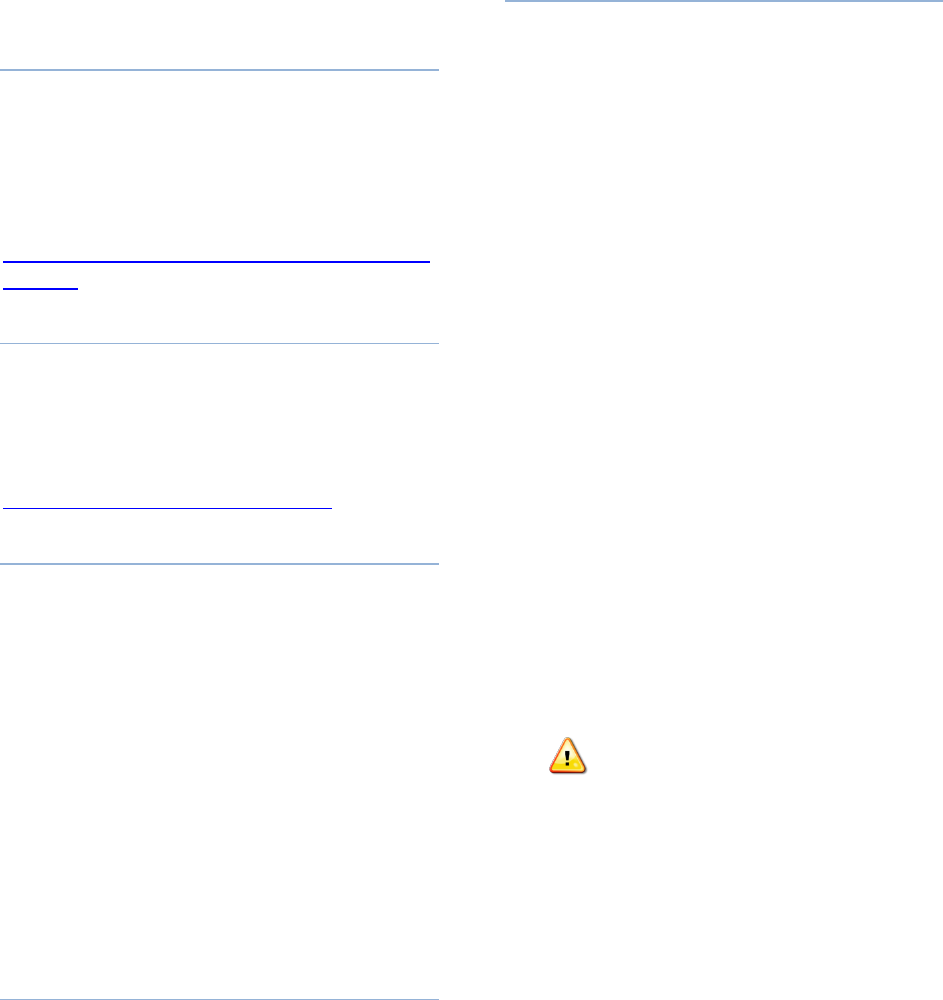
PennNet Phone: Polycom 650 Quick Guide
12
Phone Service Features
PPS Web Tool
PPS is a web tool that allows PennNet
Phone subscribers and their proxies to manage
telephone and voice mail features. Use PPS to
turn on or select the PennNet Phone features,
see complete feature list below. For more
information about features visit
http://www.upenn.edu/computing/voice/featu
res.html
Logging into PPS
To access PPS, log in at
http://pps.voice.isc.upenn.edu/. (PennKey
authentication required.) PPS can also be
accessed by a link found on the
Telecommunication Services home page at
www.upenn.edu/computing/voice/
Feature List
Advance One
Anonymous Call Block
Block Caller ID
Bridged Line Appearance
Call Forward All
Call Forward on Busy
Call Forward on Ring No Answer
Call Waiting
Proxy
Ring Group
Voice Mail Delivery Method
Voice Mail Password
Voice Mail Envelope
Voice Mail Caller ID
Getting Help
For additional help with your Polycom 650
phone or voice mail: go to Penn Voice Services
at www.upennn.edu/computiing/voice/ and
click the link “Users Guides & FAQs” for
answers to Frequently Asked Questions or to
down load a user guide. To report repairs or
problems with your Polycom phone, contact
your department’s voice services support
provider.
Restarting/Loss of Power
When electrical power is lost, the phone
will automatically reboot itself to restore
system settings. This takes several seconds; the
display screen will go blank and then display
with the message “Restarting Phone.”
While the phone is rebooting, you cannot
receive any phone calls and callers will hear the
message “We’re sorry, your call cannot be
completed as dialed. Please check the number
and dial again.” Additionally, any information
stored in the Phone other than the Contact
Directory is lost.
Do not arbitrarily unplug or disconnect your
phone from the data outlet or from the
electrical outlet to cause it to power cycle
needlessly.
To perform a soft restart
Rebooting without disconnecting the
electrical cord via the Menu button on the
handset:
1. Press Menu
2. Press Settings (or 3 on the dial pad)
3. Press Basic (or 1 on the dial pad)
4. Press Restart Phone (or 5 on the dial pad)
5. Press Yes softkey to confirm
Important: If your phone losses
electrical power or is restarted, the information
in the Call Lists is lost. It is not a good idea to
depend on these for retrieving phone numbers.
The numbers in your Contact Directory are not
affected by the handset restarting.