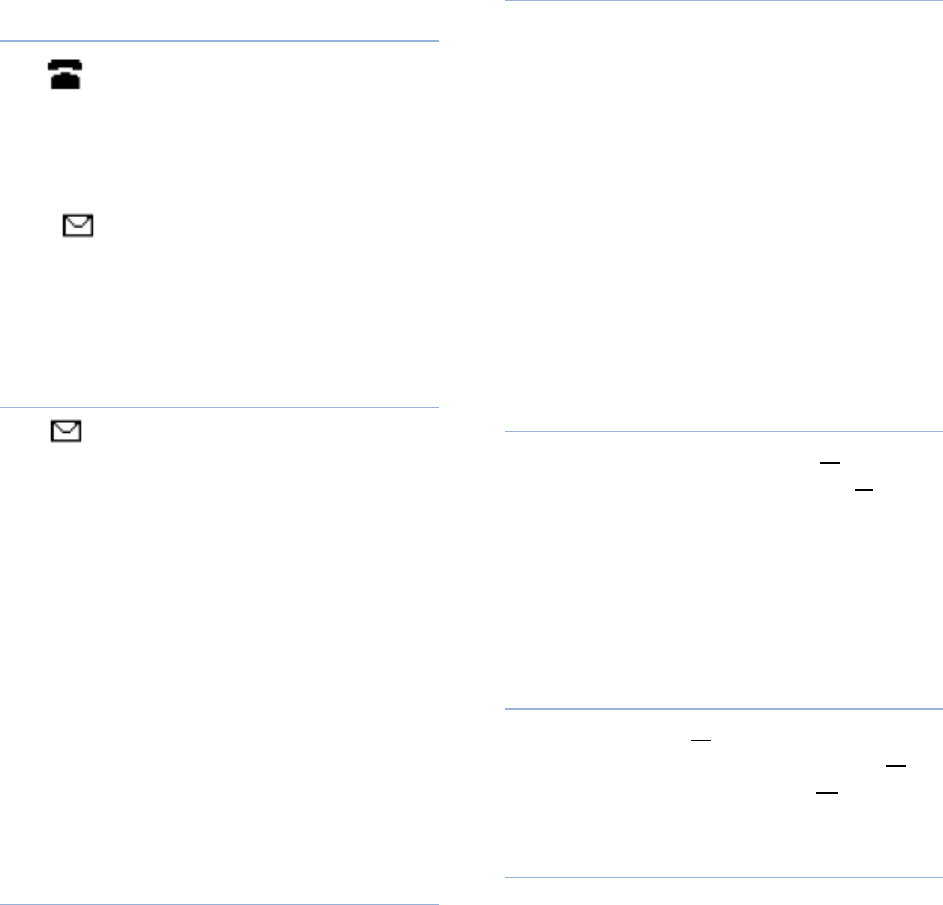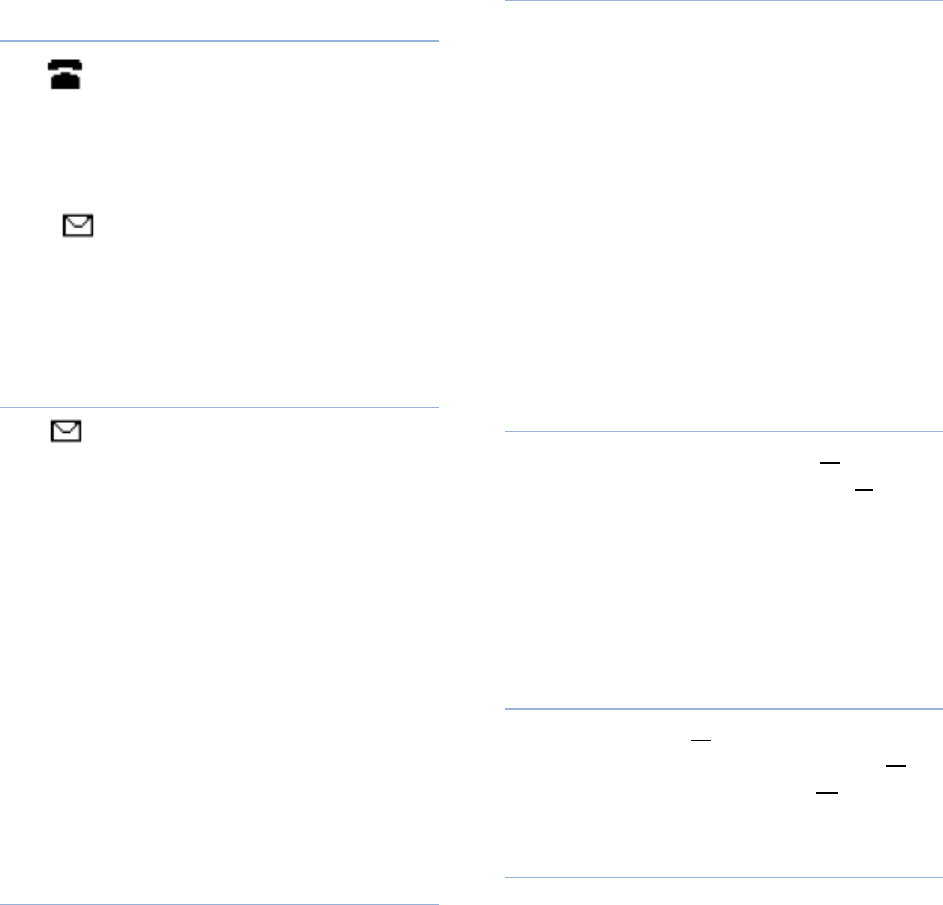
PennNet Phone: Polycom 650 Quick Guide
4
Icons and Indicator Lights
Telephone Icon
The telephone icon appears to the
right of the line key and to the left of the phone
number on the display.
When you have new voice mail messages,
the telephone icon is replaced by an envelope
icon.
If you have elected to receive voice mail
messages as e-mail only, your handset will not
display the envelope icon when you have new
messages.
Envelope/Messages Waiting Icon
An envelope icon will appear in the
display window and a vertical red light will flash
above the upper-right corner of the display
screen when you have messages waiting on
your phone set.
Note: To see the location of red light, refer
to the diagram on the previous page:
Call/Message Waiting indicator light.
For phones with multiple lines, you will see
an envelope icon next to each line with new
messages. The vertical message indicator light
will not go out until all new messages for all
lines that appear on the phone have been
heard.
Softkeys
Softkeys are the 4 black buttons located
directly below the display screen. The screen
will display labels for these keys to identify their
functions. Functions change based on the state
of your phone and options selected. Press the
black softkey key directly under the option you
desire.
Indicator Lights
The lights appear next to the line buttons
when the buttons are assigned a campus
telephone number.
Solid green – call in progress
Fast flashing green – incoming call
Flashing green – The call is held by the
other party
Flashing red – The call is on hold
Solid red – The line is in use; status shown
for a Bridged Line Appearance number or a
number that appears on only one handset.
Phone Basics
Making Calls
Lift handset, then dial number or
Dial number, then lift handset or
Use the hands-free speakerphone:
o With the handset on hook, press
any Line key or the New Call
softkey, then dial the number or
o Dial number, and then press the
Dial softkey
Answering Calls
Lift handset or
o Press the Answer softkey or
o Press the Line key or
o Press the Speaker key
Answering Calls on Multiple Lines
To answer an incoming call while already on an
active call.
Press HOLD to place active call on hold
Press the Line key for the ringing
number
The phone can display information about
two calls at one time. If more than two calls are
taking place on the same line, a counter
appears in the phone display (example: 3 calls
waiting). Use the down navigation arrow to
access additional calls.