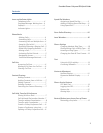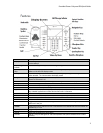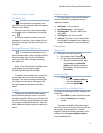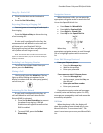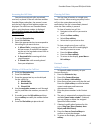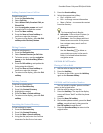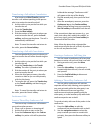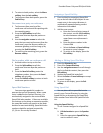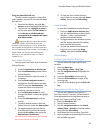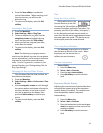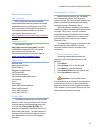PennNet Phone: Polycom 650 Quick Guide
10
Using the Speed Dial Info List
To call a contact assigned to a Speed Dial
Index number, you must first access the Speed
Dial Info List:
1. From the idle display, press the Up
arrow to access the Speed Dial Info List
2. To place the call: Highlight an entry in
the list, then press the Dial softkey or
Press the key on the dial pad that
corresponds to the appropriate Speed
Dial Index number.
Important: When using the dial pad for
speed dial numbers 10 and above, press the
numbers in quick succession. That is, do not wait
too long after pressing the first number; otherwise
the call is placed to the first number. For example, if
speed dialing “23” and you wait too long after
entering “2”, the speed dial index “2” is called
instead of “23.”
Penn Online Directory
You can search the Public view of the Penn
Online Directory.
1. Press the Application or Services key *
2. Use the checkmark key to select Penn
Online Directory
3. Use the dial pad to enter the name of
the person
4. Use the Down navigation arrow to
highlight the Search button, and then
select it using the checkmark key. The
system will return a list of entries
matching your search criteria
5. Use the navigation arrows to scroll
through the search results and highlight
an entry
6. Press the checkmark key to dial the
contact
7. To search another name in the Penn
Online Directory, press the Back softkey
8. To toggle between the Penn Online
Directory search and the idle display,
press the Exit softkey, then press the
Application or Services key *
*On some 650’s the Applications key is labeled
Services, the function is the same.
9. To clear the Penn Online Directory
search from the screen, press the Home
softkey, then press the Exit softkey.
Local Weather
To view the Philadelphia weather forecast:
1. Press the Application or Services key *
2. Use the checkmark key to select Yahoo
Weather. Today’s and tomorrow’s
weather forecast will display.
3. To toggle between the weather forecast
and the display, press the Exit softkey,
then press the Services key
4. To clear the weather forecast results
from the screen, press the Home
softkey, then press the Exit softkey.
Phone Settings
Changing your Handset Ring Type
You can select the ringer type for your
handset.
1. Press the Menu key
2. Select Settings > Basic > Ring Type
3. Use the navigation arrows to highlight the
ring type
4. Press the Play softkey to hear the ring
5. Press the Select softkey to change to the
new ring type
6. To return to the display, press the Exit soft
key.
Distinguishing Calls via Ring Type
You can set a different ring type for a
particular contact. To do this, you will need to
know beforehand which ring tone you want to
assign. See “Listening to Ring Types.”
1. Press the Directories key
2. Select Contact Directory
3. Use the navigation arrows or the Search
softkey (More > Search) to find the contact,
then press the Edit softkey
4. Scroll down the list to the Ring Type field
5. Enter a number corresponding to the one of
the available ring types