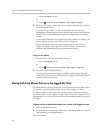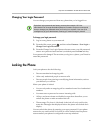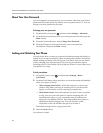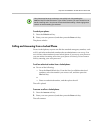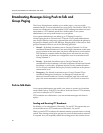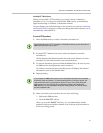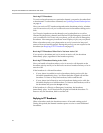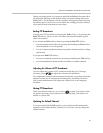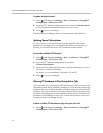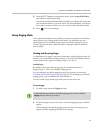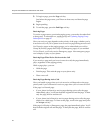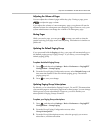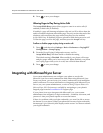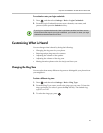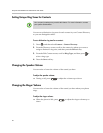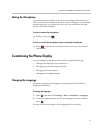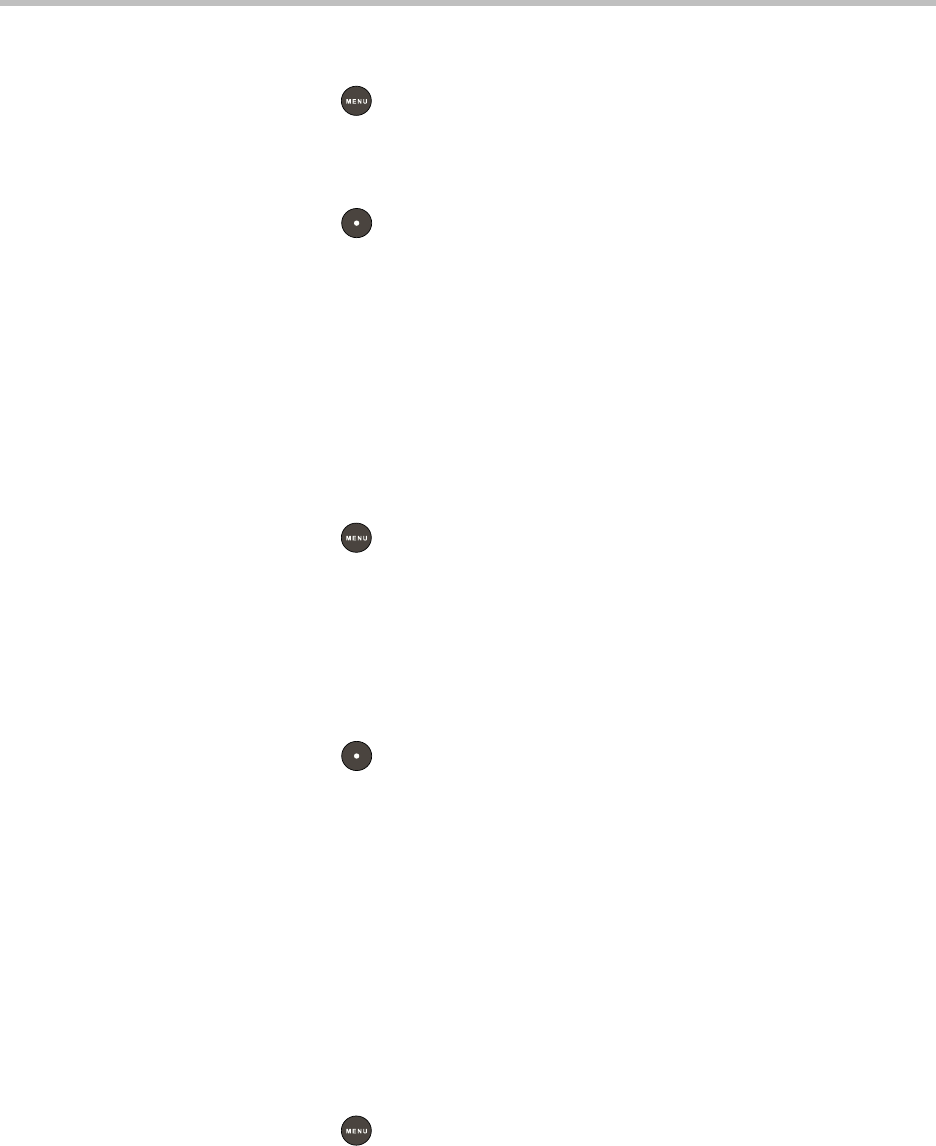
Polycom
®
SoundStation
®
IP 5000 Phone User Guide
44
To update the default channel:
1. Press , and then select Settings > Basic > Preferences > Paging/PTT
Configuration > PTT Push to Talk.
2. From the PTT Channel Configuration screen, select the Default Channel
field, and then enter the default channel you want to use.
3. Press to save your change.
The default channel changes, and you’re automatically subscribed to it.
Updating Channel Subscriptions
You can subscribe to any channel that has been enabled by the system
administrator and appears in your channels list. When you subscribe to a
channel, you can send and receive PTT broadcasts on that channel.
To subscribe to additional PTT channels:
1. Press , and then select Settings > Basic > Preferences > Paging/PTT
Configuration > PTT Push to Talk.
2. From the PTT Channel Configuration screen, select
Channel Subscriptions.
3. From the Channel Subscriptions screen, select the channel(s) you want to
subscribe to, and then choose Yes.
By default, you’re subscribed to Channels 1, 24, and 25.
4. Press to save your changes.
Allowing PTT Broadcasts to Play During Active Calls
The Accept While Busy option allows PTT broadcasts to come in as active calls
(if enabled) or held calls (if disabled). If enabled, a PTT broadcast will interrupt
telephone calls and you’ll hear the audio of both the telephone call and the PTT
broadcast. The party on the other end of the telephone call cannot hear the PTT
broadcast unless that party has also enabled Accept While Busy. If disabled, PTT
broadcasts are held during an active call. To hear the broadcast, scroll to the
broadcast and press the Accept soft key.
To allow or disallow PTT broadcasts to play during an active call:
1. Press , and then select Settings > Basic > Preferences > Paging/PTT
Configuration > PTT Push to Talk.