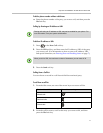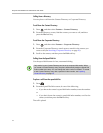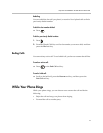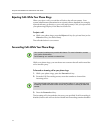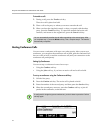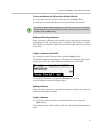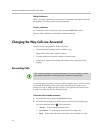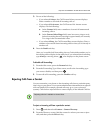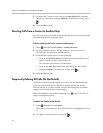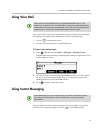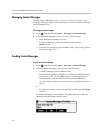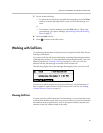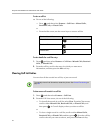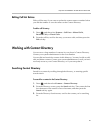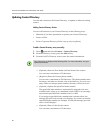Polycom
®
SoundStation
®
IP 5000 Phone User Guide
19
3. Do one of the following:
— If you selected Always, the Call Forward Always screen displays.
Enter a number to forward all incoming calls to.
— If you selected No Answer, the Call Forward No Answer screen
displays. Do the following:
a In the Contact field, enter a number to forward all unanswered
incoming calls to.
b In the Forward After Rings field, enter how many rings to wait
before forwarding the call (one ring is approximately six seconds).
Two rings is the recommended value.
— If you selected Busy, the Call Forward Busy screen displays. Enter a
number to forward all future incoming calls to when you’re already in
another call.
4. Press the Enable soft key.
After you’ve enabled call forwarding, the text Fwd and the number you’re
forwarding calls to display in the status bar. If you selected the forwarding
type Always, a moving arrow, , also displays on the phone screen.
To disable call forwarding:
1. From the idle screen, press the Forward soft key.
2. From the Forwarding Type Select screen, scroll to the forwarding type
you want to disable, and then press .
3. To turn off call forwarding, press the Disable soft key.
Rejecting Calls from a Contact
You can customize your phone so that incoming calls from a particular party
don’t ring on your phone. Your system administrator determines how rejected
calls are handled (for example, rejected calls may go to your voice mail
system). Calls that are rejected from a contact display in the Missed Calls list.
To reject an incoming call from a particular contact:
1. Press , and then select Features > Contact Directory.
2. From the Directory screen, find the contact for whom you want to reject
calls, and then press the Edit soft key.
Note
Rejecting calls isn’t available on shared lines.