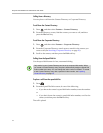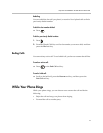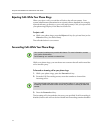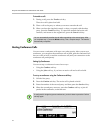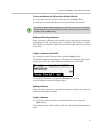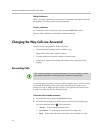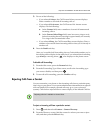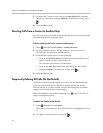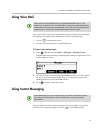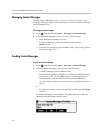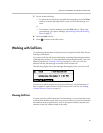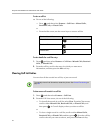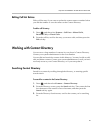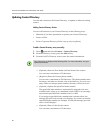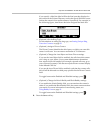Polycom
®
SoundStation
®
IP 5000 Phone User Guide
20
3. From the Edit Contact screen, scroll to the Auto Reject field, and then
change the Auto Reject setting to Enabled. (To enable the setting, press
.)
4. Press the Save soft key.
Diverting Calls from a Contact to Another Party
You can customize your phone so that incoming calls from a particular party
are transferred directly to another party.
To divert incoming calls from a contact to another party:
1. Press , and then select Features > Contact Directory.
2. From the Directory screen, find the contact for whom you want to
transfer calls, and then press the Edit soft key.
3. From the Edit Contact screen, do the following:
— Scroll to the Divert Contact field, and then enter the number of the
party to whom you want to divert the call.
You can enter a maximum of 32 characters.
— Scroll to the Auto Divert field, and then change the Auto Divert
setting to Enabled. (To enable the setting, press .)
4. Press the Save soft key.
Temporarily Refusing All Calls (Do Not Disturb)
To prevent your phone from ringing, activate the Do Not Disturb feature.
Calls you receive while Do Not Disturb is enabled will display in your
Missed Calls list. If you have chosen to forward incoming calls to another
number, calls will still be sent to that number.
When you enable Do Not Disturb, a flashing icon, , and Do Not Disturb
display on the phone screen.
To enable and disable Do Not Disturb:
1. Press , and then select Features.
The Features screen displays. If Do Not Disturb isn’t highlighted, scroll to
it.
2. To toggle Do Not Disturb on or off, press .