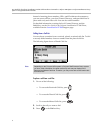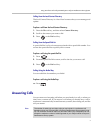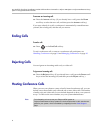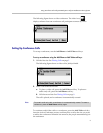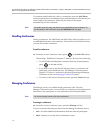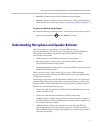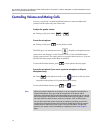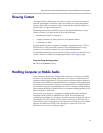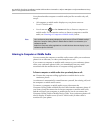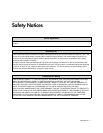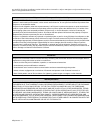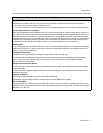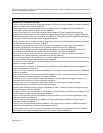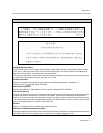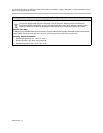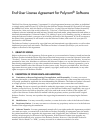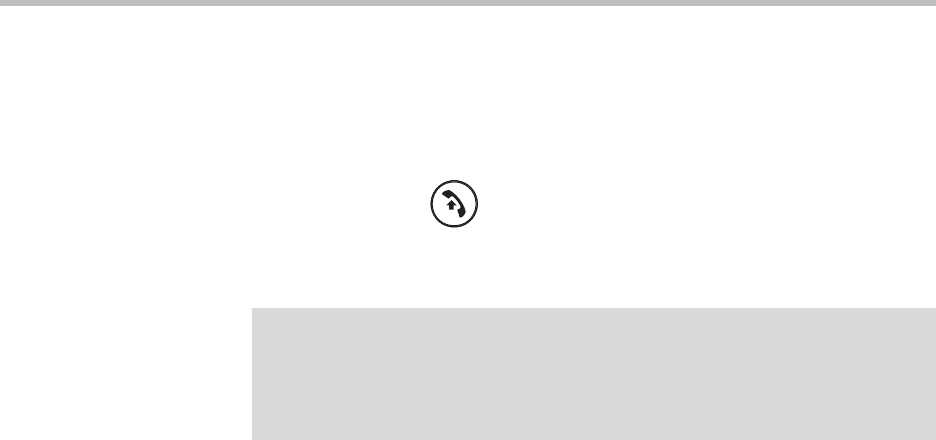
14
User Guide for the Polycom SoundStation IP 7000 Conference Phone Connected to a Polycom HDX System or Polycom RealPresence Group
System in Unsupported VoIP Environments
Your phone handles computer or mobile audio just like an audio-only call,
except:
• All computer or mobile audio displays on your phone screen as
From: PC-Mobile audio.
• You do not use or the Answer soft key to listen to computer or
mobile audio. For information on how to listen to computer or mobile
audio, see Listening to Computer or Mobile Audio, below.
Listening to Computer or Mobile Audio
You can connect the computer or mobile audio source while your conference
phone is in an idle state, or when you already have a call.
If you connect a computer or mobile audio source to your conference phone
when your conference phone is idle, you immediately hear any audio
associated with the mobile device or computer calling application.
To listen to computer or mobile audio when you already have a call:
>>
Connect the computer calling application or mobile device to the
conference phone.
A conference is automatically created between yourself, the existing call, and
the computer or mobile audio source.
To remove a computer or mobile audio source, disconnect the
Computer Calling Cable or Mobile Device Cable from the conference phone. If
you want to keep the connection for future computer or mobile audio calls,
end the call from your computer or mobile device, but do not remove the
Computer Calling Cable or Mobile Device Cable. Your conference phone will
always display an audio source (From:PC-Mobile audio) if either cable is
connected to your phone.
Note
Your conference phone always displays an audio source (From:PC-Mobile audio) if
either the Computer Calling Cable or Mobile Device Cable is connected to your
conference phone.
Audio from computer calling applications or mobile devices does not display in your
conference phone Call Lists.