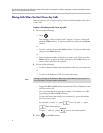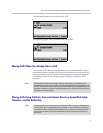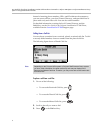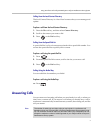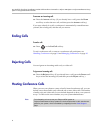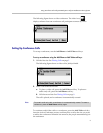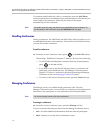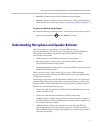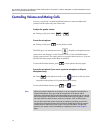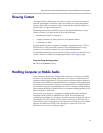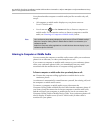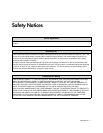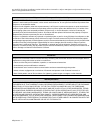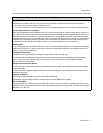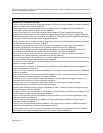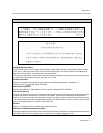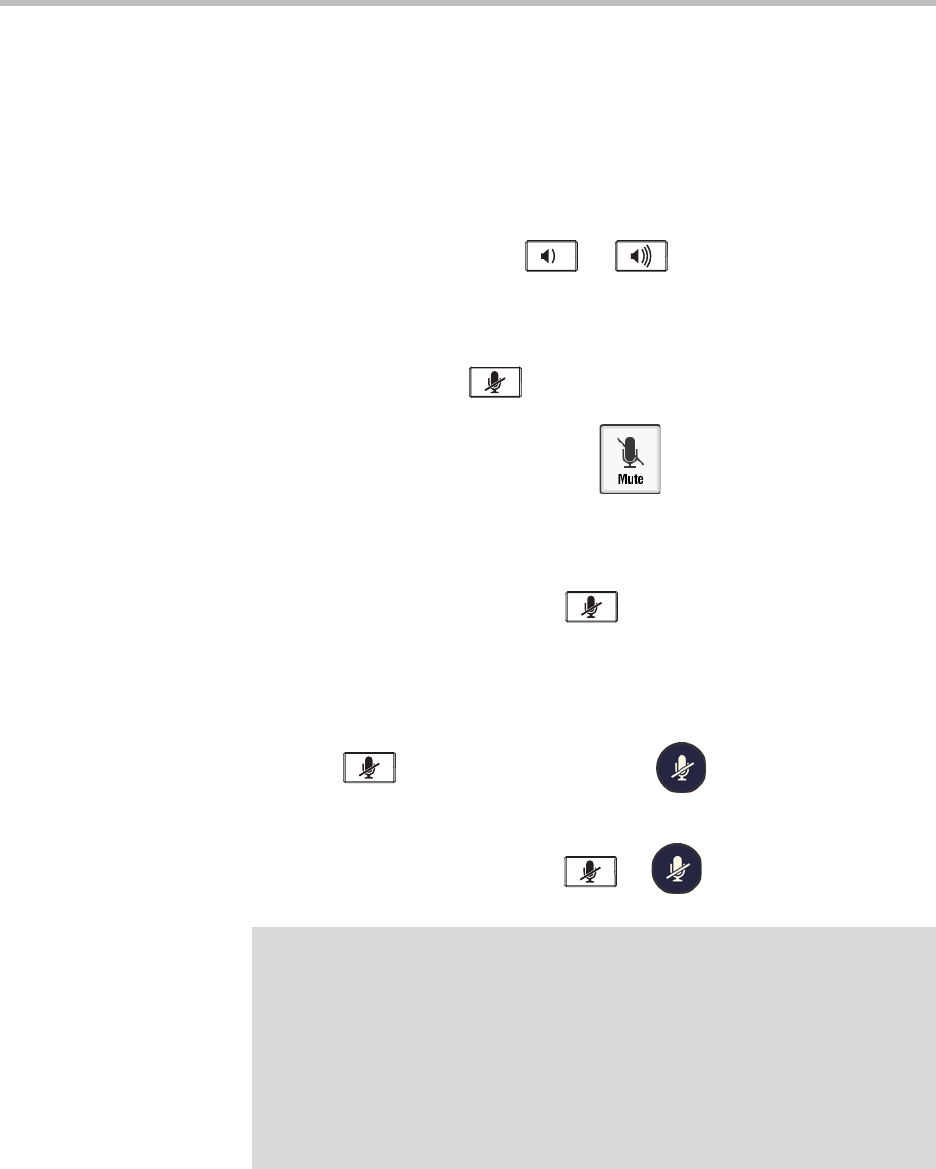
12
User Guide for the Polycom SoundStation IP 7000 Conference Phone Connected to a Polycom HDX System or Polycom RealPresence Group
System in Unsupported VoIP Environments
Controlling Volume and Muting Calls
You use your phone’s volume and Mute buttons to mute and adjust the
volume of both audio-only and video calls.
To adjust the speaker volume:
>>
During a call, press either or .
To mute the microphone:
>>
During a call, press on the phone console.
The LEDs glow red, and the mute icon, , displays on the phone screen.
A mute icon also displays on the Polycom HDX or Polycom RealPresence
Group system screen. The other person (or people) cannot hear you. You can
still hear all other people while Mute is enabled.
To turn off the Mute feature, press (on the phone console) again.
To mute the microphone if you use an expansion microphone or Polycom
Microphone Array:
>>
Press on the phone console or the button on the top of the
expansion microphone or Polycom Microphone Array.
To turn off the Mute feature, press or again.
Note
When you press the Mute key on the phone, or on any expansion microphone or
Polycom Microphone Array, you mute the microphone on the phone and all
expansion microphones and Polycom Microphone Arrays connected to your phone
and to the Polycom HDX system or Polycom RealPresence Group system. (You will
not mute audio from other sources, such as a computer, VCR, or DVD player.)
You can also control the volume and mute microphones (including your phone’s
microphones) using the Polycom HDX or Polycom RealPresence Group system’s
remote control or Polycom
®
Touch Control. For more information, see the user
guide for your system, which is available by navigating from the Video Support
page.