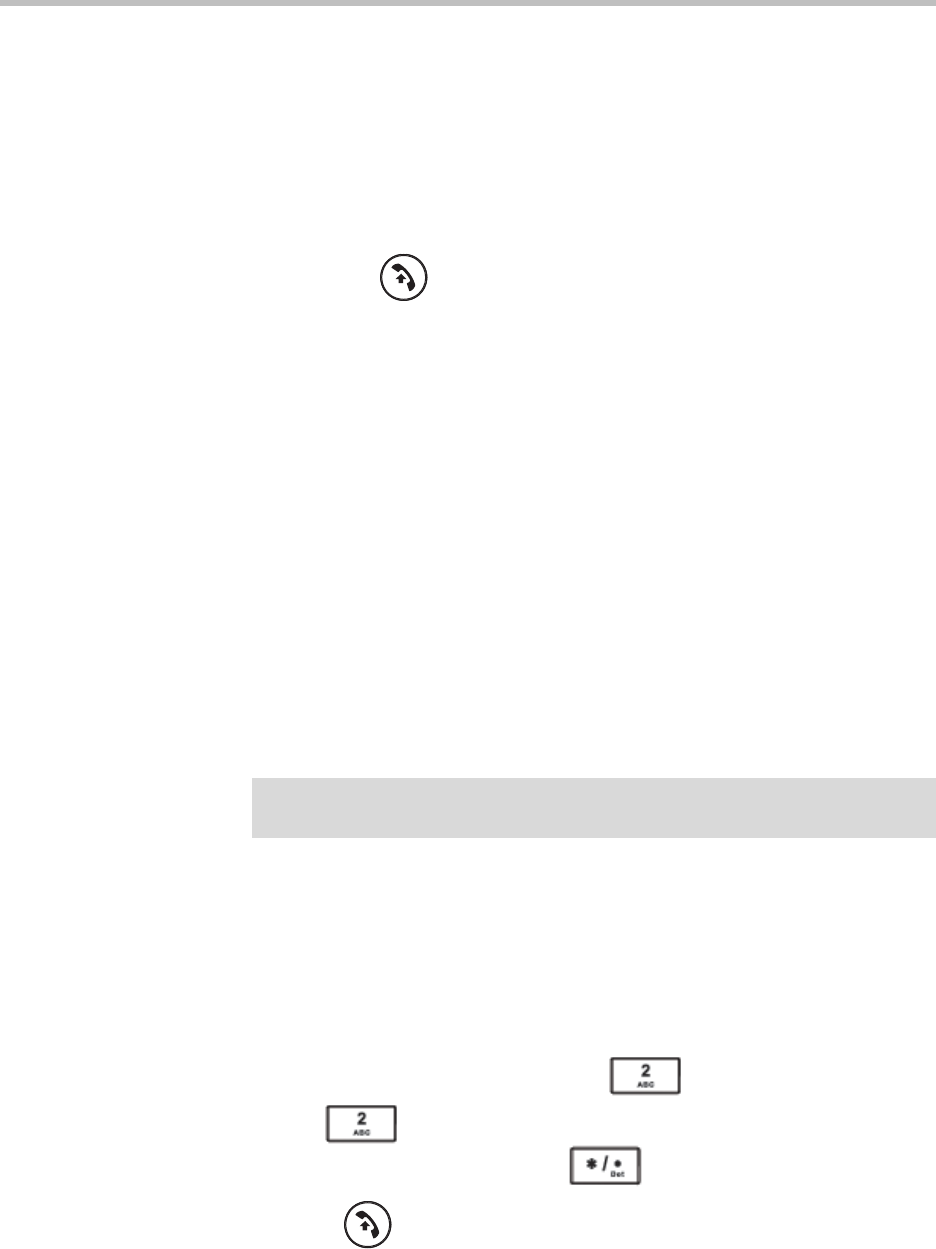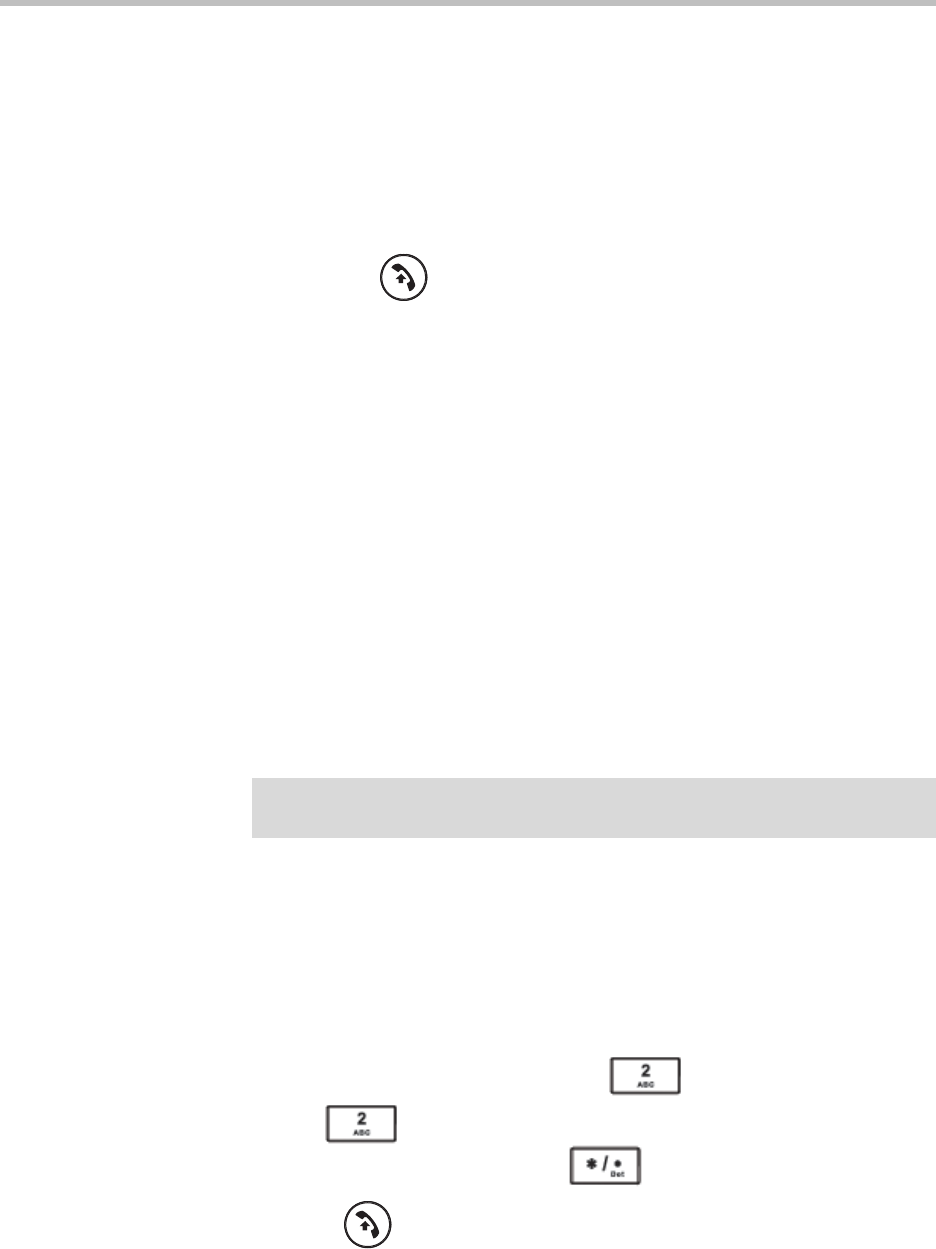
4
User Guide for the Polycom SoundStation IP 7000 Conference Phone Connected to a Polycom HDX System or Polycom RealPresence Group
System in Unsupported VoIP Environments
Placing Calls When You Don’t Have Any Calls
When you place a call, you must specify if the call will be an audio-only call or
a video call.
To place a call when you don’t have any calls:
1. Do one of the following:
— Press .
The message “Video or Phone Call?” displays. To place a video call,
press the Video soft key. To place an audio-only call, press the Phone
soft key.
or
— To place a video call, press the Video soft key. To place an audio-only
call, press the Phone soft key.
or
— Enter the phone number of the site you want to call. Then, press the
Phone soft key (to place an audio-only call) or the Video soft key (to
place a video call). The call is placed.
2. Do one of the following:
— To enter a phone number, enter the number of the site you want to call.
or
— To enter an IP address or URL (for video calls only):
Toggle the ABC and 123 soft keys to enter the URL or IP address of the
site you want to call.
You can switch between entering a number or IP address, or a URL,
by pressing the 123 and ABC soft keys.
To enter the letters that display on a number key, press the number
key one or more times.
For example, to enter “a,” press once. To enter “c,” press
three times quickly.
To enter “.” and “@”, press one or more times quickly.
3. Press or the Dial soft key.
Note
Placing a call using an IP address or URL may not be enabled for your phone. For
more information, see your system administrator.