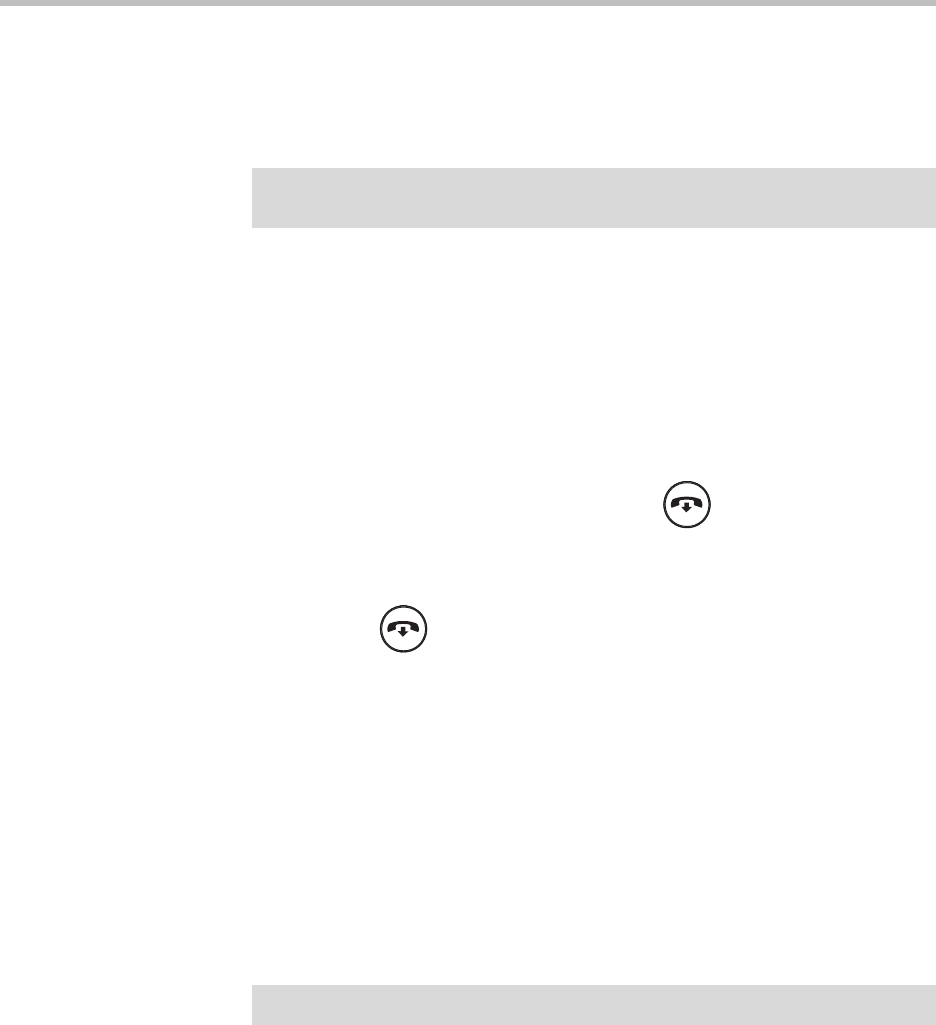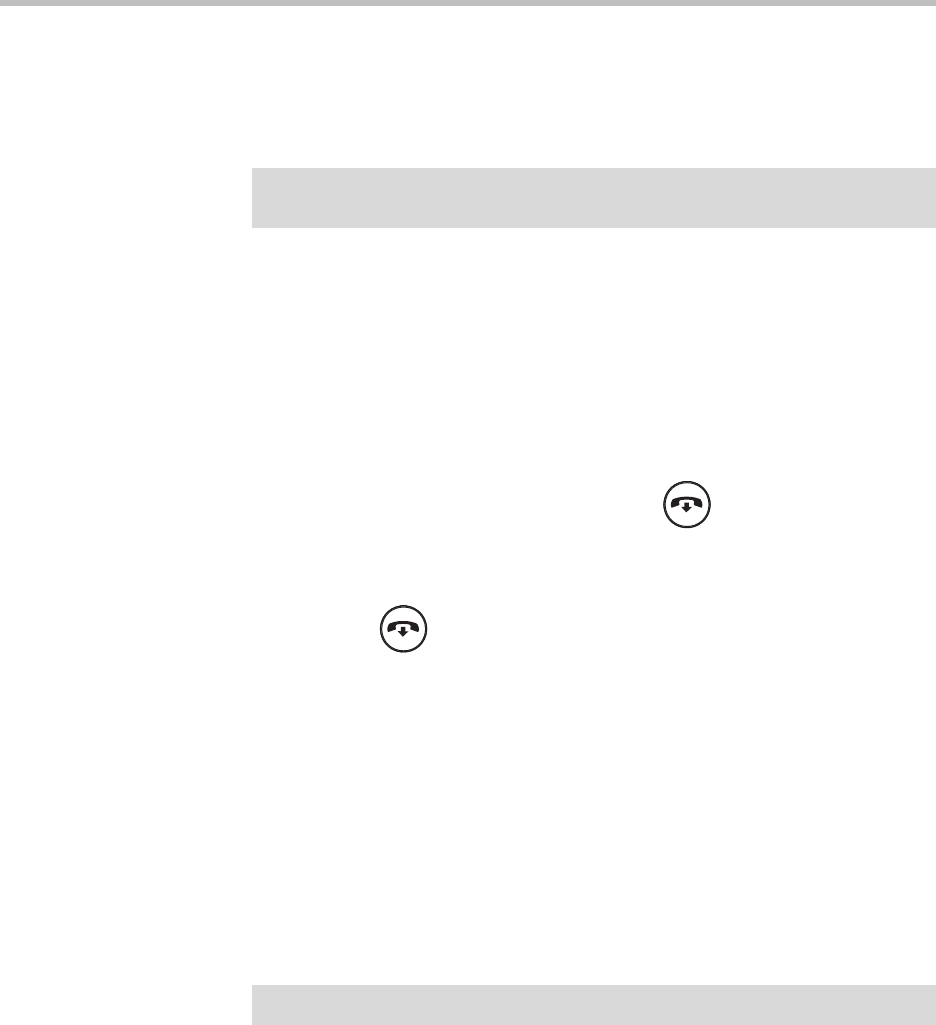
10
User Guide for the Polycom SoundStation IP 7000 Conference Phone Connected to a Polycom HDX System or Polycom RealPresence Group
System in Unsupported VoIP Environments
To continue to add audio-only calls to a conference, press the Add Phone
soft key from the Active:Conference screen, and then place a call to the site you
want to add to the conference. When the site answers, the people
automatically join the conference.
Handling Conferences
During a conference, the Add Phone and Add Video soft keys display so you
can add additional sites to the conference. From the Active:Conference screen,
you can also end the conference.
To end the conference:
>>
From the Active:Conference screen, press or the End Call soft key.
The message “End Entire Conference?” displays. Do one of the following:
— To end all calls (including the connection between all participants),
press or the Yes soft key.
— If you don’t want to end all calls, but just remove a conference call
participant, press the No soft key. The Manage Conference screen
displays. To remove a conference call participant using the Manage
Conference screen, see Managing Conferences, below.
— To return to the Active:Conference screen, press the Cancel soft key.
Managing Conferences
The Manage soft key is available during conference calls. From the
Manage Conference screen, you can scroll to a conference call participant and
then remove the participant, or view information about the participant.
To manage a conference:
>>
From the Active:Conference screen, press the Manage soft key.
You can access the following soft keys from the Manage Conference screen:
•Info—Provides additional information about the selected participant.
• Back—Returns you to the Active:Conference screen.
Note
For certain audio-only calls, the site will not automatically join the conference. To
join the people in the conference, press the Add Phone soft key again.
Note
You cannot manage certain audio-only conferences.