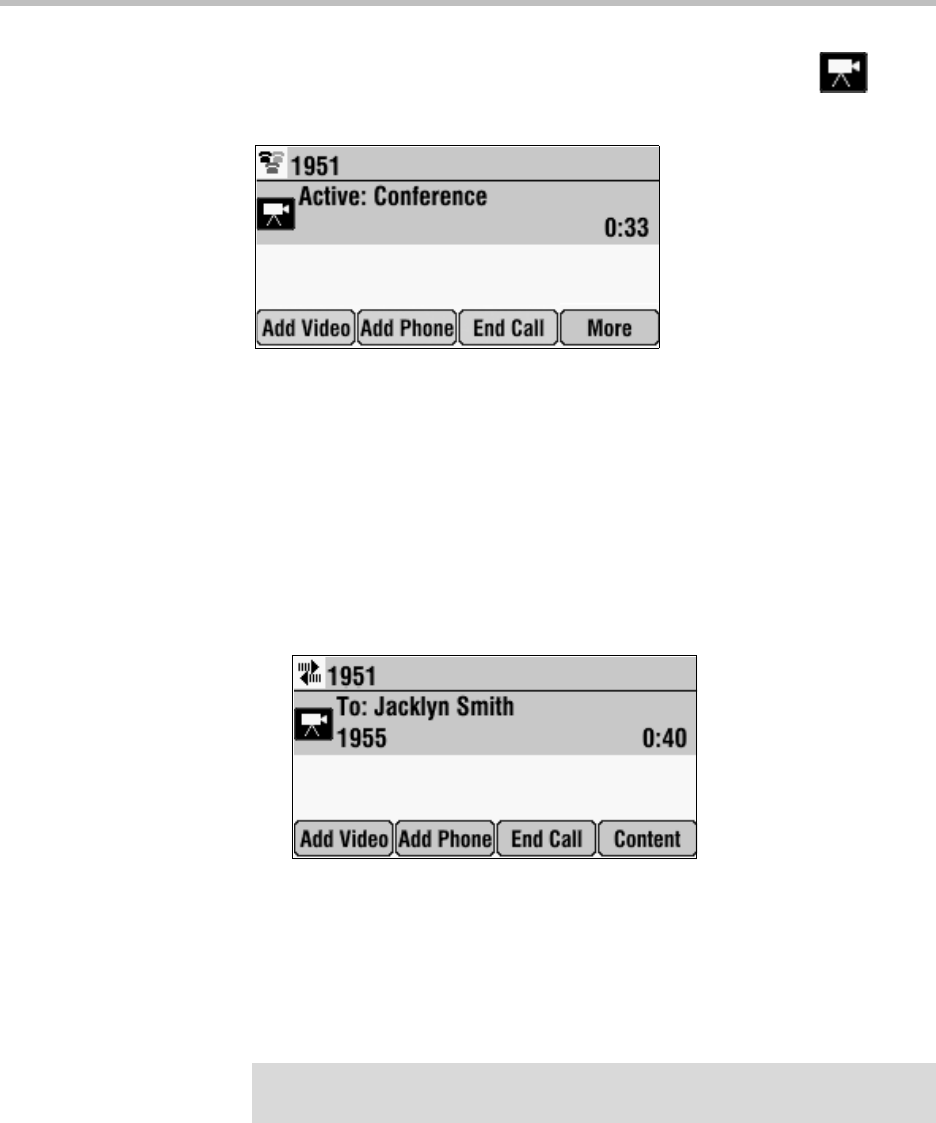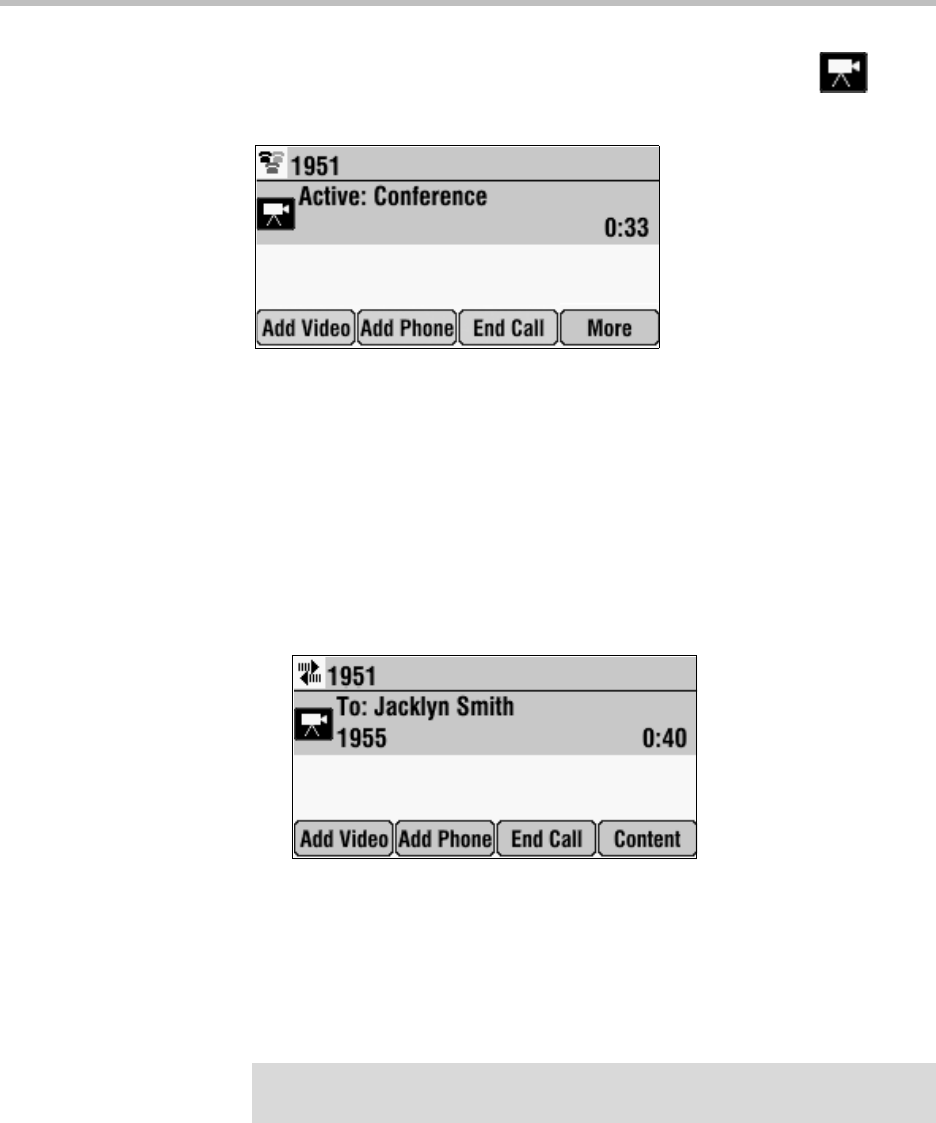
Using Your Phone with a Polycom HDX System or Polycom RealPresence Group System
9
The following figure shows a video conference. The video icon, ,
displays when at least one conference call participant connects by video.
Setting Up Conference Calls
To set up a conference, use the Add Phone or Add Video soft keys.
To set up a conference using the Add Phone or Add Video soft keys:
1. Call the first site. See Placing Calls on page 3.
The following figure shows a video call to Jacklyn Smith.
2. Place a call to the second site:
a To place a video call, press the Add Video soft key. To place an
audio-only call, press the Add Phone soft key.
b Call the second site. See Placing Calls on page 3.
The call is placed, and a conference is automatically created.
To continue to add video calls to a conference, press the Add Video soft key
from the Active:Conference screen, and then place a call to the site you want
to add to the conference. When the site answers, the people automatically join
the conference.
Note
For certain audio-only calls, a conference is not automatically created. To create a
conference, press the Add Phone soft key again.