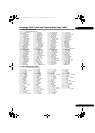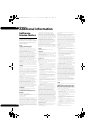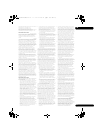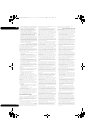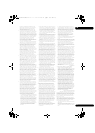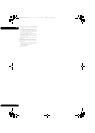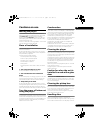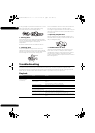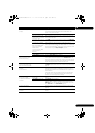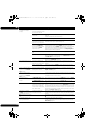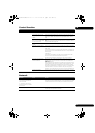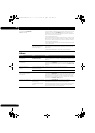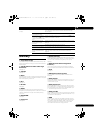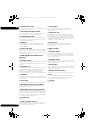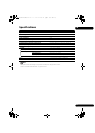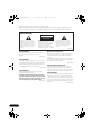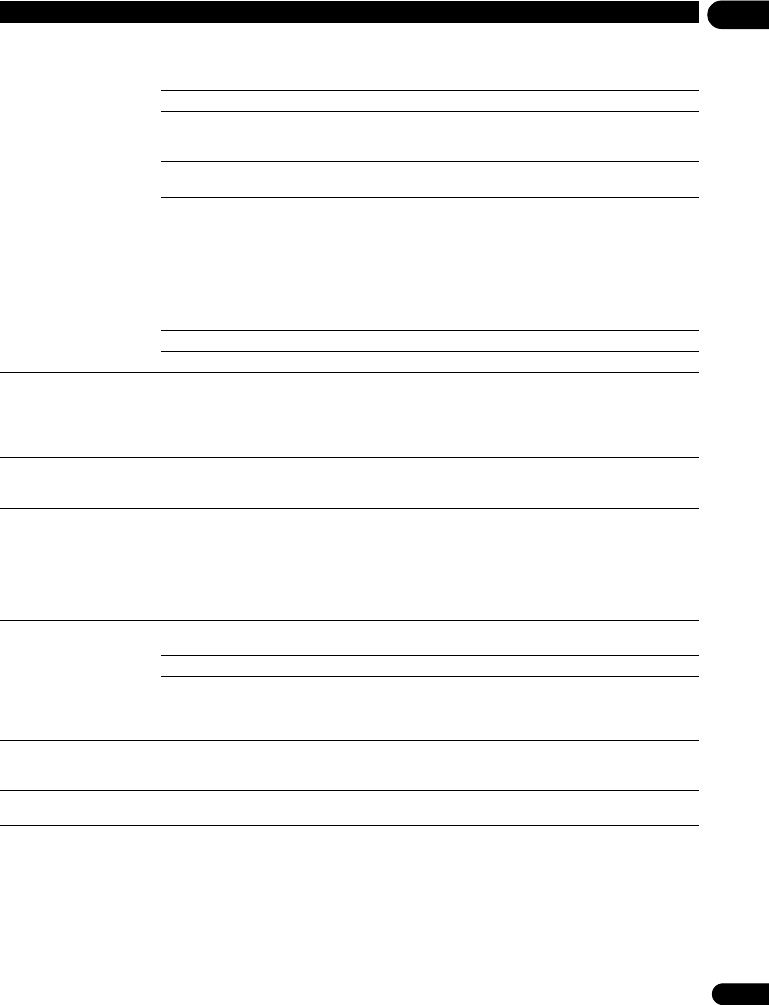
57
En
08
No picture is displayed or the
picture is not displayed
properly.
Is the video cable properly
connected?
• Connect the cable properly according to the connected devices
(page 16).
• Disconnect the cable (video/audio cable or HDMI cable), then
reinsert it firmly and all the way in.
Is the video cable damaged? If the cable is damaged, replace it with a new one.
Is the input setting on the
connected TV or AV receiver
or amplifier right?
Read the operating instructions for the connected components and
switch to the proper input.
Is the output video resolution
properly set?
Press HDMI to switch the video resolution output from the HDMI OUT
terminal (page 13).
• Is the player connected
with an HDMI cable other
than a High Speed HDMI
®
cable (with a Standard
HDMI
®
cable)?
• Are you using an HDMI
cable with a built-in
equalizer?
1080p or Deep Color video signals may not be output properly,
depending on the HDMI cable being used or the player’s settings. If you
wish to output the video signals with 1080p or Deep Color, connect the
TV using a High Speed HDMI
®
cable without a built-in equalizer, then
reset the player using the Setup Navigator (page 24).
Is a DVI device connected? The picture may not be displayed properly if a DVI device is connected.
Is Color Space properly set? Change the Color Space setting (page 42).
Picture freezes and the front
panel and remote control
buttons stop working.
• Press STOP to stop playback, then restart playback.
• If the playback cannot be stopped, press STANDBY/ON on the
player’s front panel to turn off the power, then turn the power back on.
• If the power cannot be turned off, unplug the power cord, wait several
seconds, then plug the power cord back into the outlet.
No picture is displayed or
picture is not output in high
definition when playing BDs.
With some discs, it may not be possible to output the video signals from
the
VIDEO
output terminal. In this case, connect using an HDMI cable
(page 16).
• Picture is disturbed during
playback.
• Picture is dark.
• This player supports Rovi analog copy protection technology. With
some TVs (such as with built-in video deck), the picture will not be
displayed properly when the copy protected DVD title is played. This is
not a malfunction.
• If the player and TV are connected via a DVD recorder/video deck,
etc., the picture will not be displayed properly due to analog copy
protection. Connect the player and TV directly.
• Picture is stretched.
• Picture is cropped.
• Aspect ratio cannot be
switched.
Is the TV’s aspect ratio
properly set?
Read the operating instructions for the TV and set the TV’s aspect ratio
properly.
Is TV Screen properly set? Set TV Screen properly (page 41).
When video signals with a resolution of 1080/50i, 1080/50p, 720/50p,
1080/24p, 1080/60i, 1080/60p or 720/60p are being output from the
HDMI OUT
terminal, they may be output with an aspect ratio of 16:9
even if
TV Screen
is set to
4:3 Pan&Scan
(page 41).
Picture is interrupted. The picture may be interrupted when the resolution of the recorded
video signal switches. Press HDMI to select a setting other than Auto
(page 42).
The subtitles cannot be
switched.
The subtitles cannot be switched for discs recorded on a DVD or BD
recorder.
Problem Check Remedy
BDP-52FD_UCXCNSM_IBD_EN.book 57 ページ 2011年8月19日 金曜日 午後12時23分