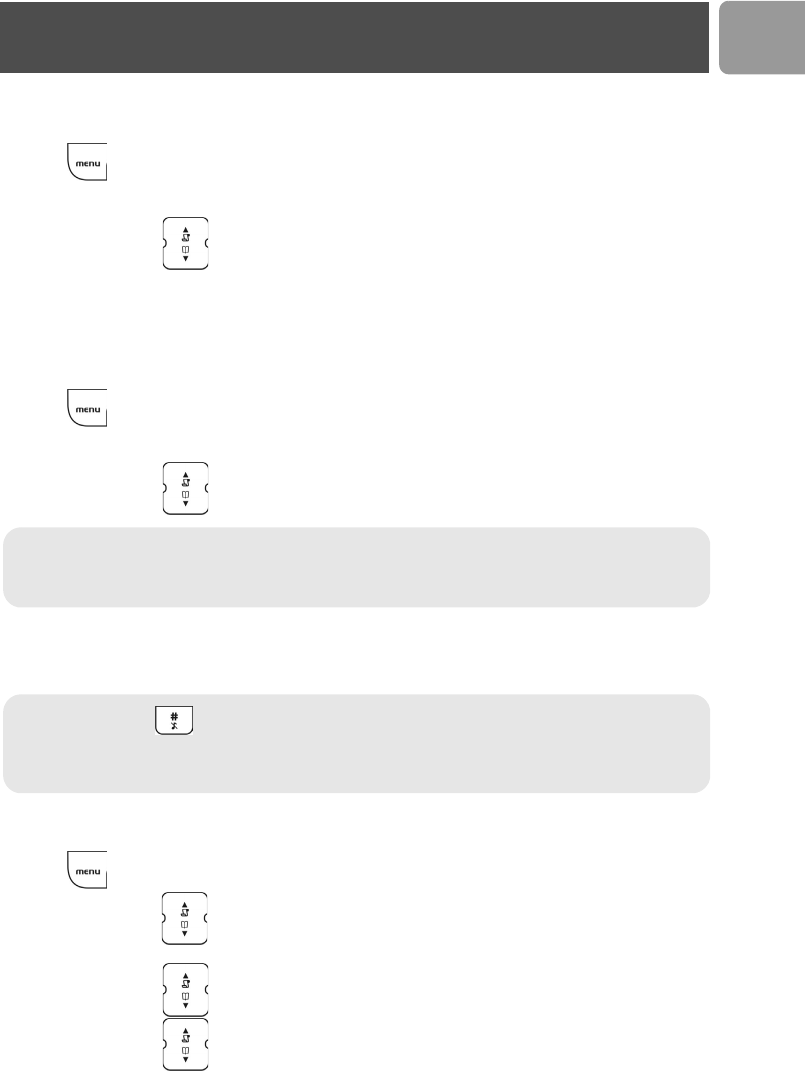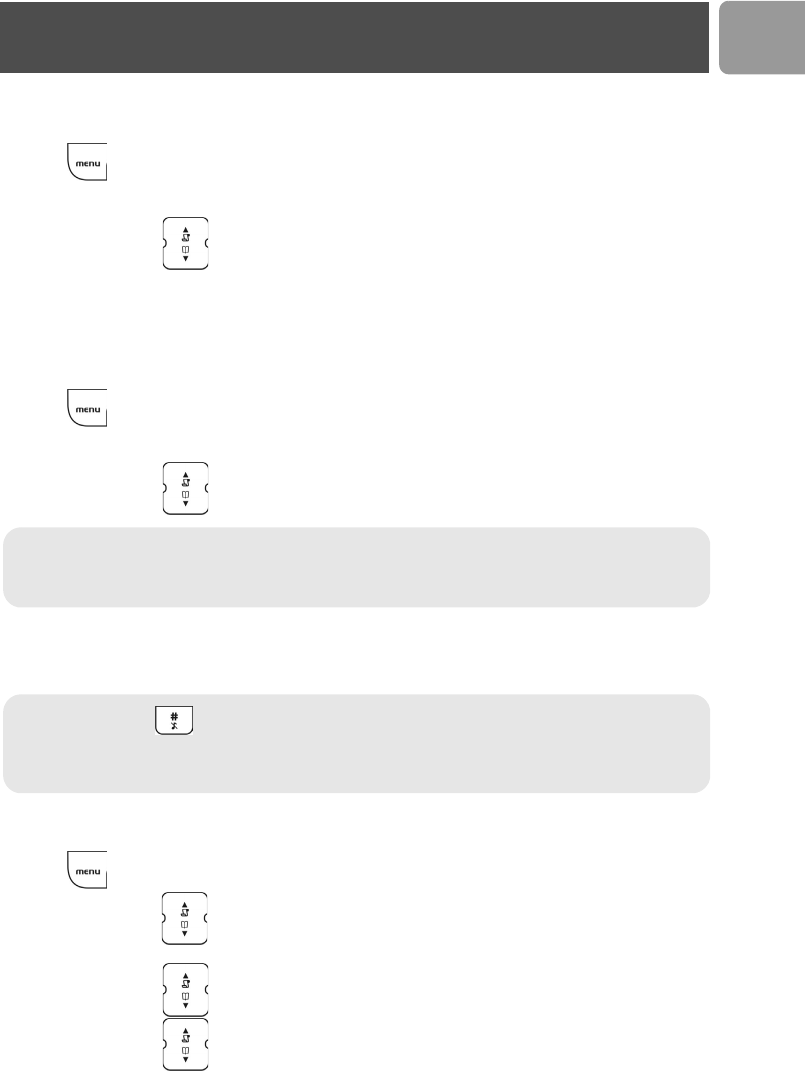
21
EN
Viewing phonebook
To view your phonebook,
1. Press , select
PHONEBOOK
and press
OK
.
2. Select the phonebook to open, PRIVATE or SHARED and press OK.
3. Press UP / DOWN to select VIEW and press OK.
Add entry in phonebook
Each record can store a name up to 10 characters and a number up to 20 digits.
To add an entry to your phonebook,
1. Press , select
PHONEBOOK
and press
OK
.
2. Select the phonebook to open,
PRIVATE
or
SHARED
and press
OK
.
3. Press UP / DOWN to select ADD and press OK.
4. Enter the name for the record. A name must be entered and it must be unique. Press
OK
to continue.
5. Enter the number for the record. You must enter a number
Edit phonebook entry
1. Press , select PHONEBOOK and press OK.
2. Press UP / DOWN to select the phonebook you want to open,
PRIVATE
or
SHARED
; press
OK to continue.
3. Press UP / DOWN to select EDIT and press OK.
4. Press UP / DOWN to scroll to the entries you wish to edit or search by letter, press OK.
Note : Please note that contacts on the Skype contact list cannot be stored to the phonebook (both
shared and private).
If your phonebook is full, FULL is displayed. You have to delete some records before entering new
ones.
Note : Long press where you want to enter a pause.
You cannot enter an identical name for two different records in your phonebook. If so, DUPLICATE
REPLACE?
is displayed. Press
OK
to replace the existing record with the new entry or press
BACK
to return to the previous display and make changes to the name.
Phonebook