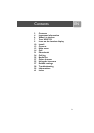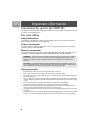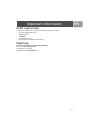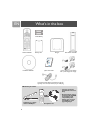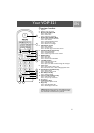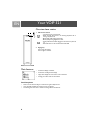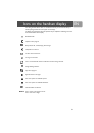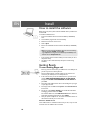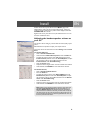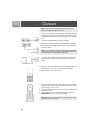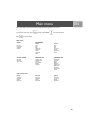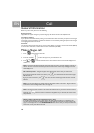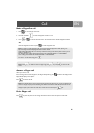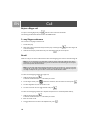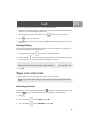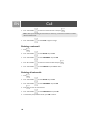11
EN
Double click on the tray icon will return the ABOUT page of the
VOIP 321driver, where the current status will be shown. If there are
problems with the connection, the problem will be displayed; otherwise
CONNECTED will be shown.
Right click on the tray icon either to stop the VOIP 321 driver or to see
the status of VOIP 321 driver.
Adjusting the handset speaker volume on
your PC
The earpiece volume setting on your PC affects the sound quality of your
phone.
Please follow the steps below to adjust your earpiece volume.
On the PC, click on the Start button and select
Settings
. Select
Control
Panel.
For Windows 2000 users,
• Click on Sound and Multimedia.
• Under Sounds and Multimedia Properties, select the Audio tab.
• To adjust the earpiece volume, select USB audio Device from the
Preferred device pulldown menu under Sound Playback; to adjust
the microphone volume, select USB audio Device from the
Preferred device under Sound Recording.
• Click the Volume button.
• Adjust the volume using the slider. Close the window when finished.
• When finished, click CANCEL to retain audio driver selection.
For Windows XP users,
• Click on Sound and Audio Devices.
• Select the Audio tab.
• To adjust the earpiece volume, select
Philips VOIP321
from the
Default device pulldown menu under Sound Playback; to adjust
the microphone volume, select USB audio Device from the Default
device
under
Sound Recording
.
• Click the Volume button.
• Adjust the volume using the slider. Close the window when finished.
• When finished, click
CANCEL
to retain audio driver selection.
Note : Before exiting sound and audio properties, please make sure
that Use only Preferred Devices (for Windows 2000 user) or
Use only Default Devices (for Windows XP user) checkbox is
checked. Once this checkbox is checked, you will be able to separate
the audio path of your PC, such that audio from Skype will come out
from the handset and audio from other PC applications will come out
from the preferred audio device.
Install