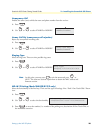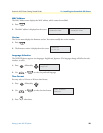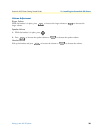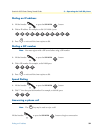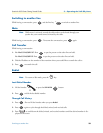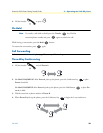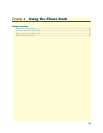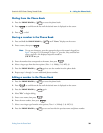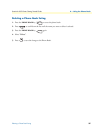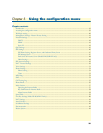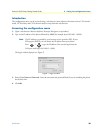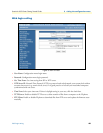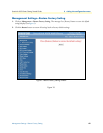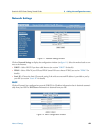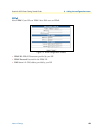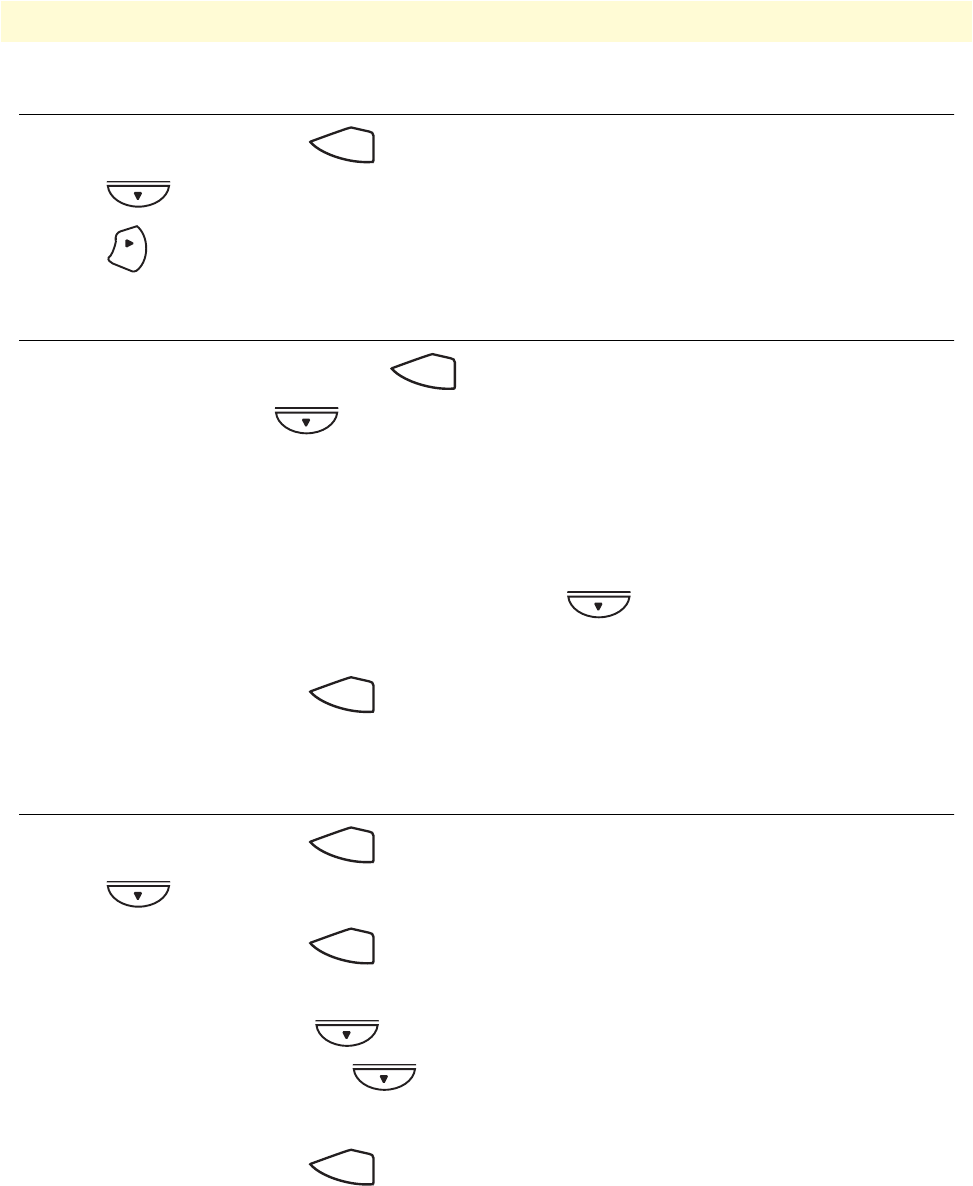
Dialing from the Phone Book 36
SmartLink 4050 Series Getting Started Guide 4 • Using the Phone Book
Dialing from the Phone Book
1. Press the PHONE BOOK key to access the phone book.
2. Press to scroll down the list until the desired name is displayed on the screen.
3. Press to dial.
Storing a number in the Phone Book
1. Press and hold the PHONE BOOK key until “Name:” displays on the screen.
2. Enter a name, then press .
Note To type text characters, press the appropriate key on the numeric keypad (see
figure 1 on page 15). For example, to type a “z” press the 9 key until the low-
ercase z appears—the displayed sequence would be:
9 W X Y Z w x y z.
3. Enter the number that corresponds to the name, then press .
4. Select a ringer type from the nine options (Tone: 1~4, Melody: 5~8, MP3: 9).
5. Press the
PHONE BOOK key again to save the number into the phone book.
6. Repeat steps 1 through 5 to store additional phone numbers.
Editing a number in the Phone Book
1. Press the PHONE BOOK key to access the phone book.
2. Press to scroll down the list until the desired name is displayed on the screen.
3. Press the
PHONE BOOK key again.
4. Select”Edit” to begin editing.
5. Enter a new name, then press .
6. Enter the new number, then press .
7. Select a new ringer type from the nine options (Tone: 1~4, Melody: 5~8, MP3: 9).
8. Press the
PHONE BOOK key to save and override the previous name and phone number.
Phone Book
OK
Phone Book
Phone Book
Phone Book
Phone Book
Phone Book