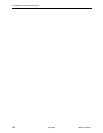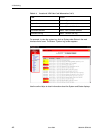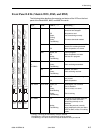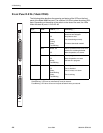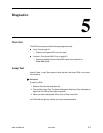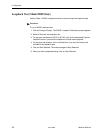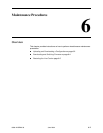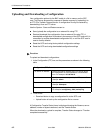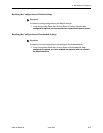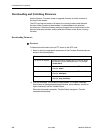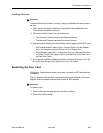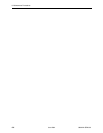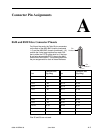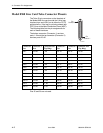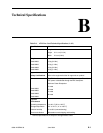6. Maintenance Procedures
6-2 June 2004 8900-A2-GB20-30
Uploading and Downloading a Configuration
Your configuration options for the BAC reside in a file in memory on the SCP
card. This file may be saved for purposes of disaster recovery by uploading it to
an FTP (File Transfer Protocol) server. A configuration file may be restored by
downloading it from an FTP server.
Use the System - Save and Restore screen to:
Save (upload) the configuration to an external file using FTP.
Restore (download) the configuration from an external file using FTP. A
downloaded configuration file remains in the memory of the SCP card until it is
overwritten by another downloaded configuration file, or until the SCP card is
reset to factory defaults.
Reset the SCP card using factory default configuration settings
Reset the SCP card using downloaded configuration settings
Procedure
To upload and download configurations:
1. In the Configuration (FTP) box, set the parameters as shown in the following
table.
2. Click on the:
— Download button to copy a configuration file to the SCP card
— Upload button to back up the configuration file to a server
A Configuration Transfer Status frame is displayed showing the filename, server
address, number of bytes transferred, and the Transfer Status.
When the download or upload is complete, Transfer Status changes to "Transfer
completed successfully."
Configuration (FTP) Parameters
FTP Server IP Address Specify the network address of the FTP server where
the configuration is to be uploaded to or downloaded
from. For example: 137.90.128.10
User Name Specify a user name accepted by the FTP server. For
example: admin
Password Specify a password accepted by the FTP server. For
example: admnpass
Filename Specify the name or pathname of the configuration file.
For example: /configs/may_2003_backup.cfg