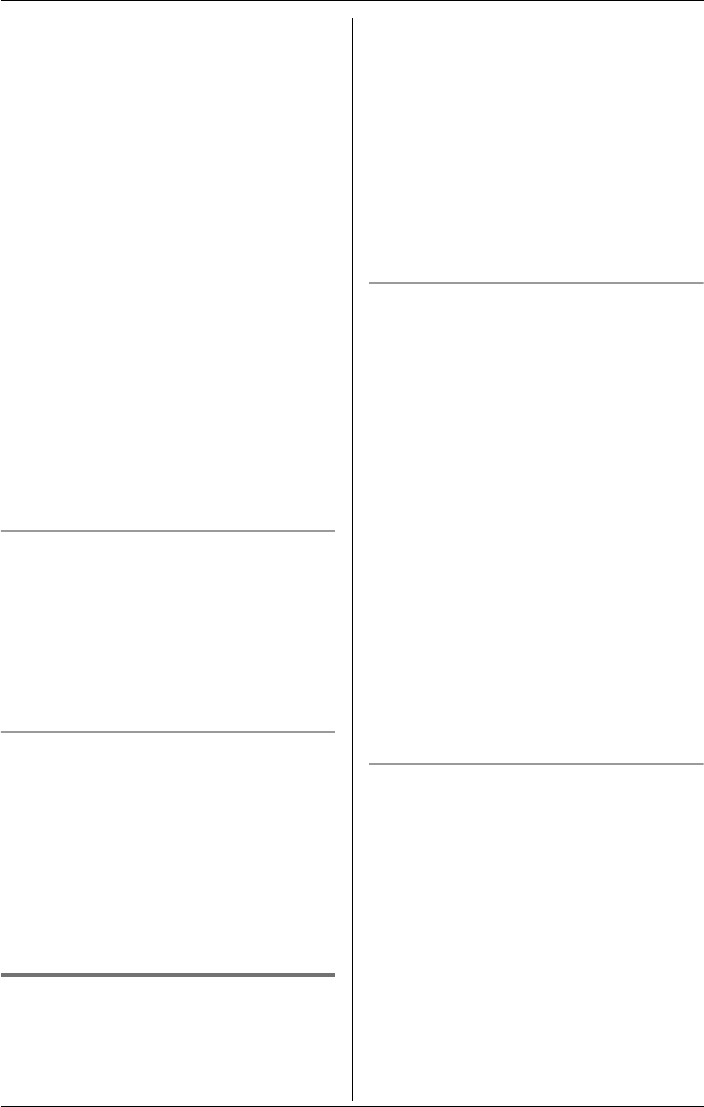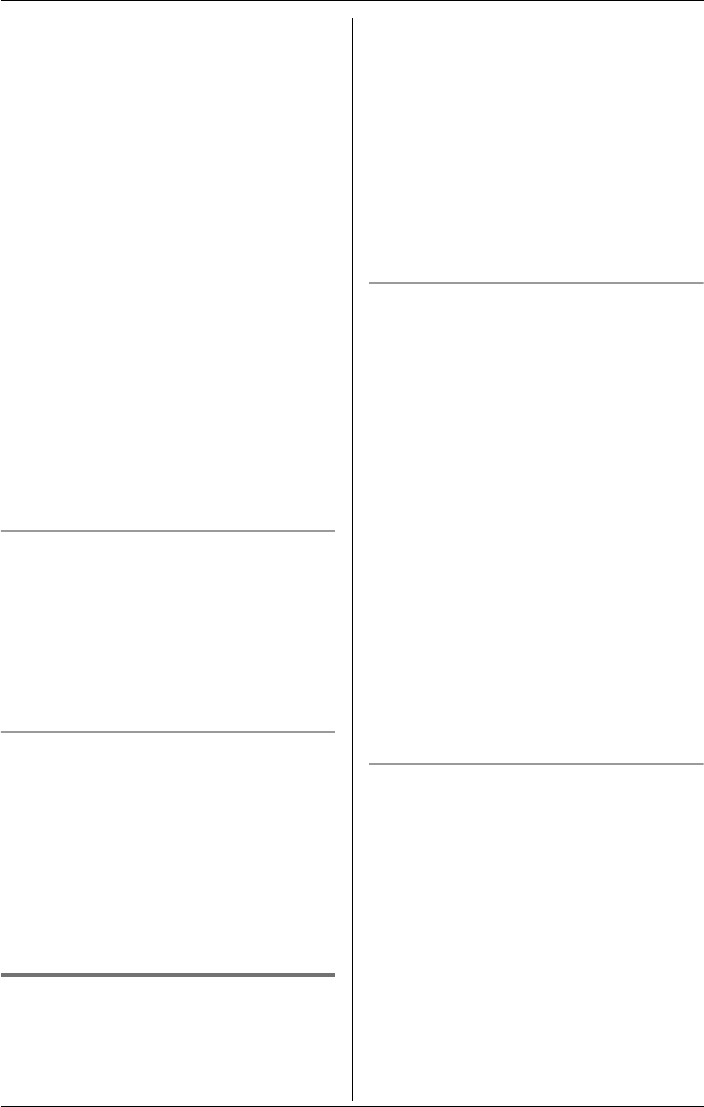
Phonebook
12 For assistance, please visit http://www.panasonic.com/consumersupport
*1 The same letter as capital (or small) will
be displayed.
To enter character or number
The dial keys can be used to enter
characters. To enter a character, press the
appropriate dial key, repeatedly if
necessary. To enter another character that
is located on the same dial key, first press
{} ({F2} key) to move the cursor to the
next space.
To edit/correct a mistake
Press {} ({F1} key) or {} ({F2} key) to
move the cursor to the character or
number you wish to erase, then press
{CLEAR}. Enter the appropriate character
or number.
Note:
LPress and hold {CLEAR} to erase all
characters or numbers.
Calling someone in the
phonebook
Phonebook items can be searched for
alphabetically by scrolling through the
phonebook items.
1 Press {k} ({F3} key).
2 Press {<} or {>} to scroll the
phonebook items.
LTo exit the phonebook, press
{STOP}.
3 Press {CALL} ({F1} key) or {s}.
To search for a name by initial
1 Press {k} ({F3} key).
2 Press the dialing button ({0} to {9},
{#}, or {*}) which corresponds to the
first letter you are searching for (see the
character table, page 11).
Example: “LISA”
Press {5} repeatedly to display any
name with the initial “L”.
LIf there is no item corresponding to
the letter you selected, the next item
will be displayed.
3 Press {<} repeatedly to display the
desired item.
LTo exit the phonebook, press
{STOP}.
LTo dial the displayed number, press
{CALL} ({F1} key) or {s}.
To search using {SEARCH}
1 Press {k} ({F3} key).
2 Press {SEARCH} ({F3} key).
Example: “SAM”
Press {<} five times.
Press {} ({F3} key) three times.
3 Press {SET}.
{3} D E F È É Ê Ë E
˜
3
d e f è é ê ë e˜3
{4} G H I Ì Í Î Ï I
˜
İ
I
˘
4
g h i ì í î ï i˜ ı ı
˘
4
{5} J K L 5