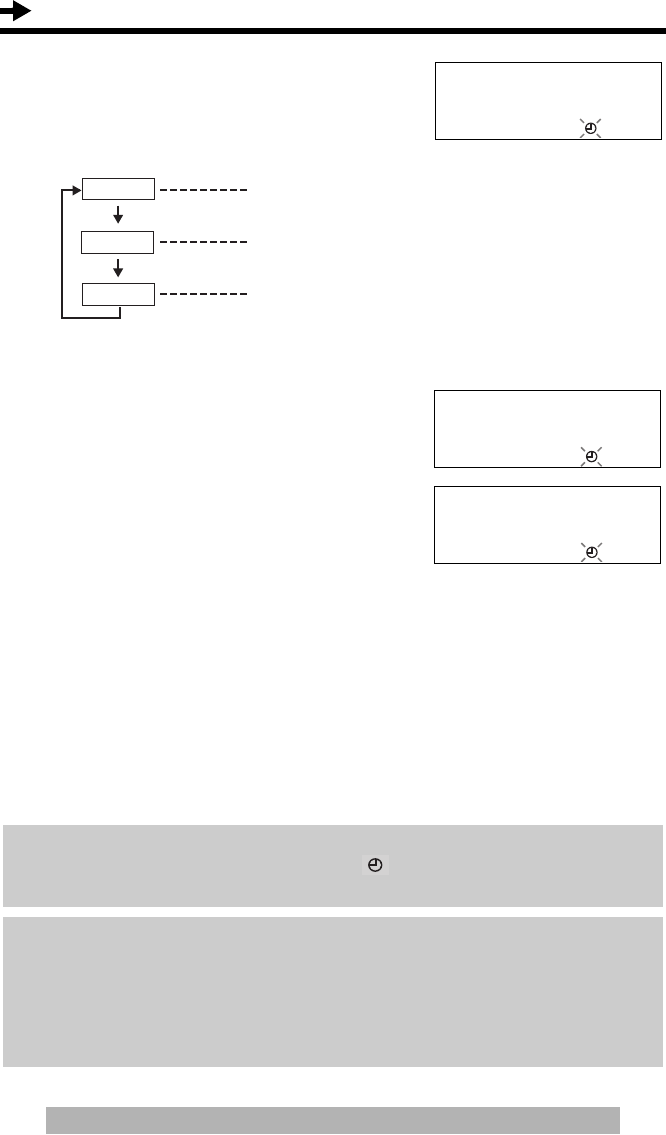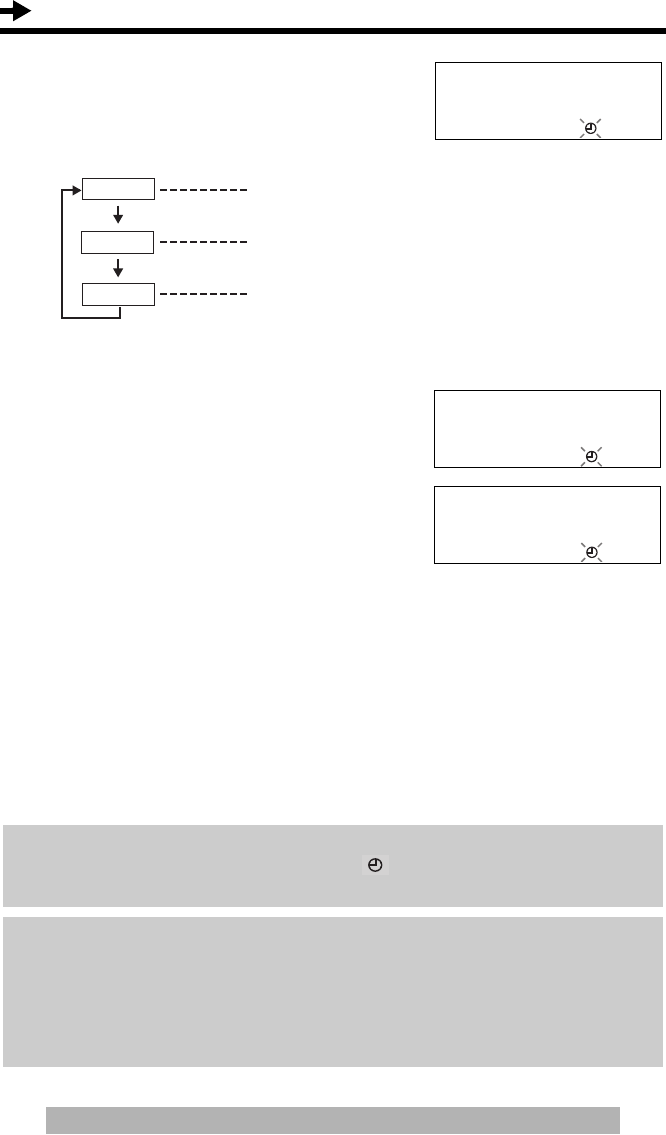
Settings
10
For assistance, please visit http://www.panasonic.com/phonehelp
8
Press [#] to select “AM”, “PM” or 24-hour
clock.
(Ex. You select “PM”.)
• Each time you press [#], the selection will
change on the display.
9
Press [OK] (Next key).
10
Enter the current day and month using
a 4-digit number.
(Ex. To set Dec. 27, enter “1227”.)
11
Press [OK] (Save key).
• A long beep sounds.
• The clock starts working.
• The display will return to step 2. To exit
the programming mode, press [EXIT] or
wait for 60 seconds.
• You can go back to the previous screen by pressing [
3], when setting the time
and date (steps 4 through 10).
• If 3 beeps sound when entering the time or date, the time or date entered are not
correct. Enter the correct time or date.
If the batteries installed in the unit expired, the time and date will be shown as
“12:00AM 12/31” or “0:00 12/31”, and “ ” will flash. Replace the batteries
then adjust the time and date.
For Caller ID service users (p. 20)
If a time display service is available with the Caller ID service:
• The Caller ID information will re-set the clock after the ring if the adjusted time
and/or date is incorrect and the Time Adjustment set to ON (p. 15). If the time/
date has not previously been set, the Caller ID information will not adjust the
clock.
#=AM/PM/24H
PM
34
[OK]=Next
Option
Display
PM
AM
AM
PM
24H
24-Hour clock
Enter month/day
12/31
3
[OK]=Save
Enter month/day
12/27
3
[OK]=Save
TS600W.book Page 10 Friday, October 28, 2005 2:10 PM