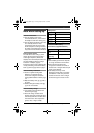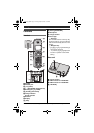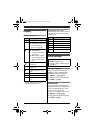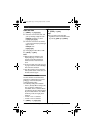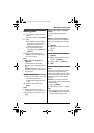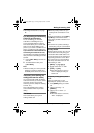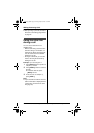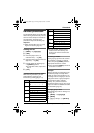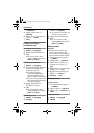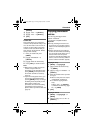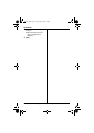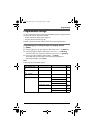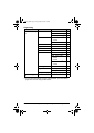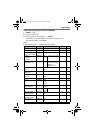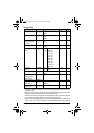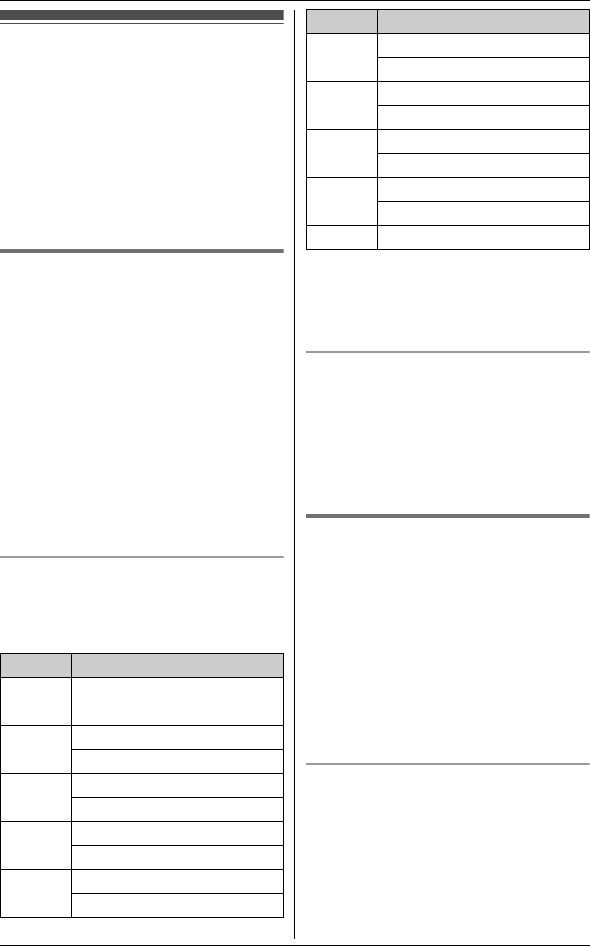
Phonebook
19
For assistance, please visit http://www.panasonic.com/help
Handset phonebook
The phonebook allows you to make calls
without having to dial manually. You can
add 100 names and phone numbers to
the phonebook, and assign each
phonebook entry to the desired group.
Important:
L Caller ID subscribers can use group
ringer tone features (page 30).
Adding entries
1
{MENU} i {#}{2}{8}{0}
2 {ADD}
3 Enter the party’s name (16
characters max.). i {OK}
4 Enter the party’s phone number (24
digits max.). i {OK}
5 {V}/{^}: Select the desired group.
i {SELECT} 2 times
L To add other entries, repeat from
step 3.
6 {OFF}
Character table for entering names
While entering characters, you can
switch between uppercase and
lowercase by pressing {*} (A→a).
L To enter another character that is
located on the same dial key, first
press {>} to move the cursor to the
next space.
Correcting a mistake
Press {<} or {>} to move the cursor to
the character or number you want to
erase, then press {CLEAR}. Enter the
appropriate character or number.
L Press and hold {CLEAR} to erase all
characters or numbers.
Groups
Groups can help you find entries in the
phonebook quickly and easily. When
adding an entry to the phonebook, you
can assign it to one of 9 groups. You can
change the names of groups assigned
for phonebook entries (“Friends”,
“Family”, etc.) and then search for
phonebook entries by group. The group
ringer tone feature is available for Caller
ID subscribers (page 30).
Changing group names
The default group name is “Group 1” to
“Group 9”.
1 {MENU} i {#}{2}{8}{0}
2 {MENU}
3 {V}/{^}: “Group” i {SELECT}
Key Character
{1} Space # & ’ ( )
; ,–./1
{2} ABC2
abc2
{3} DEF3
def 3
{4} GHI 4
ghi 4
{5} JKL5
jkl5
{6} MNO6
mn o6
{7} PQRS7
pqrs7
{8} TUV8
tuv8
{9} WX YZ 9
wxyz9
{0} Space 0
Key Character
TG9321(e).book Page 19 Friday, May 28, 2010 4:34 PM