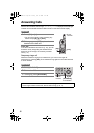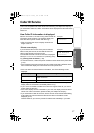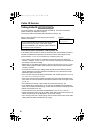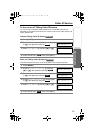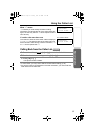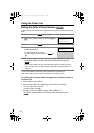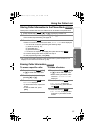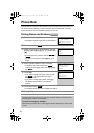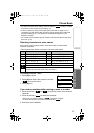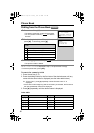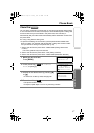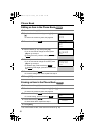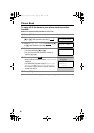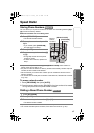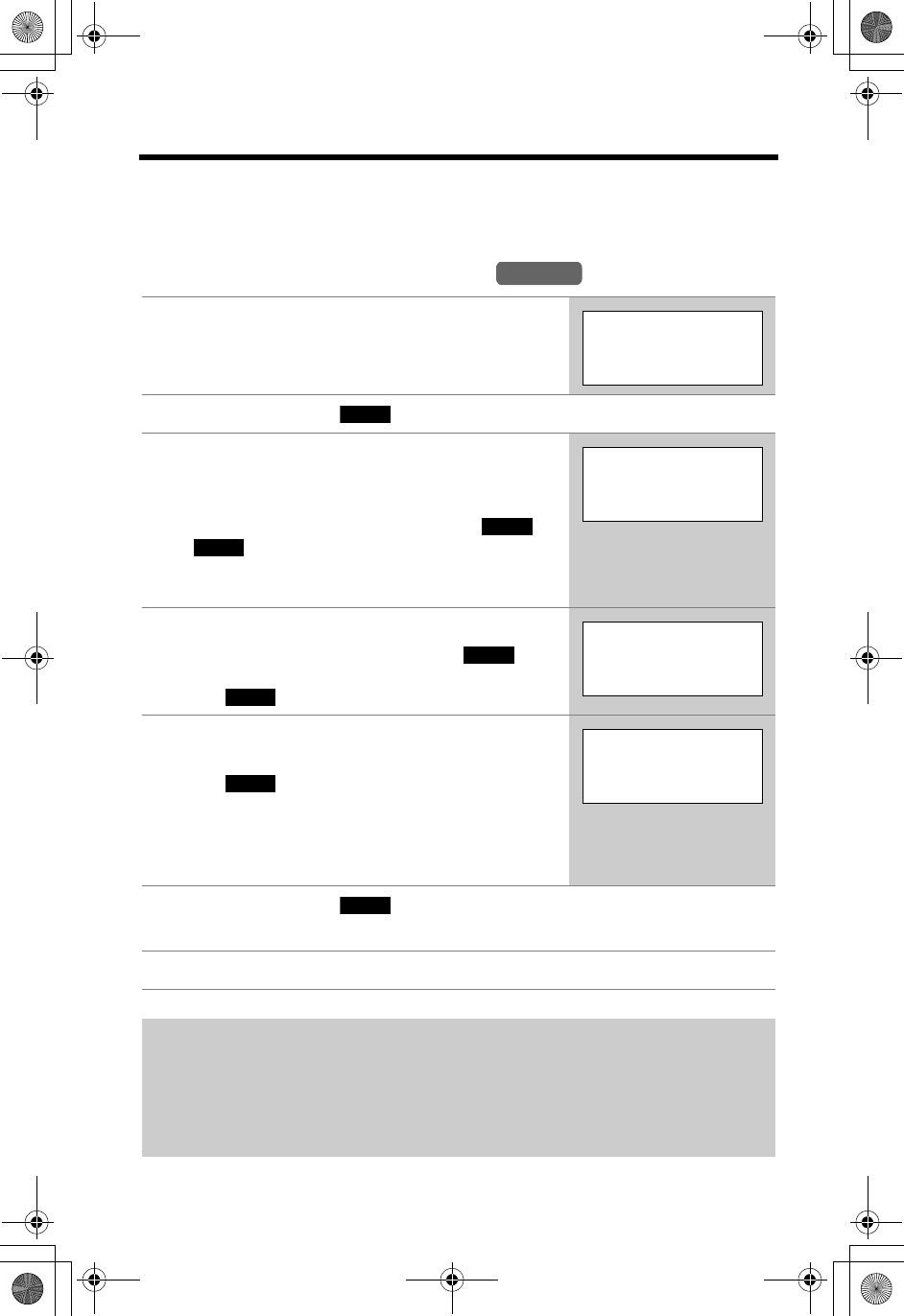
34
Phone Book
The handset can store up to 50 names and phone numbers in its phone book. You
can make a call by selecting a name or number from the phone book, and copy
phone book items from one handset to another (p. 39, 40).
Storing Names and Numbers
1 Press the soft key (C).
• The display will show the number of stored items.
2 Press the soft key ( ).
3 Enter a name of up to 16 characters with the
dialling buttons ([0] to [9]) (p. 35), then press
[d].
• To move the cursor, press the soft key
()
or
()
.
• If a name is not required, press [d] then go to
step 4.
4 Enter a phone number of up to 32 digits.
• To delete a digit, press the soft key
()
.
To erase all of the digits, press and hold the soft
key
()
.
5 Press [d].
• If you want to change the name, press the soft
key ( ). The display returns to step 3.
Change the name.
• If you want to change the number, press [B].
The display returns to step 4. Change the
number.
6 Press the soft key ( ).
• To continue storing other items, repeat from step 2.
7 Press
[OFF].
When the dial lock is turned on (p. 55), only numbers stored in the phone book
as emergency numbers can be dialled.
To store an emergency number:
When storing a name in step 3, press [1] to enter # at the beginning of the name
(p. 35).
Handset
Phone book
10 items
0-9=Name search
d
B
=Scroll list
ADD
f
g
Enter name
To
|
m
d
=Next
CLEAR
CLEAR
Enter phone no.
0555654321
|
d
=Next
EDIT
Tom
0555654321
SAVE
TG5230AL.fm Page 34 Friday, June 11, 2004 5:31 PM