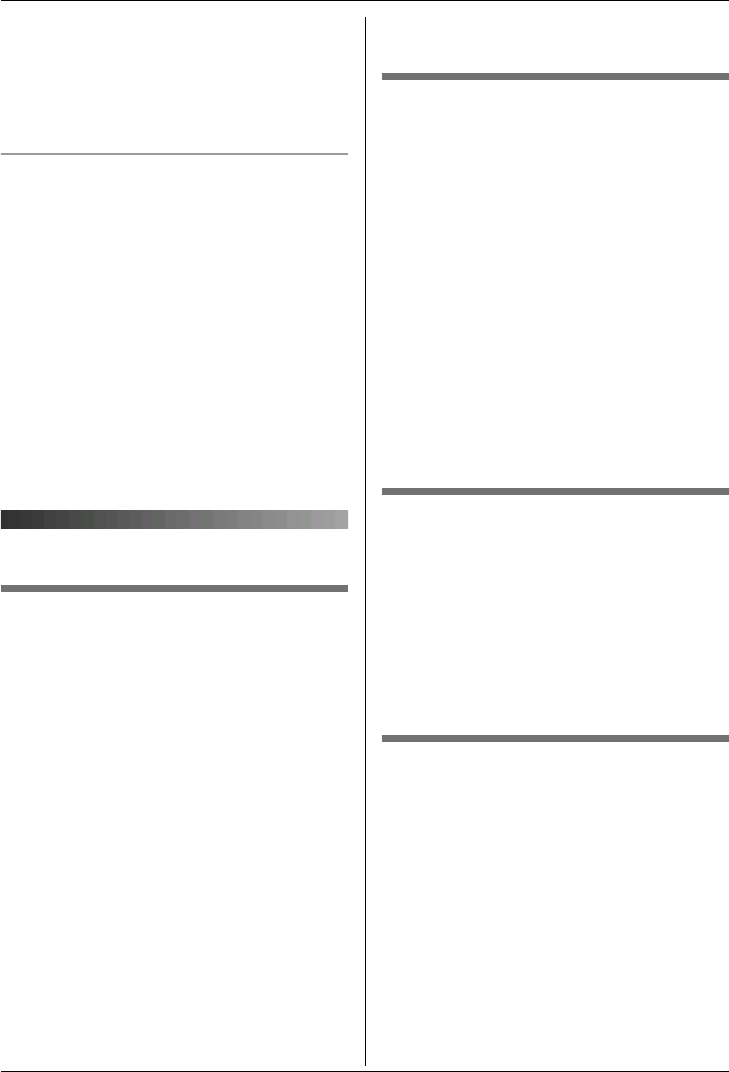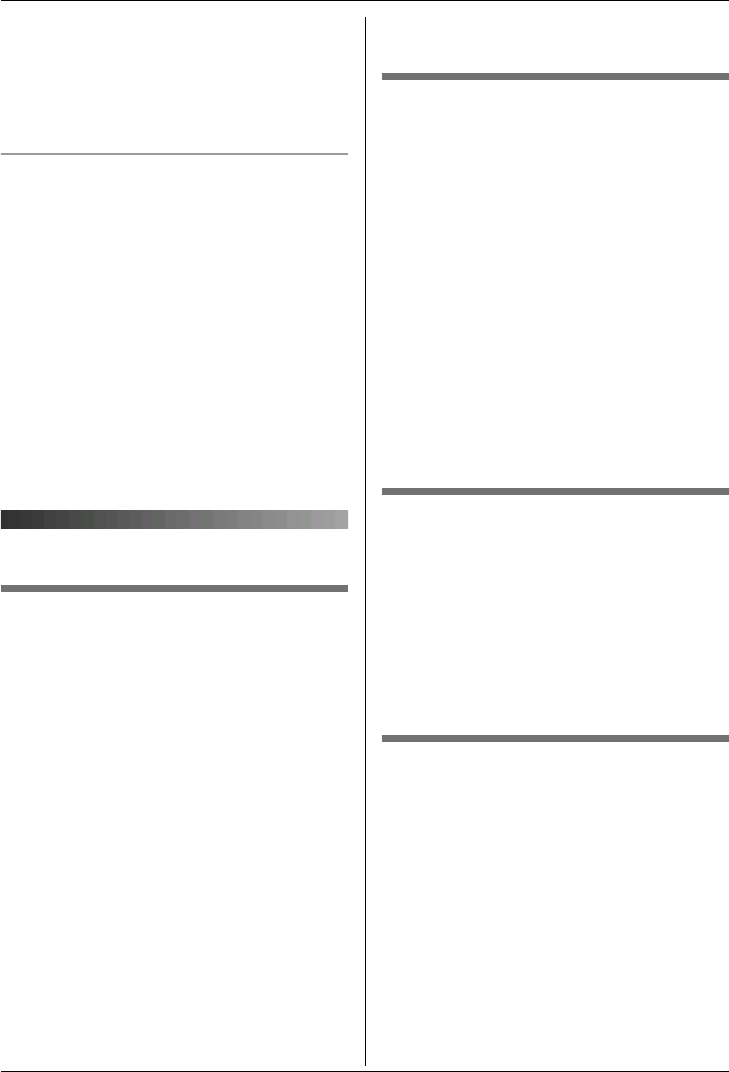
j
Caller ID Service
25
3 Select a category. i #
4 Select the current setting of the category
ringtone. i #
5 Select the desired ringtone. i #
i {ih}
Changing category display colours
If you select “Display Colour”, the unit
will use the display colour you set on page
18 when calls from this category are
received. The default setting is “Display
Colour”.
1 H (left soft key) i "
2 “Category” i #
3 Select a category. i #
4 Select the current setting of the category
colour. i #
5 Select the desired colour. i # i
{ih}
Caller list
Viewing the caller list and calling
back
1
" (middle soft key) i j i #
2 Press {V} to search from the most recent
call, or press {^} to search from the
oldest call.
L If the item has already been viewed or
answered, “Q” is displayed, even if it
was viewed or answered using
another handset.
L To erase the item, press G. i
“Yes” i #
3 {C} / {s}
Note:
L If you do not want to dial the area codes
when making calls from the Caller ID list,
you can store the area codes which you
want the unit to delete automatically (page
23).
Editing a caller’s phone number
before calling back
The caller’s telephone number, which is sent
to your telephone from your local telephone
exchange, includes “0” and an area code
prefix. For local calls, “0” and the area code
prefix can be omitted.
1 " (middle soft key) i j i #
2 Press {^} or {V} to display the desired
entry.
3 " i “Edit and Call” i #
4 Edit the number.
L Press dial key ({0} to {9}) to add,
{C/T} to delete.
5 {C} / {s} / #
Erasing caller information
1
" (middle soft key) i j i #
2 Press {^} or {V} to display the desired
entry. i "
3 “Erase” i #
L To erase all entries, select “Erase
All”. i #
4 “Yes” i # i {ih}
Storing caller information into the
handset phonebook
1
" (middle soft key) i j i #
2 Press {^} or {V} to display the desired
entry. i "
3 “Add Phonebook” i #
4 Continue from step 3, “Adding entries to
the handset phonebook”, page 15.
TG1861NZ(e).book Page 25 Thursday, June 1, 2006 4:54 PM