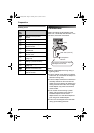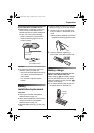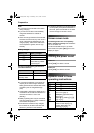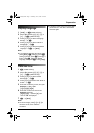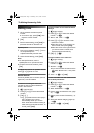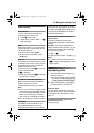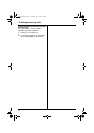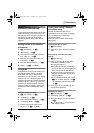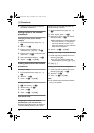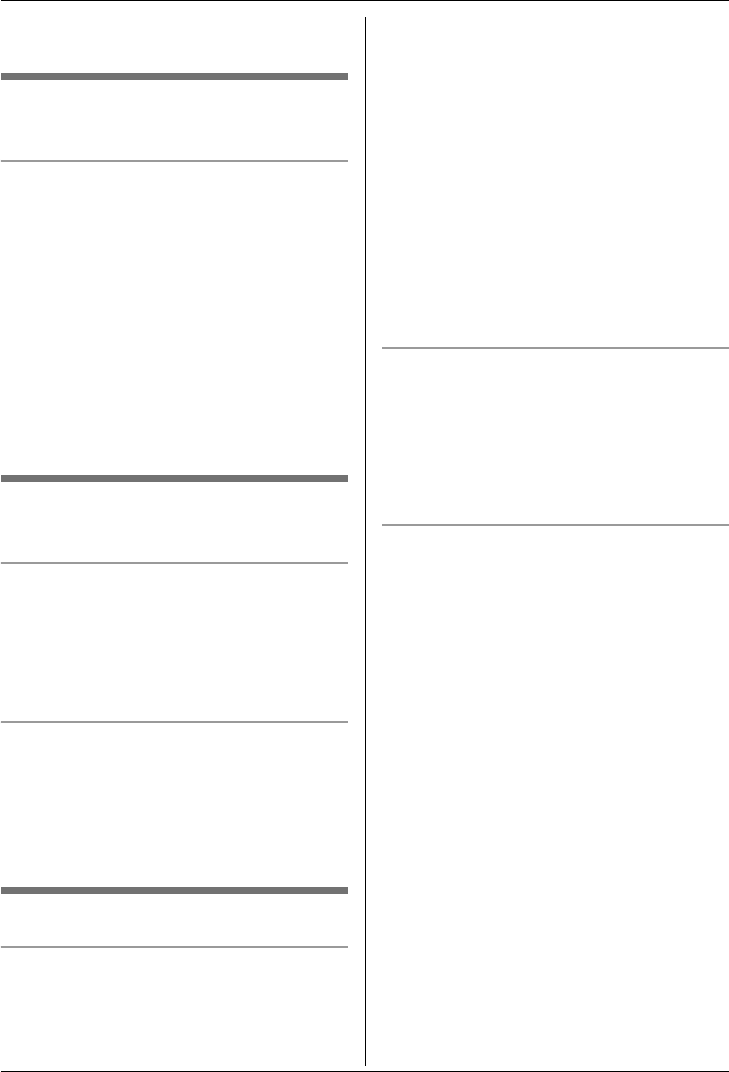
k
Phonebook
16
4 Press {^} or {V} to scroll through the
phonebook if necessary.
Editing entries in the handset
phonebook
Changing a name, phone number,
category
1 Find the desired entry (page 15). i
"
2 “Edit” i #
3 Edit the name if necessary (16
characters max.; page 31). i #
4 Edit the phone number if necessary (24
digits max.). i #
5 Select the desired category. i #
6 “Save” i # i {ih}
Erasing entries from the handset
phonebook
Erasing an entry
1 Find the desired entry (page 15). i
"
2 “Erase” i #
3 “Yes” i # i {ih}
Erasing all entries
1 H (left soft key) i "
2 “Erase All” i #
3 “Yes” i #
4 “Yes” i # i {ih}
One touch dial
Assigning an entry in the handset
phonebook to a one touch dial key
Dial keys {1} to {9} can each be used as a
one touch dial key, allowing you to dial a
number from the handset phonebook by
simply pressing a dial key.
1 Find the desired entry (page 15). i
"
2 “One Touch Dial” i #
3 Press {^} or {V} to select the desired
dial key number. i #
L When the dial key is already used as a
one touch dial key, “@” is displayed
next to the dial key number. If you
select this dial key, you can overwrite
the previous assignment.
4 “Save” i # i {ih}
Making a call using a one touch dial key
1 Press and hold the desired one touch
dial key ({1} to {9}).
L You can view other one touch dial
assignments by pressing {^} or {V}.
2 {C} / {s}
Erasing a one touch dial assignment
1 Press and hold the desired one touch
dial key ({1} to {9}). i "
2 “Erase” i #
3 “Yes” i # i {ih}
Note:
L The corresponding handset phonebook
entry is not erased.
TG1861NZ(e).book Page 16 Thursday, June 1, 2006 4:54 PM