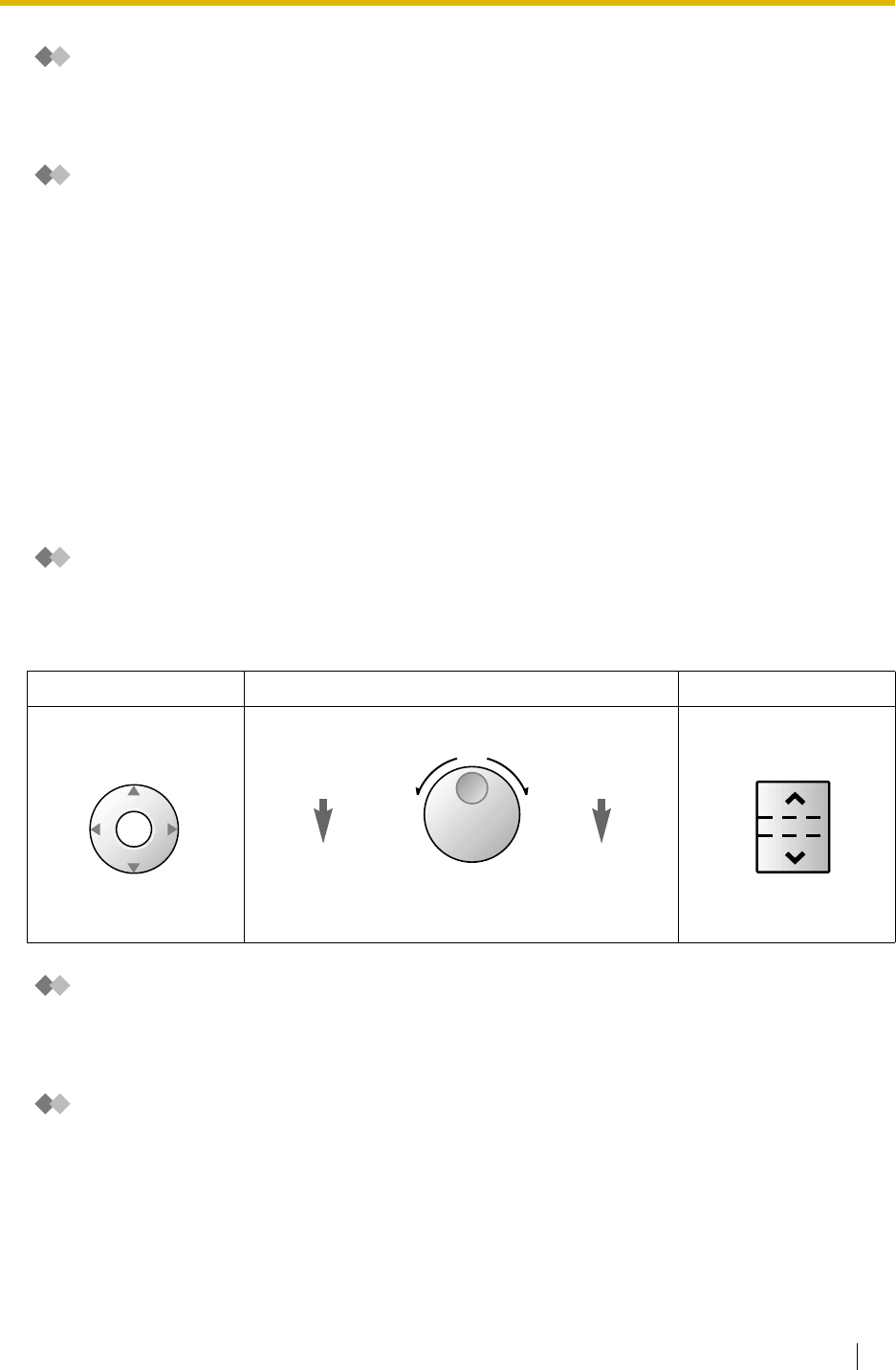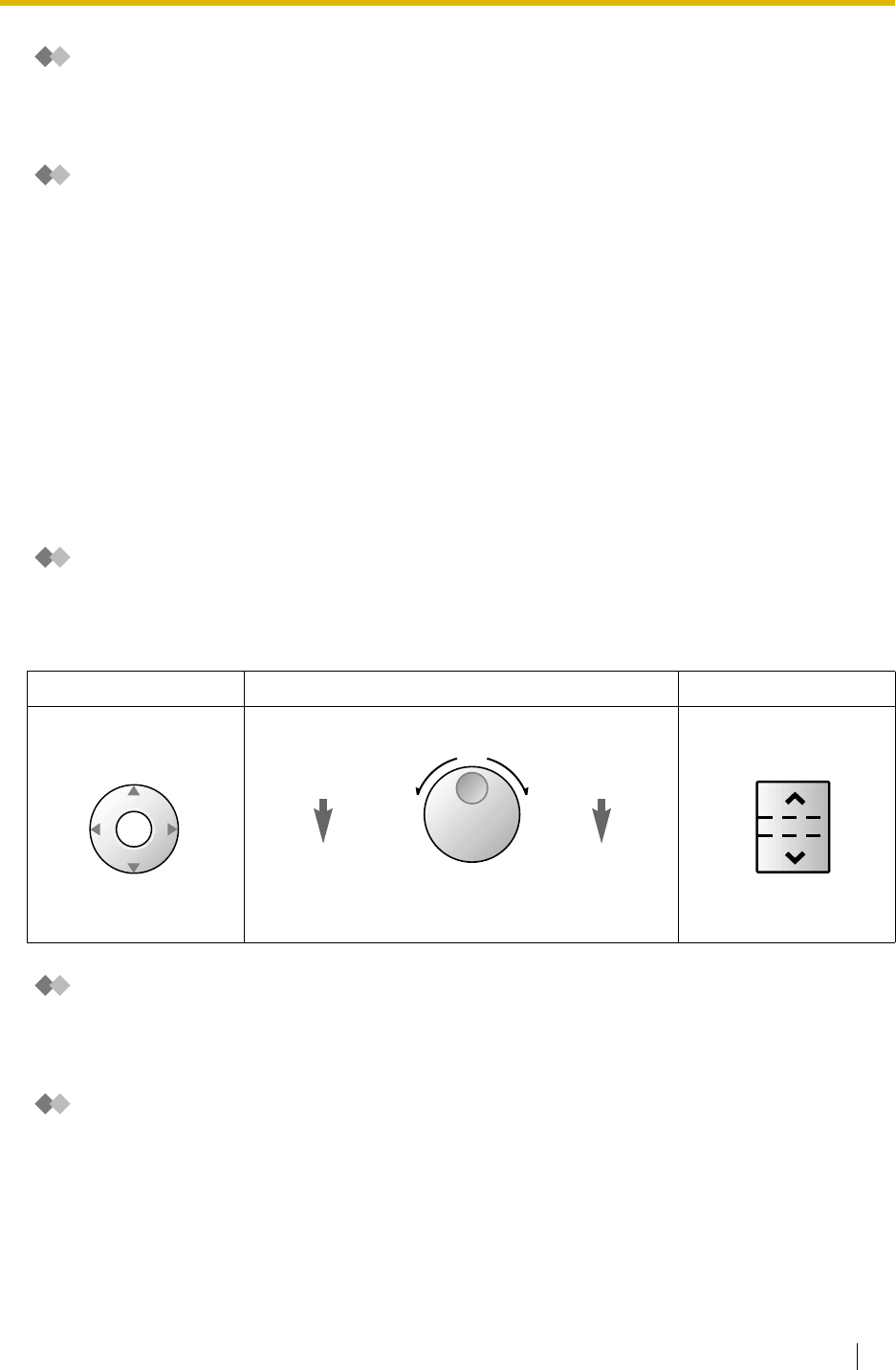
1.1 Before Operating the Telephones
User Manual 17
Tone
You will hear various tones, during or after an operation, for confirmation. Refer to "4.3.1 Tone"
(Appendix).
Display
In this manual, you will see "the display ...". This refers to the display of a Panasonic proprietary
telephone. If your telephone is not a Panasonic display proprietary telephone, the message will not
be displayed.
If you use a Panasonic display proprietary telephone, the display helps you confirm the settings.
Some proprietary telephones also give you easy access to features. A message is displayed
depending on the feature. By pressing the corresponding button on the side or at the bottom of the
display, or pressing the Navigator Key, you can access the desired feature.
Furthermore, depending on the display proprietary telephone, you can operate features or make calls
using the display message. Refer to "1.11 Display Proprietary Telephone".
Your Extension Number
If you use a Panasonic display proprietary telephone, you can check your own extension number on
the display. Press the TRANSFER button or Soft (S1) button while on-hook.
Using a Navigator Key/Jog Dial/Volume Key
The Navigator Key can be used for the display contrast and the volume control or you can search for
desired items on the display. Press the Navigator Key/Volume Key or rotate the Jog Dial in the desired
direction. The contrast or the volume level and the items will change as follows:
Examples
The displays and the illustrations shown as examples are from a telephone connected to the KX-
TDA50.
Restrictions
Some features may be restricted at your extension under the system programming. Consult your
manager or dealer.
Navigator Key Jog Dial Volume Key
Up
(Level
increases
)
Down
(Level
decreases
)
RightLeft
ENTER
Left
(counter-clockwise)
Level
decreases
Right
(clockwise)
Level
increases
Up
(Level
increases
)
Down
(Level
decreases
)