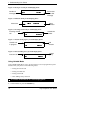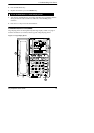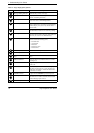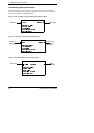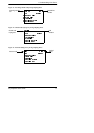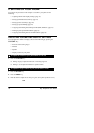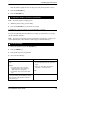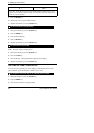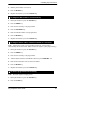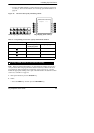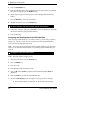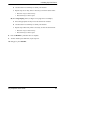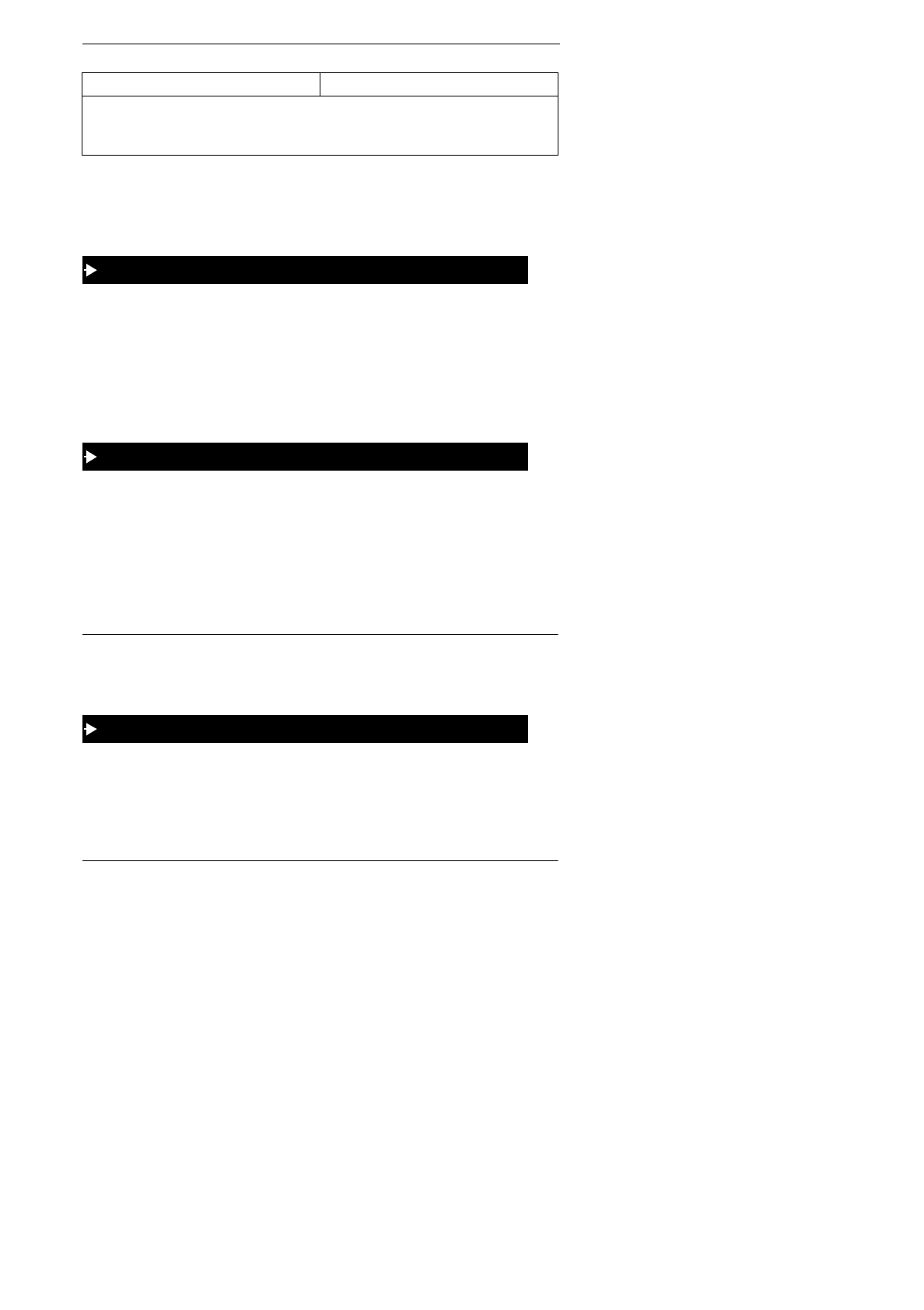
2. Setting Up Your Phone
20 Key Telephone User Guide
5. Press the HOLD key.
6. Repeat steps 2-5 to program additional keys.
7. Replace the handset or press the ON/OFF key.
1. Pick up the handset or press the ON/OFF key.
2. Press the PROG key.
3. Press the desired FF key.
4. Press the HOLD key.
5. Replace the handset or press the ON/OFF key.
Note: This task requires a display phone.
1. Pick up the handset or press the ON/OFF key.
2. Press the CONF key.
3. Press the FF key. The assigned function appears on the display.
4. Replace the handset or press the ON/OFF key.
SETTING UP ONE-TOUCH KEYS
You can set up one-touch keys on a non-display or small-display phone to store
phone numbers, speed dial numbers, or feature access codes.
1. Pickup the handset or press the ON/OFF key.
2. Press the PROG key.
3. Press the one-touch key to be programmed.
**
If you assign an extension number to an FF key, the FF key will light red when the exten-
sion is busy. It will light green when Do-Not-Disturb (DND)or Call Forwarding is set. In
addition, you can pick up a call that is ringing or on hold at the extension by simply pressing
the FF key when it is flashing.
If . . . Then . . .
To clear an FF key’s programming
To check the FF key’s setup
To program a one-touch key for an outside phone number