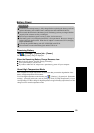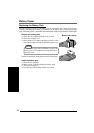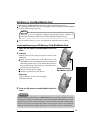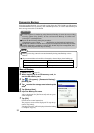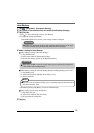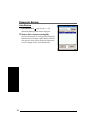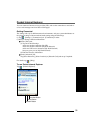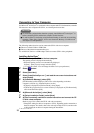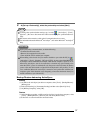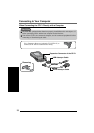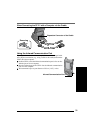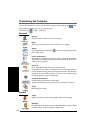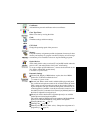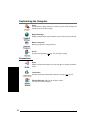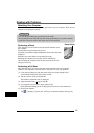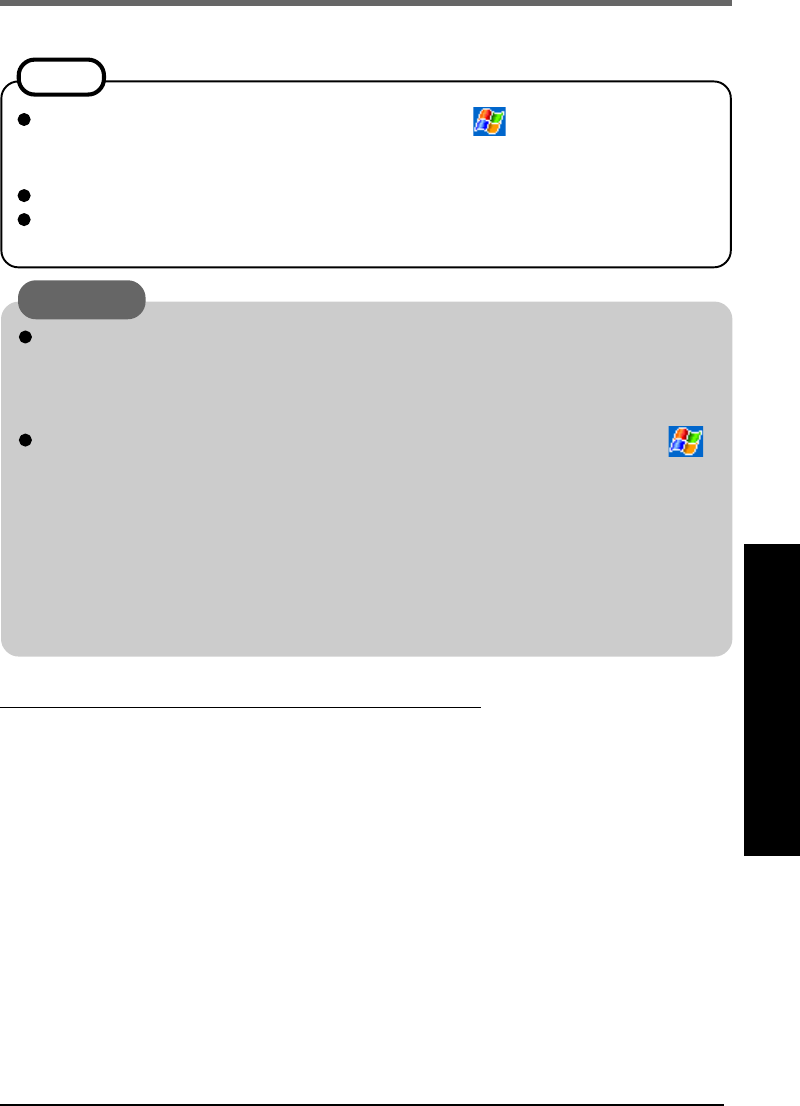
37
To change the synchronization settings, tap, in order, - [ActiveSync] - [Tools] -
[Options...]. Be sure to disconnect the cable when changing the synchronization set-
tings.
Disconnect and connect the cable again if communications do not start.
For information about the Microsoft
®
ActiveSync
®
, refer to the Microsoft
®
ActiveSync
®
Help.
NOTE
CAUTION
While performing communications, avoid the following:
• Connect/disconnect the cable.
• Remove the computer from the cradle.
• Turn on/off the CF-P1 and the host computer.
When adding a check mark for [Use mobile schedule to sync with this PC] in -
[ActiveSync] - [Tools] - [Options] - [PC] tab of CF-P1, be sure to check that Microsoft
®
ActiveSync
®
can be connected (for example, when the host computer’s power is on). If
Microsoft
®
ActiveSync
®
can not be connected, a situation may arise whereby even
when the CF-P1’s power is switched off, only the power to the LCD turns off, but the
power to the main unit remains on (input from the keyboard is still possible). In this
case, enable the Microsoft
®
ActiveSync
®
connection, and synchronize with the host
computer again. If this situation occurs frequently, remove the checkmark from [Use
mobile schedule to sync with this PC].
9 At [Set up a Partnership], select the partnership and select [Next].
Backup/Restore data using
ActiveSync
®
Backup
(1) At [Microsoft ActiveSync] on the host computer, select [Tools] - [Backup/Restore] -
[Backup] tab.
(2) Select [Full backup] or [Incremental backup] and then select [Back Up Now].
(3) At [Backup Complete], select [OK].
Restore
(1) After Backup procedure, at [Microsoft ActiveSync] on the host computer, select
[Tools] - [Backup/Restore] - [Restore] tab, and select [Restore Now].
(2) Follow the on-screen instructions and restore data.