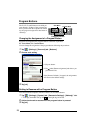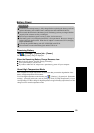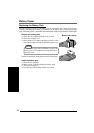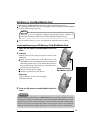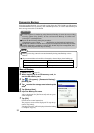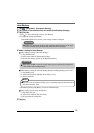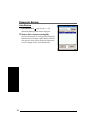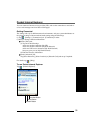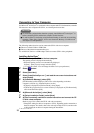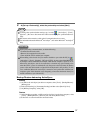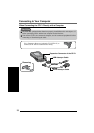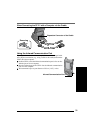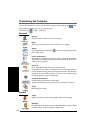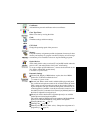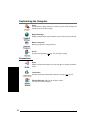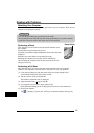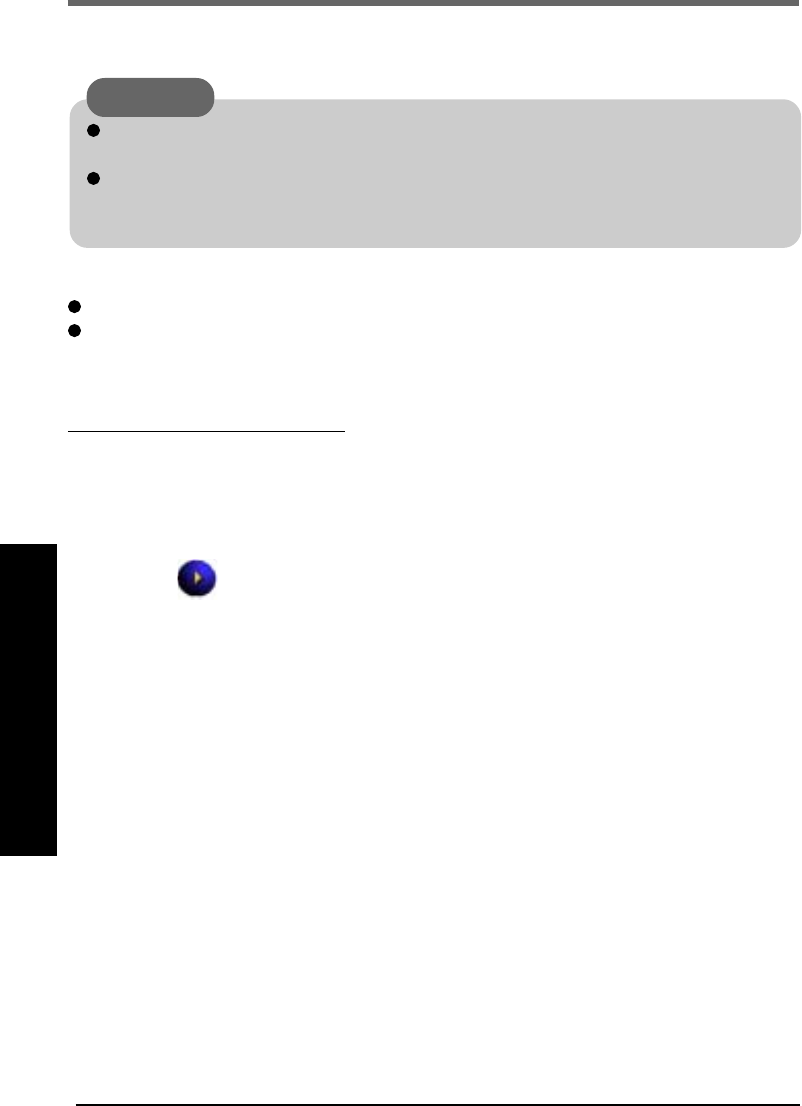
36
Connecting to Your Computer
Use Microsoft
®
ActiveSync
®
to synchronize a host computer and CF-P1 information, to transfer
files between a host computer and CF-P1, or to backup and restore data.
The following methods can be used to connect the CF-P1 with a host computer.
The use of a Serial Cable or USB Cable.
The use of the infrared communication port.
Use an RS-232C Cable or a USB Adaptor Cable to connect CF-P1 with a peripheral.
Installing ActiveSync
®
1 Set the Companion CD into the host computer.
The opening screen is displayed automatically.
• When the opening screen is not automatically displayed
In [Start] - [Run], input [x:\setup] and select [OK].
(“x” is the drive letter. You can change the letter to suit your preference.)
2 Select button.
3 Select [Start Here].
4 Select [Install ActiveSync x.x*
1
] and read the on-screen instructions and
select [Install].
5 At [Installation Message], select [OK].
[File Download] will be displayed. This screen varies depending on the host
computer’s software (e.g. Internet Explorer version).
• If [Open] is displayed on [File Download], select [Open].
• If [Run this program from its current location] is displayed on [File Download],
select it and then select [OK].
6 At [Microsoft ActiveSync], select [Next].
7 At [Select Installation Folder], select [Next].
8 At [Get Connected], read the on-screen instructions and connect the CF-
P1 with a host computer.
(Refer to page 38 to connect the CF-P1 with a host computer.)
• Change the setting for the host computer or CF-P1, depending on the connection to
the host computer. For details, refer to the ActiveSync Help of CF-P1, and also refer
to Help displayed on the host computer during the installation.
CAUTION
To ensure that synchronization functions properly, install Microsoft
®
ActiveSync
®
3.7
before connecting CF-P1 and the host computer for the first time.
If a mail in [Inbox] is backed up using Panasonic Backup, it cannot be accessed after
restoring. When using [Inbox], do not use Panasonic Backup. Use Microsoft
®
ActiveSync
®
to backup/restore.
*
1
The version is shown.