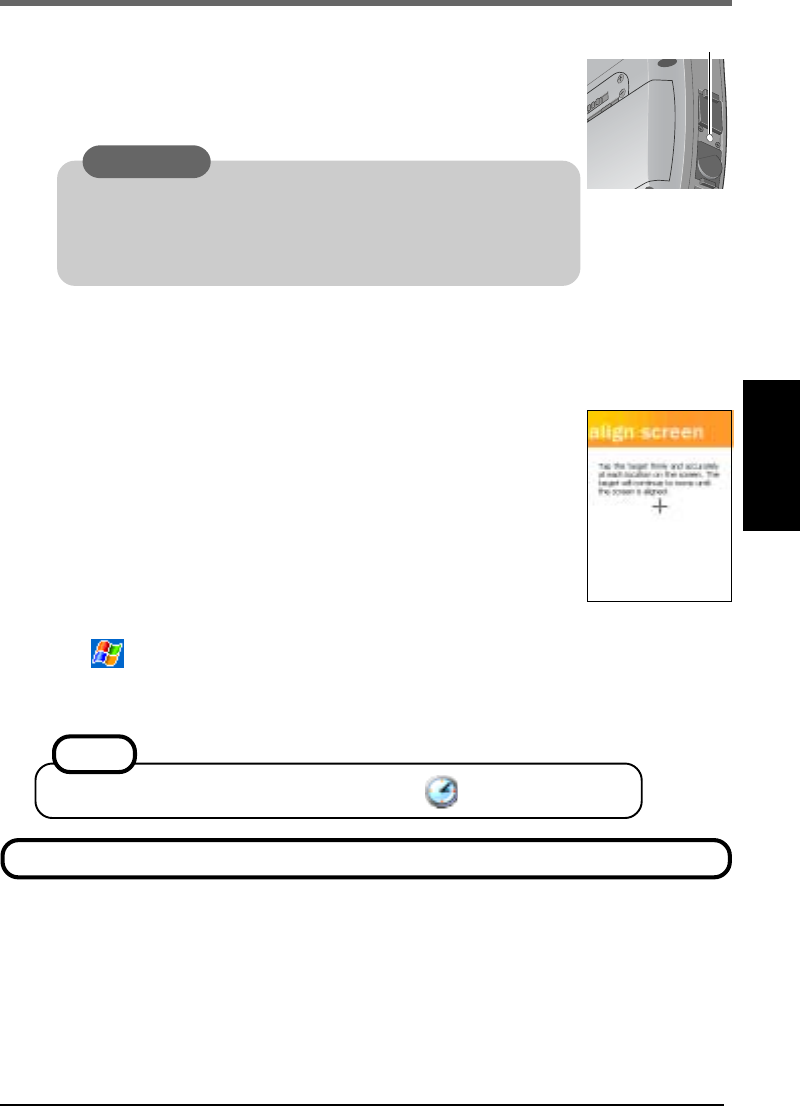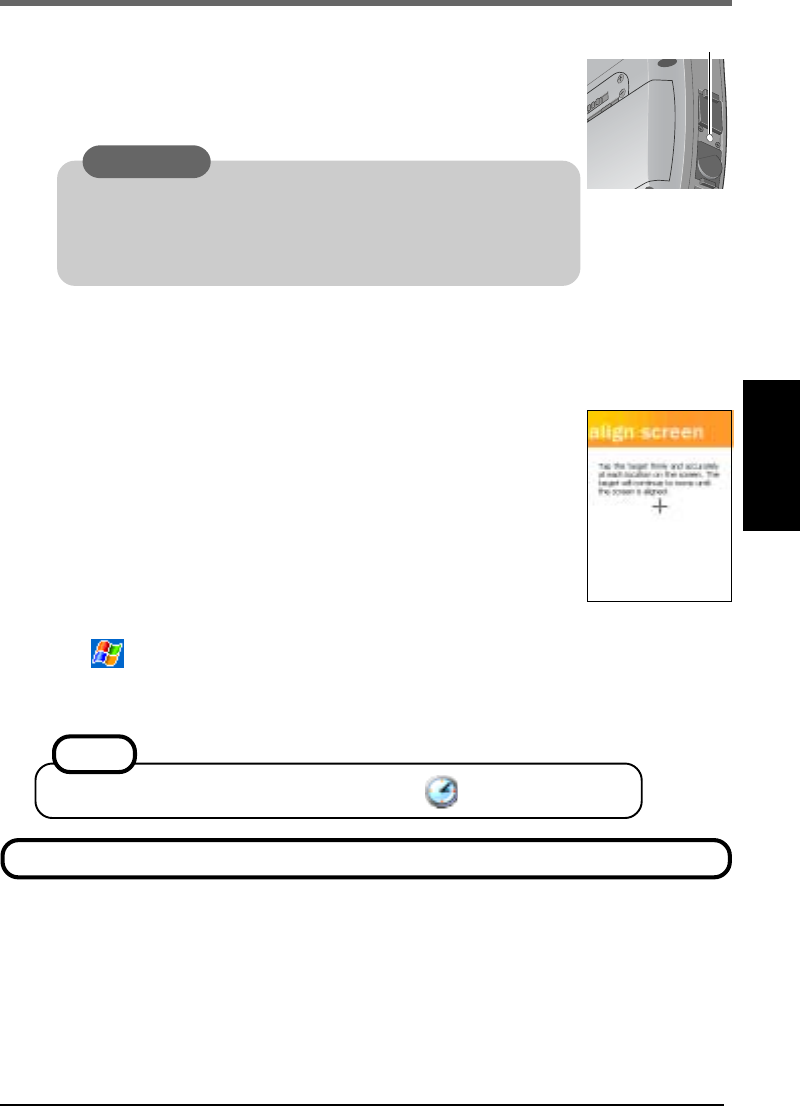
15
3 Turn your computer on
(1) Using the provided stylus, push the center of the reset switch straight
in for 1 second. If the DC-IN Jack's cover makes it difficult to
push the reset switch, push the cover in a little as you push the
switch.
(2) Tap the screen to set up your Pocket PC.
The Windows*
1
alignment screen is displayed.
*
1
This computer uses Microsoft
®
Windows
®
Mobile
TM
2003 software for Pocket PC.
(3) Align the touchscreen.
(For alignment, tapping operations are required. For information
on tapping, refer to page 20.)
"+" is displayed in the center, upper left, lower left, lower right,
and upper right portions of the screen, in that order. Each time the
"+" mark is displayed, tap the center of the "+" mark with the
stylus.
(4) At [complete], tap the screen to begin using CF-P1.
4 Set the time and date
(1) Tap - [Settings] - [System] tab - [Clock].
(2) Set the time and date.
(3) Tap [ok].
Reset Switch
This concludes the first-time use operation guidelines.
NOTE
You can also set the time and date by tapping on [Today] screen.
Use only the stylus provided to push the reset switch.
Do not push the reset switch with any other sharp-pointed
objects, i.e. pencils, and ball point pens. The reset switch or
other parts may become damaged.
CAUTION