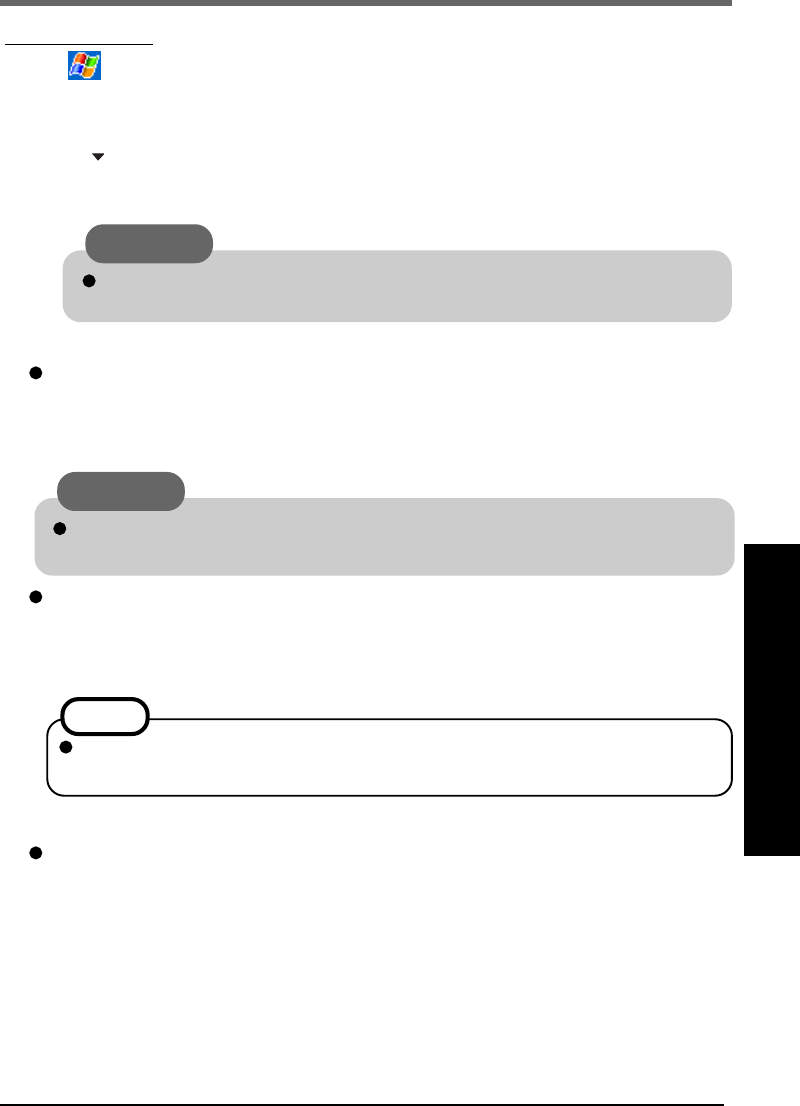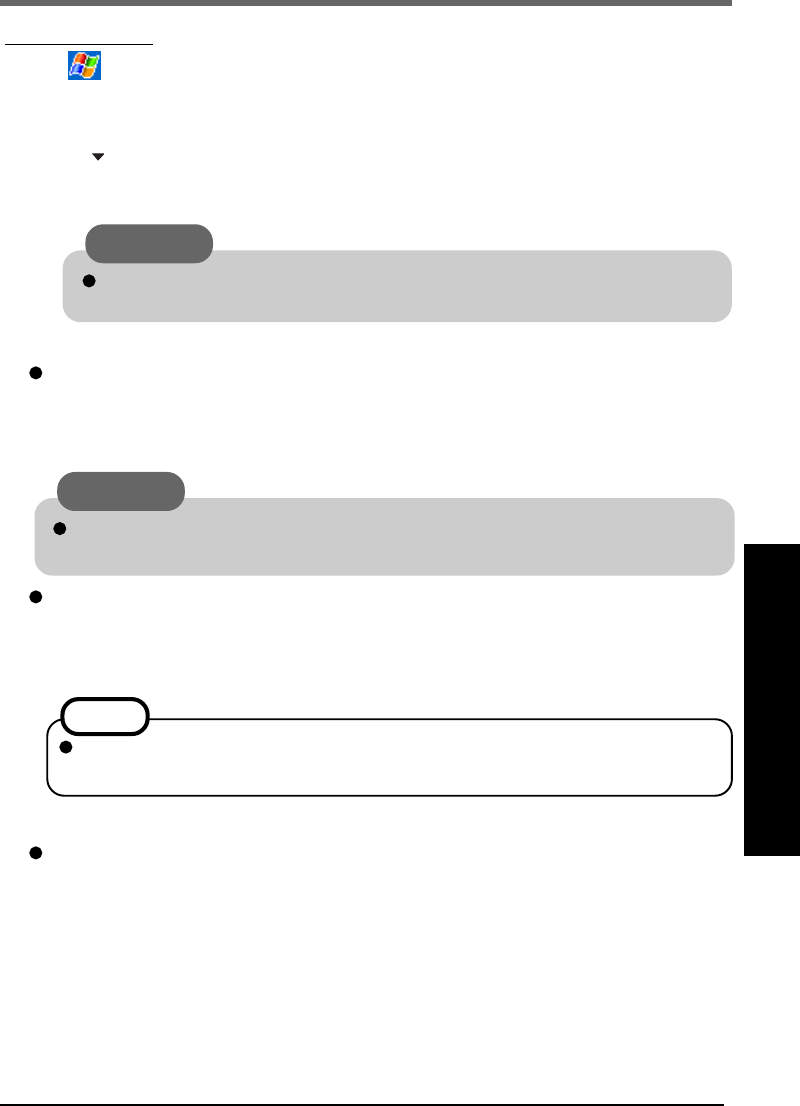
33
1 Tap - [Programs] - [Panasonic Backup].
2 Tap [Tools] on the command bar and select [Auto Backup Settings].
3 Tap [File] tab.
(1) Tap to choose the storage area for Auto Backup.
(2) Change the settings in [Settings].
If the ROM option area is chosen, some settings cannot be changed.
4 Make a setting for Auto Backup.
When making a setting at the time and day*
1
:
(1) Tap [Schedule] tab.
(2) Add a check mark for [Scheduling backup].
(3) Set the time and day to back up at [Backup Schedule].
When making a setting to start Auto Backup when the remaining battery power is low*
1
:
(1) Tap [Battery] tab.
(2) Add a check mark for [Backup when battery is low].
(3) Set the threshold.
*
1
[Scheduling backup] and [Battery] can be set simultaneously.
When setting a password for backup files:
(1) Tap [Password] tab.
(2) Add a check mark for [Set Password].
(3) Set password for backup files.
5 Tap [ok].
Auto Backup
NOTE
If power is off, the amount of battery power remaining cannot be checked so that
this function cannot work.
CAUTION
If there is a check mark in [Stop other application before backup], some appli-
cations currently being executed may not be shut down properly.
CAUTION
When using 10 MB or more of storage memory, do not operate the computer for
a few minutes after making settings.