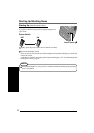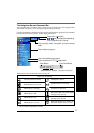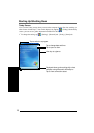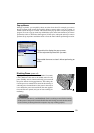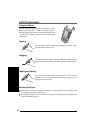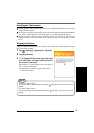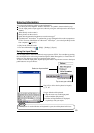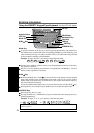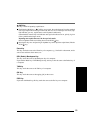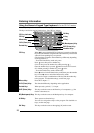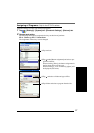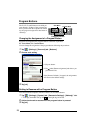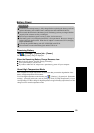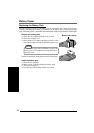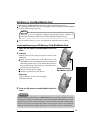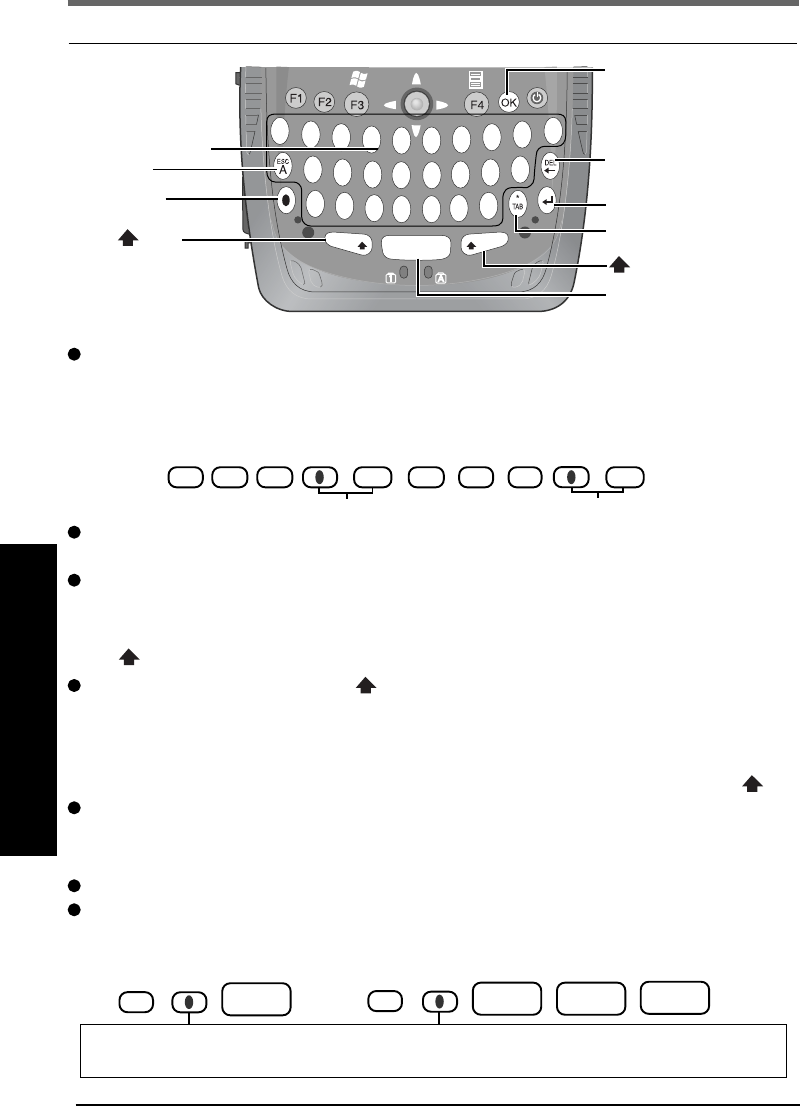
24
Entering Information
Q
W
E
R
T
Y
U
I
O
P
L
J
K
H
G
F
D
S
Z
X
C
V
B
N
M
áü
SPACE
NUM
CAP
1
2
3
4
5
6
7
8
9
0
/
+
=
?
$
!
,
.
)
(
:
'
"
@
-
Mode Key
A symbol or number on the key top is input by pressing the Mode key (the numeric key
lock indicator goes on) followed by the corresponding alphabet key. Each Mode key press
works for the input of only one symbol or number. This is convenient when using one hand
to input sentences including symbols/numbers.
Example: To input “abc.def.”, press the keys in the following order.
A B C M D E F M
To input only symbols or numbers on the key top, keep holding down this key while input-
ting symbols or numbers.
This key is also for inputting accented letters, using [ESC]key and [DEL]key. For more
details, see the explanation of each keys.
NUM Key
Each time the Mode key + NUM key are pressed, the mode changes from the alphabet
input mode (default) to the symbol/number input mode, and vice versa. In the symbol/
number input mode (numeric key lock indicator on), the symbols and numbers on the key
top can be inputted continuously.
To exit the symbol/number input mode, you can also choose to press only the NUM key.
Pressing this key once and pressing an alphabet key can be input the capital letter.
áü/SPACE Key
Pressing this key inserts a space.
Pressing the Mode key + áü/SPACE key input accented letters after inputting the corre-
sponding alphabet key.
Example: To input “à” or “â”, press the keys in the following order.
OK Key
CAP Key
Mode Key
NUM Key
DEL(Delete)/
Backspace Key
Enter Key
áü/SPACE Key
Alphabet Keys
TAB Key
“.”
“.”
Using the QWERTY Keypad Type Keyboard <For the CF-P1P3 series>
ESC Key
“à”:
áü
SPACE
A
“â”:
áü
SPACE
áü
SPACE
A
áü
SPACE
Hold down the Mode key and press the áü/SPACE key repeatedly if necessary, until the desired
character appears.