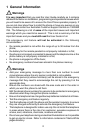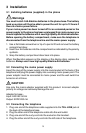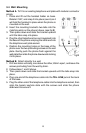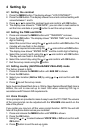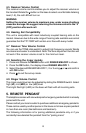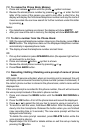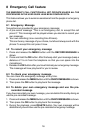7
4 Setting Up
4.1 Setting the contrast
1. Press the MENU button. The display shows “LCD CONTRAST”.
2. Press the OK button. The display shows the current contrast setting with
values between 1 and 5.
3. Press or to select the contrast level and confirm with OK button.
4. The display now shows to “TIME/DATE”, you can refer to next section to
set the time and date or press
CID
button to exit the set-up mode.
4.2 Setting the TIME and DATE
1. Press and release the MENU button until “TIME/DATE” is shown.
2. Press the OK button. The display shows “ENTER TIME” and the hours
digit is flashing.
3. Select the current hour using the or and confirm with OK button. The
minutes will now flash in the display.
4. Select the required minutes using the or and confirm with OK button.
The display now shows “ENTER DATE” and the month digit is flashing.
5. Select the current month using the or and confirm with OK button.
The day will now flash in the display.
6. Select the current day using the or and confirm with OK button.
7. Exit the set-up mode using the
CID
button.
4.3 Setting country (AUSTRALIA/NEW ZEALAND) mode
The factory preset is AUS.
1. Press and release the MENU button until AUS /NZ is shown.
2. Press the OK button.
3. Select your location (AUS or NZ) by using or and confirm with OK
button.
4. Press
CID
to exit the set-up mode.
Note: Australia Recall/flash time is 100ms. New Zealand Recall/flash time is
600ms, the unit is now set up to insert 0/00 when receiving CID log in
accordance with Telecom NZ requirements.
4.4 Voice Prompts
Voice prompts are provided to make it easy to use the TP170WP. The volume
of the voice prompt can be adjusted with the VOLUME slide switch on the
side of the phone.
If you prefer you may turn off the voice prompt function. NOTE: You will still
hear all the phone book names you recorded.
1. Press and release the MENU button until VOICE is shown.
2. Press the OK button.
3. Using the or to select between VOICE YES or NO and confirm with
OK button.
4. Press
CID
button to exit the set-up mode.