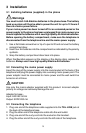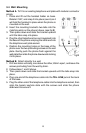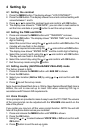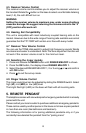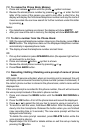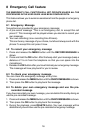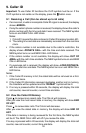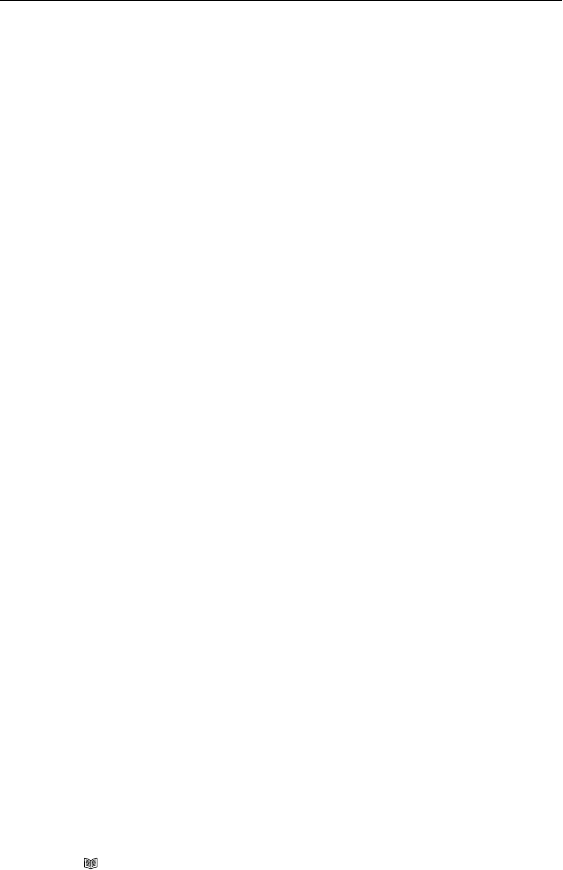
11
6.5 Call waiting (Recall button)
You can use the recall function to answer a second call while you are on the
phone. However this service will need to be turned on. For example to turn
on Telstra’s Call Waiting service:
1. Lift the handset or press SPEAKER button.
2. Wait for dial tone then Press *43#
3. You will hear a service announcement then hang up.
To answer a second call while putting the first caller on hold
During a call, you will hear two loud beeps periodically to notify you of another
incoming call. If you wish to answer this call
1. Press RECALL listen for dial tone then Press 2 to put the current call on
hold and talk with the second caller.
2. Subsequent presses of RECALL listen for dial tone then Press 2 will
toggle you between these 2 callers.
6.6 Network Message Waiting Indicator
You need to subscribe to a voice message service (eg Telstra Message Bank)
from your local service provider to use this feature.
When you are unable to answer a call, the incoming call will be forward to a
mail box where the caller can leave a message. The new call LED will blink
and the display will show MESSAGE WAIT to alert you to listen to the stored
message.
The new call LED and the MESSAGE WAIT message will be turned off after
you have listened the message in the mail box.
Or you can press the DELETE button once, the display shows DELETE ?,
press and hold the DELETE button to turn off the new call LED and the
MESSAGE WAIT message.
6.7 Pause
If needed for phone banking or behind a PBX system. You can insert a 3.6
seconds pause while dialing or storing a number into memory. Press REDIAL
button at the desired point in number to insert a pause.
6.8 Storing numbers in the M1 & M2 one touch memories
1. Press and release the MENU button until the STORE NUMBER is shown.
2. Press the OK button. The cursor will flash in the first position.
3. Enter the required telephone number with a maximum of 22 digits using
the number pad and confirm with OK button.
4. Press M1 or M2.
5. Confirm with OK button. The number has now been saved and display
show SAVED!.
6. Repeat step 2 to 5 to store other numbers for other memory buttons or
press
CID
button to exit.