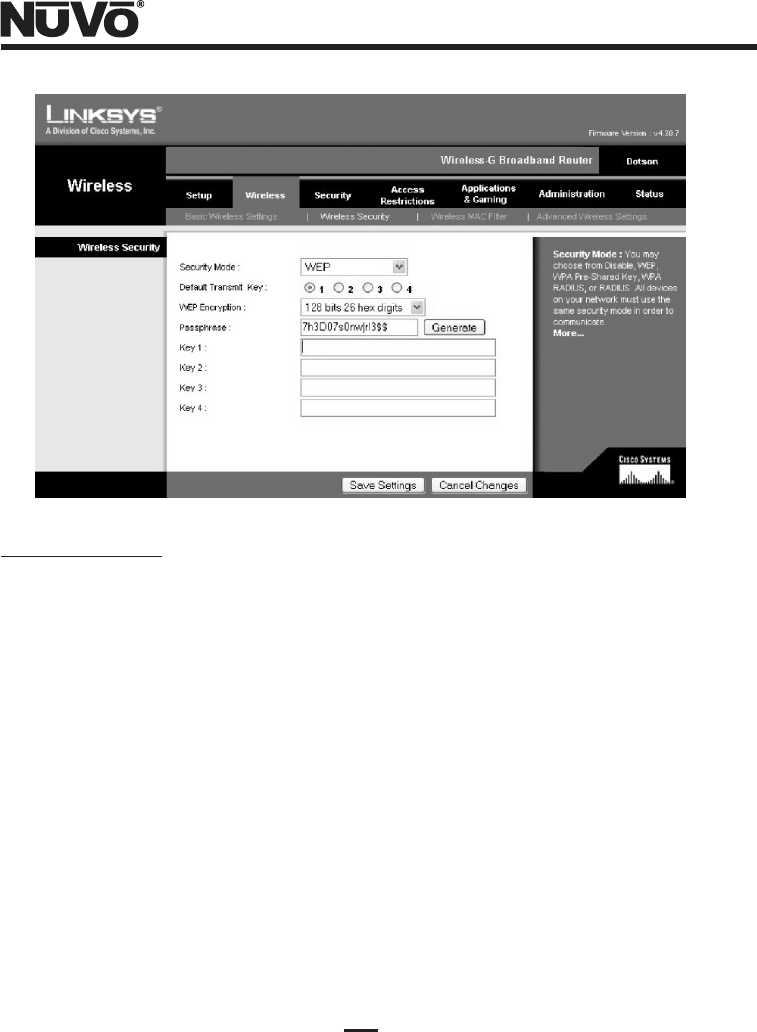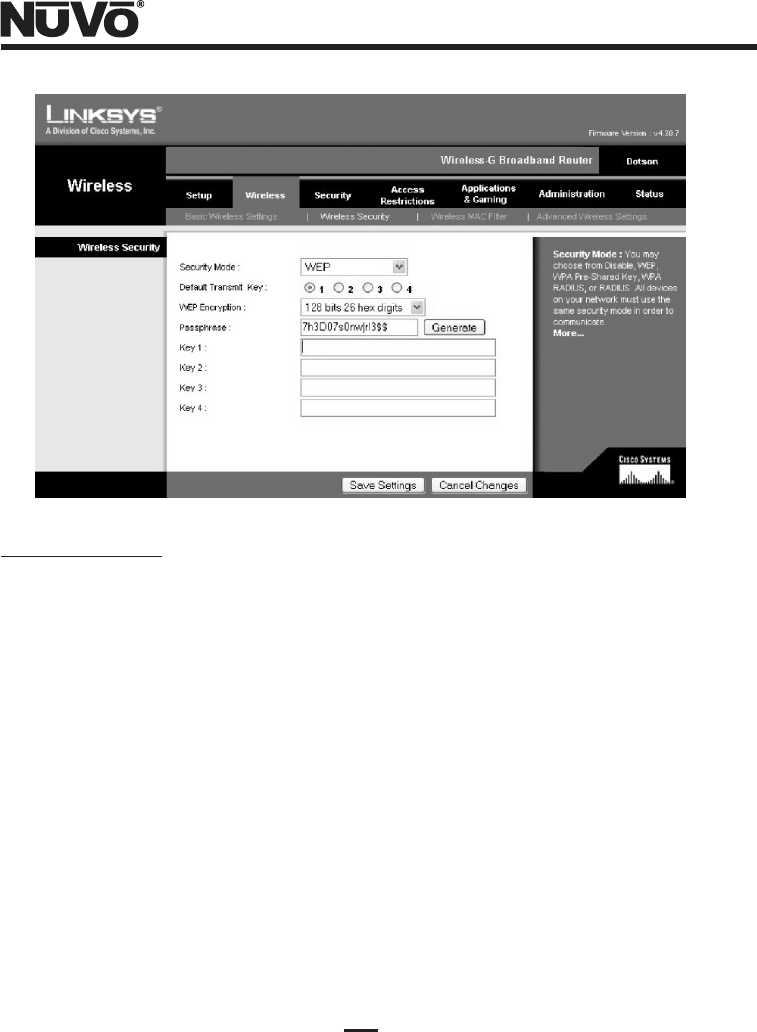
4
Figure 1- Linksys router Wireless Security Setup Screen
Wireless Network Setup
(1) Make certain that the Wireless G router is powered up and operating correctly. You can test
this by accessing the wireless connection with a wireless-equipped PC in the area. If the
router is connected to an active Internet access modem (cable or DSL), then once the wireless
icon in the lower right of the task bar shows a wireless connection, it is a good idea to simply
open a browser and verify access to the Internet.
(2) Make certain that the NV-USBW/SX-2000WG is set up close to the NV-M3 as described in
paragraph (1) of the previous section. Connect the power supply to the NV-USBW/SX-
2000WG. Connect the power cable to the power supply, and then plug it in to a live AC
receptacle. Observe the rectangular LED's on the side of the unit opposite the antenna. All
three LED's should flash on at first, then the bottom LED, labeled “Link” should flash for a few
seconds. Finally the Link LED should go out, and the top “Wireless” LED should begin to
flash.
(3) Insert the NuVo NV-USBW/SX-2000WG setup disk into the wireless-connected PC operating
on the wireless network. A top-level “Device Server Setup CD” menu screen will come up.
Left-click on the “Device Server Setup” button on the left.
(4) The Setup Screen shown in Figure 2 will come up. Left-click on the large “Wireless” button on
the right.