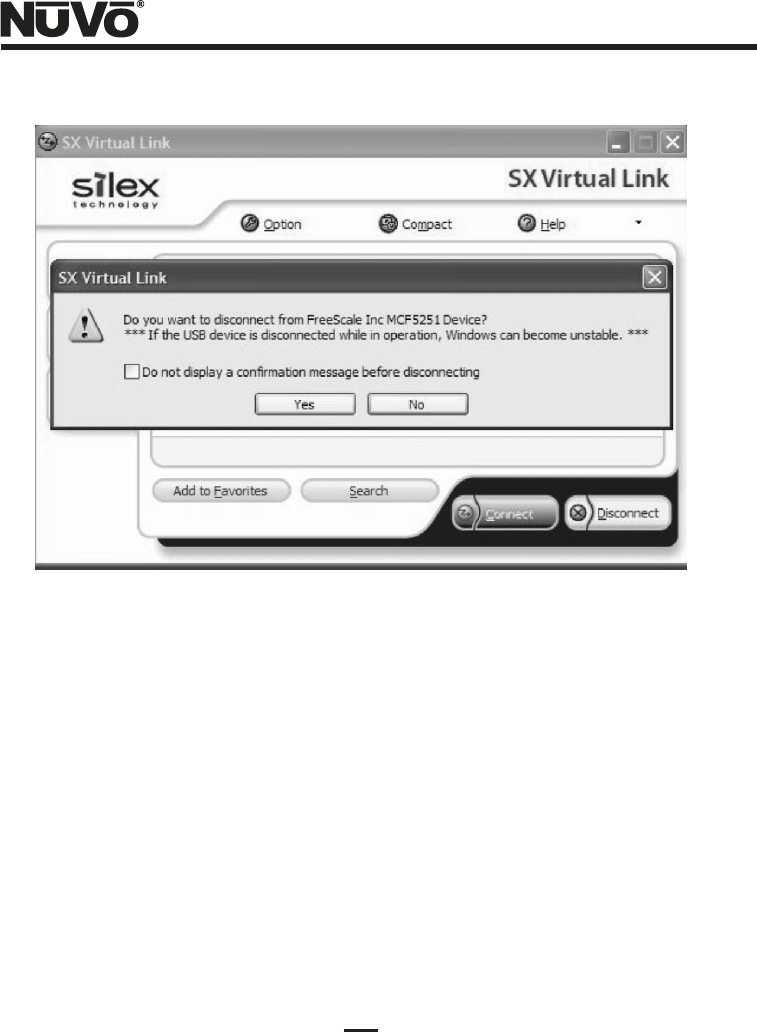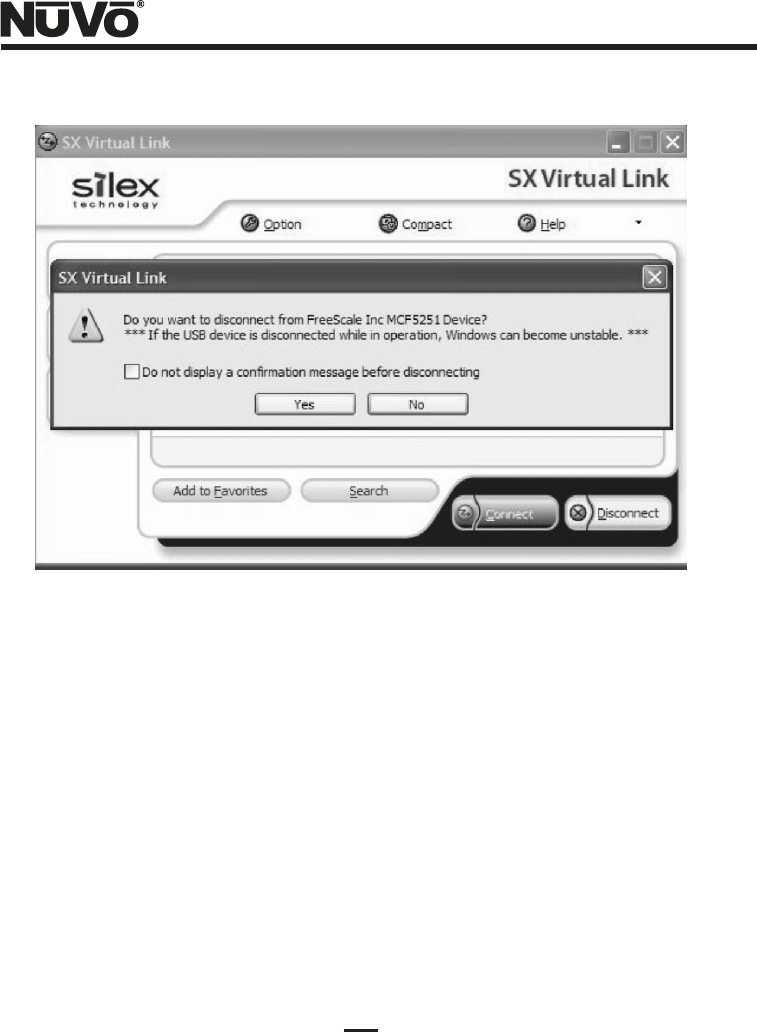
23
Figure 25 – Disconnect confirmation
(7) Select the box next to the “Do not display a confirmation message before disconnecting”, so
this won't occur anymore, and then left-click the “Yes” button. You will see a disconnect
status message as shown in Figure 26, which will go away.
(8) Now, if you drag the mouse over the device in Virtual Link, you will see a status pop-up that
says:
“Name: Freescale Inc MCF5251 Device”
“Status: Not Connected”
The NV-M3 is free for multi-zone playback at this point. Close SX Virtual Link. Instruct the
user that, unless it is placed in the system startup of the PC and left up routinely, he will have
to launch it, and then proceed from Step 3 whenever he wishes to synchronize. Multiple PC's
on the network may access the Device Server coupled to the NV-M3, but only one may
connect at a time. If a user launches SX Virtual Link on a second PC on the network while it is
previously connected on another PC, the second instance will show a “Connected PC Name”
status as shown in Figure 27. Virtual Link will not allow the second user to connect at this
point until the first user disconnects.