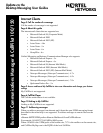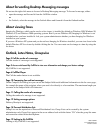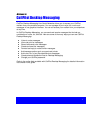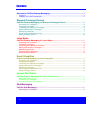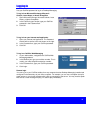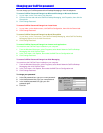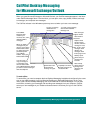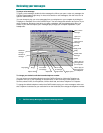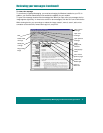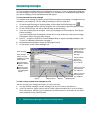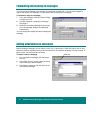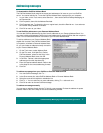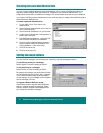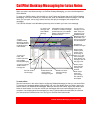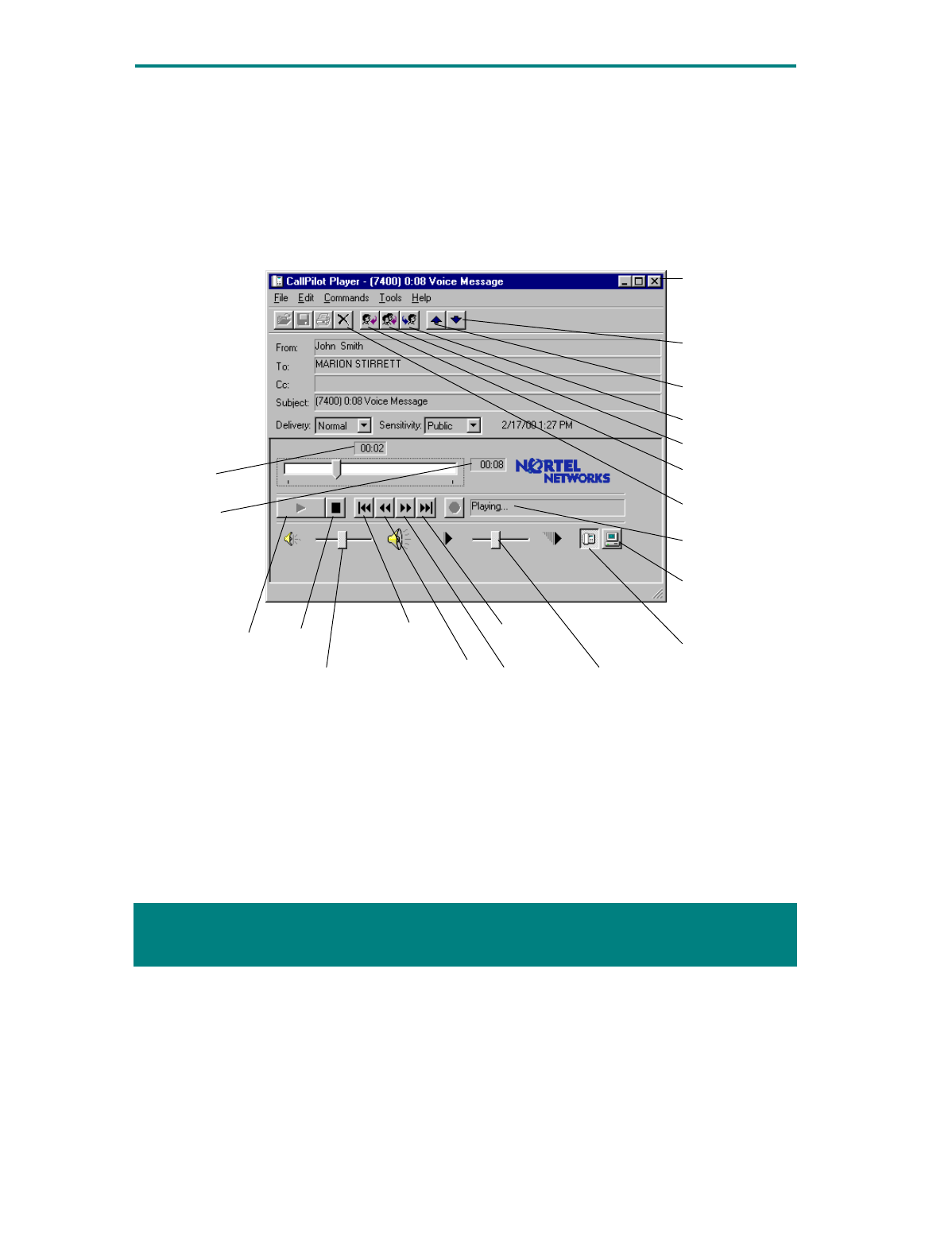
2 CallPilot
Desktop Messaging for Microsoft Exchange/Outlook
!"
To play a voice message
To open a voice message, double-click the message line. When you open a voice-only message, the
CallPilot Player appears right away. In mixed voice and fax or text messages, click the Voice icon to
open the CallPilot Player.
You can choose to play your voice messages from your telephone or your computer by clicking the
Telephone or Computer icon in the CallPilot Player. You can change this selection at any time. If you
select Telephone, the phone rings when you open a message, and the message plays when you
answer. If you select Computer, your messages play through your computer’s speakers or your
headphones.
To change your default audio device and telephone number
You can change your default audio device on the CallPilot Player by clicking the Telephone or
Computer icon. Or, in your Exchange or Outlook Inbox, on the Tools menu, click Options, click
Services, select Profile, click Properties, click the Audio tab, and select Telephone or Computer.
To change the default telephone number that CallPilot dials to play your voice messages, make sure
that Telephone is selected as your audio device on the Audio tab, then change the telephone number.
Click to play all
messages from
your computer
Click to play all
messages from
your telephone
Play/replay
Stop
Click to close
message
Open next
message
Open previous
message
Go to start
of message
Go to end
of message
Delete entire
message
Status
Position in
messa
g
e
Duration of
messa
g
e
Forward
Reply
Reply to All
Adjust volume Skip forward
Skip back
Adjust speed