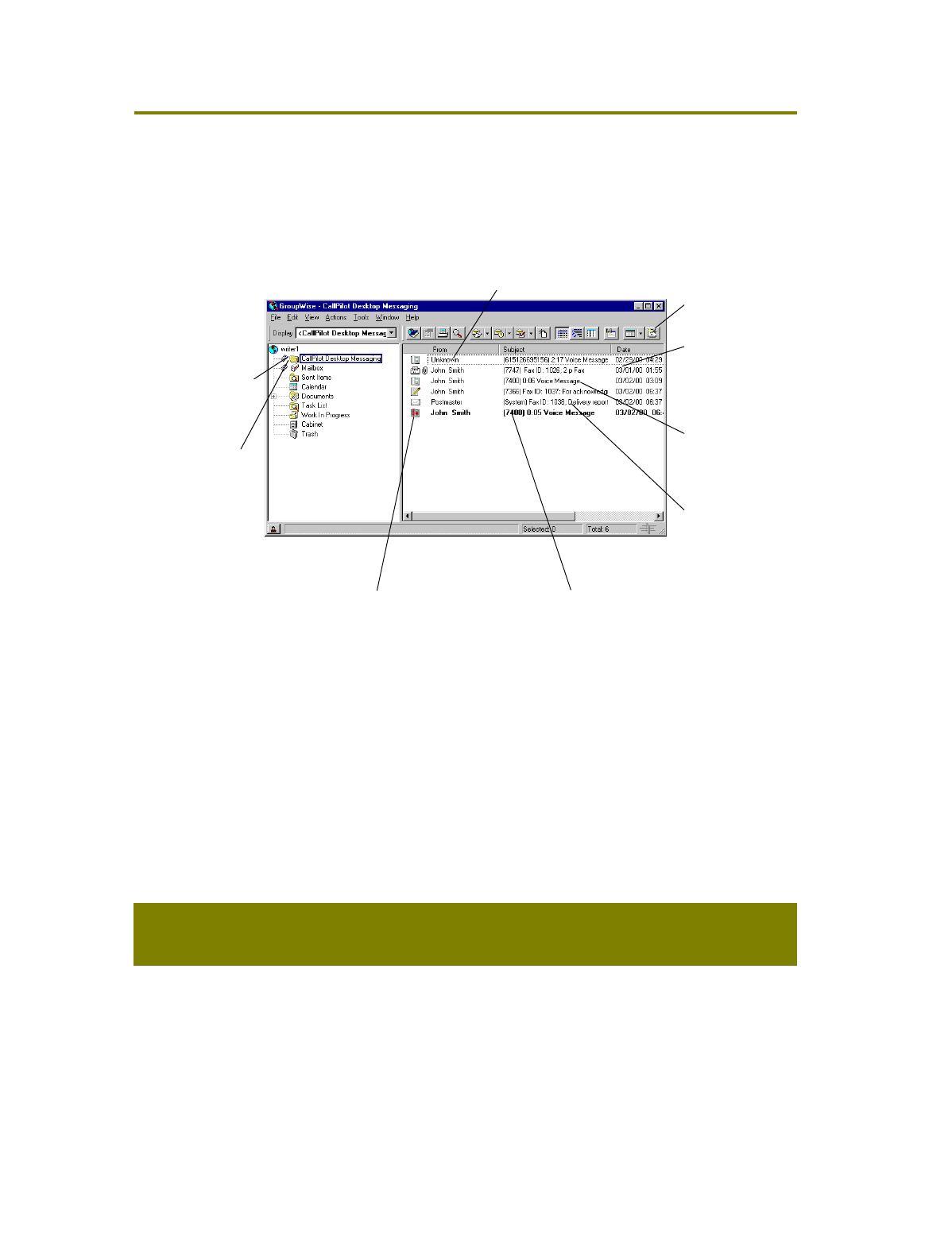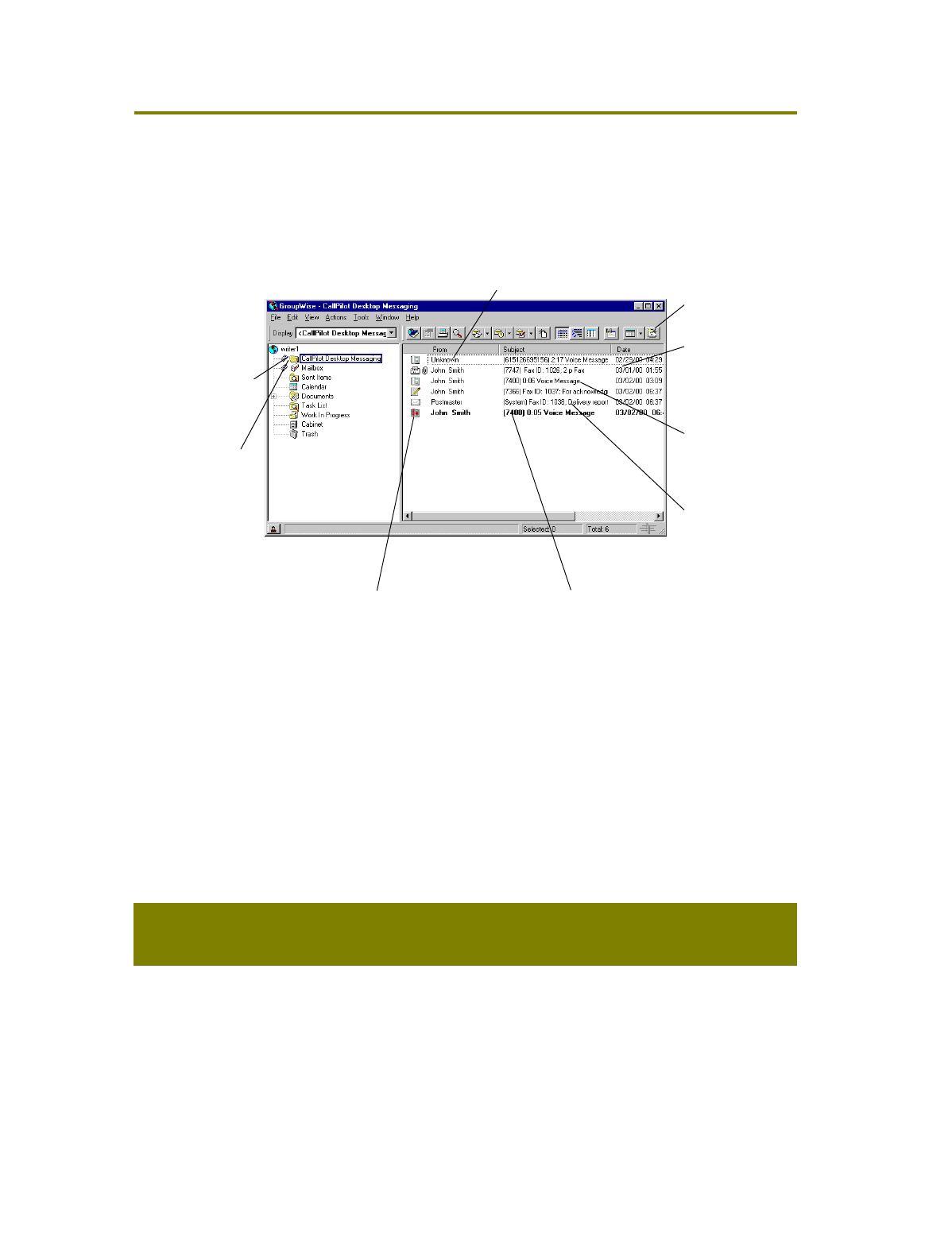
CallPilot Desktop Messaging for Novell GroupWise
1
)!*
When you open Novell GroupWise, your CallPilot messages appear in the CallPilot Desktop Messaging
folder. You can open, move, copy, delete, forward, and reply to messages, and compose new
messages.
The CallPilot indicator in the Windows system tray turns red when you have a new message.
To work offline
To work offline, you need a computer that has Desktop Messaging installed and configured in the same
way as your office computer. Log in to Novell GroupWise and, on the Tools menu, click CallPilot
Desktop Messaging, then click Download all CallPilot Messages. You can then work offline, reviewing
your messages and recording new messages from your computer. CallPilot stores your new messages
and sends them the next time you log in to the CallPilot server.
To open a message,
double-click the
message line
The CallPilot
Desktop Messaging
folder contains your
CallPilot messages
To create a new
message, click
the New CallPilot
Message icon
Subject shows
sender’s phone
number, and if the
message is voice,
fax, or text. Voice
messages show
duration; fax
messages show
ID and page count.
Red icon shows
that this message
is urgent
A Delivery report
shows that your
message was
received. A Read
receipt shows that
your message was
opened by the
recipient.
You can move a
message to a new
folder that you create
inside your CallPilot
folder.
Date and time
received
New messages
appear in bold