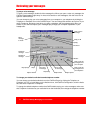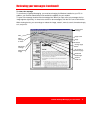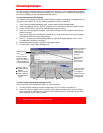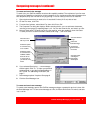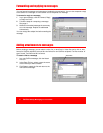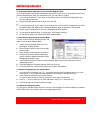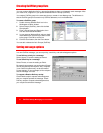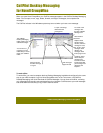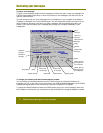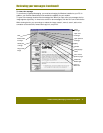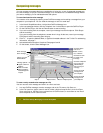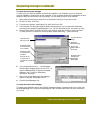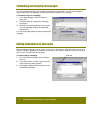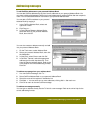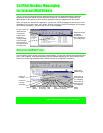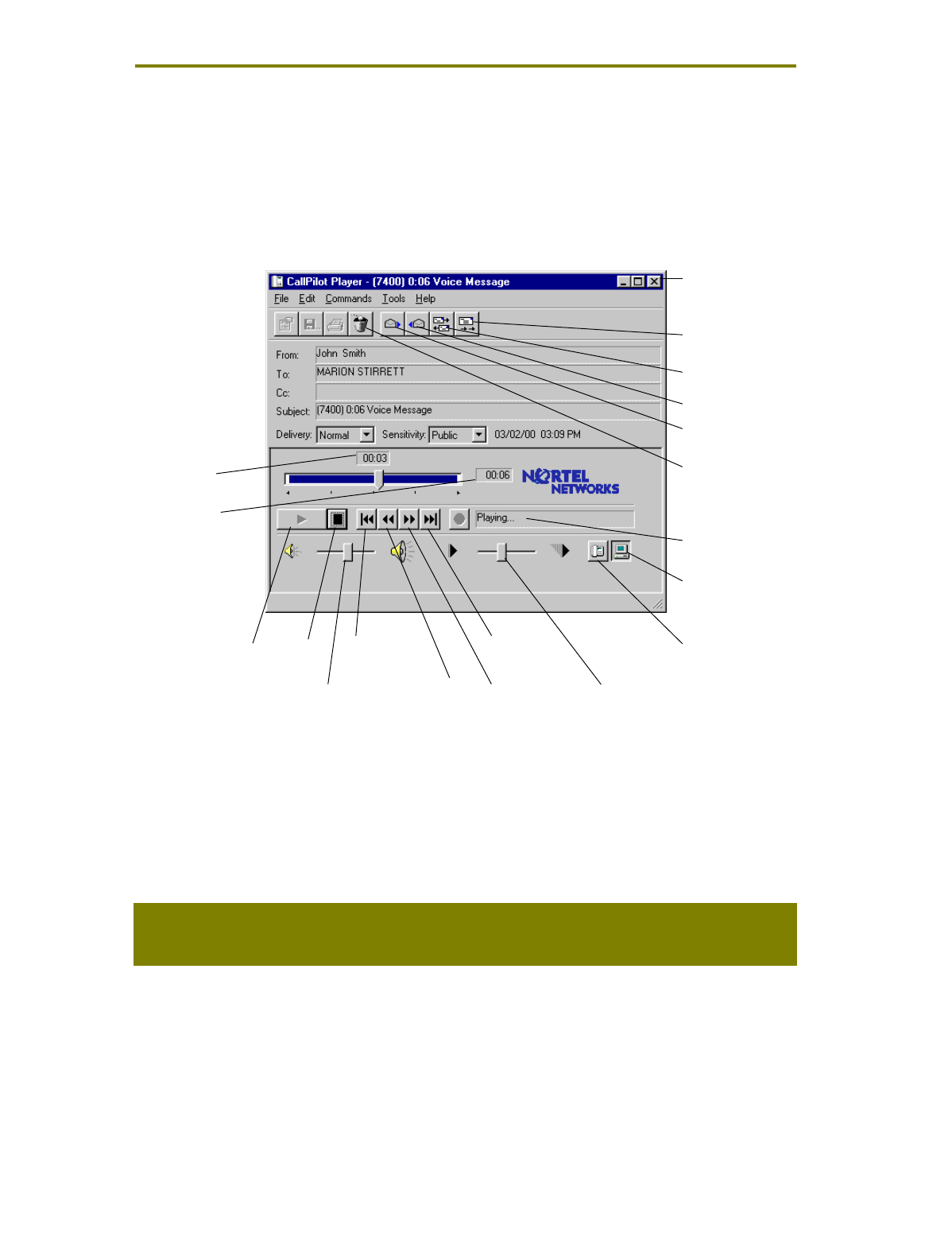
2 CallPilot
Desktop Messaging for Novell GroupWise
!"
To play a voice message
To open a voice message, double-click the message line. When you open a voice-only message, the
CallPilot Player appears right away. In mixed voice and fax or text messages, click the Voice icon to
open the CallPilot Player.
You can choose to play your voice messages from your telephone or your computer by clicking the
Telephone or Computer icon in the CallPilot Player. You can change this selection at any time. If you
select Telephone, the phone rings when you open a message, and the message plays when you
answer. If you select Computer, your messages play through your computer’s speakers or your
headphones.
To change your default audio device and telephone number
You can change your default audio device on the CallPilot Player by clicking the Telephone or
Computer icon. Or, in your Inbox, on the Tools menu, click CallPilot Desktop Messaging, click CallPilot
Desktop Messaging Options, click the Audio tab, and select Telephone or Computer.
To change the default telephone number that CallPilot dials to play your voice messages, make sure
that Telephone is selected as your audio device on the Audio tab, then change the telephone number.
Click to play all
messages from
your computer
Click to play all
messages from
your telephone
Adjust volume
Play/replay Stop
Skip forward
Close
message
Go to start
of message
Go to end
of message
Delete entire
message
Skip back
Status
Position in
messa
g
e
Duration of
messa
g
e
Adjust speed
Open next
message
Open previous
message
Reply
Forward