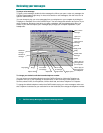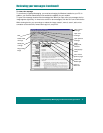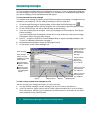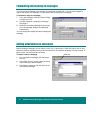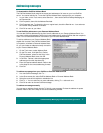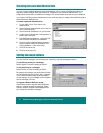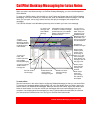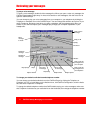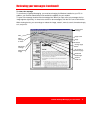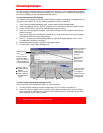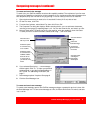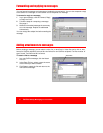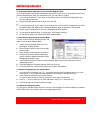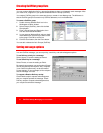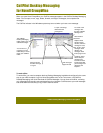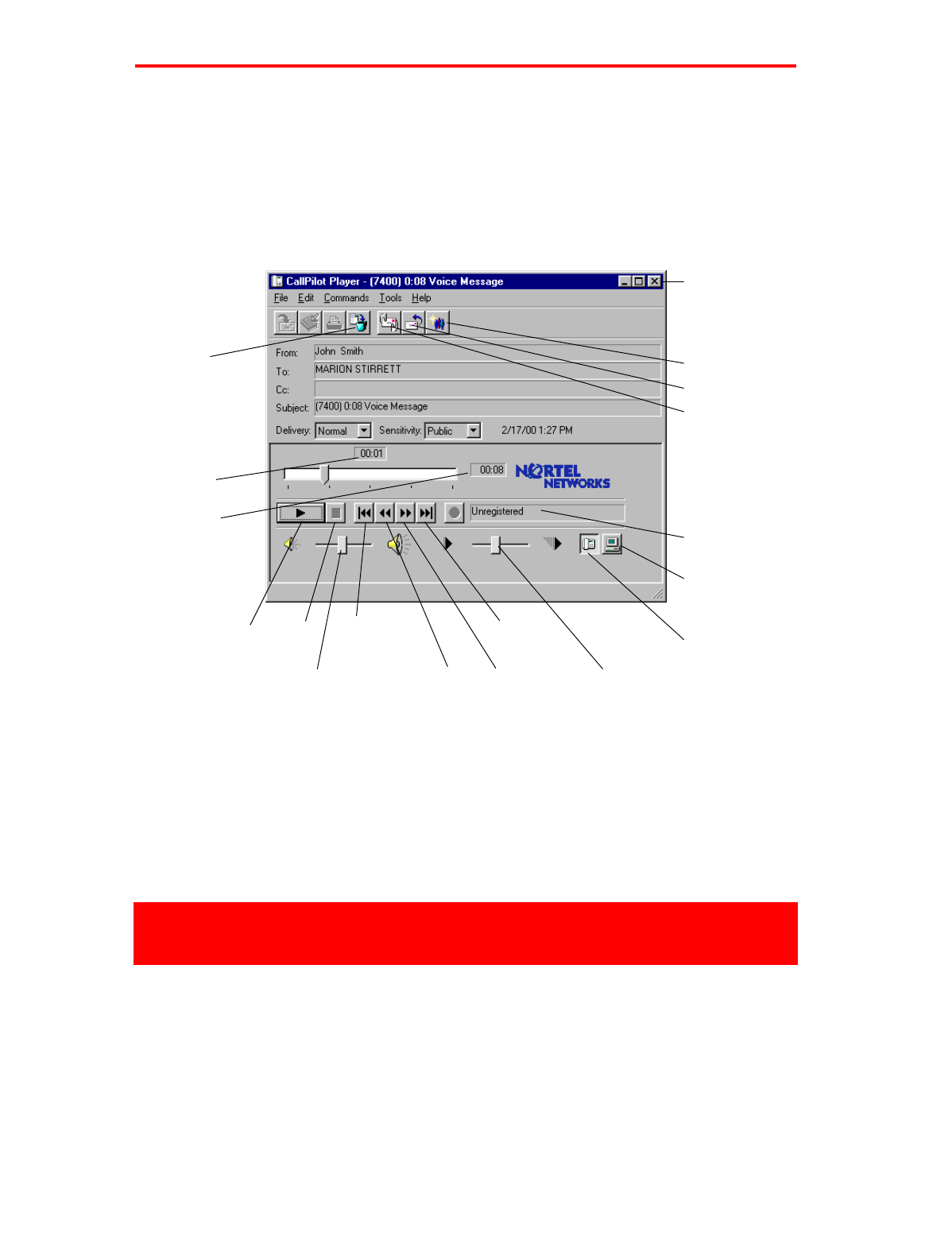
2 CallPilot
Desktop Messaging for Lotus Notes
!"
To play a voice message
To open a voice message, double-click the message line. When you open a voice-only message, the
CallPilot Player appears right away. In mixed voice and fax or text messages, click the Voice icon to
open the CallPilot Player.
You can choose to play your voice messages from your computer or your telephone by clicking the
Telephone or Computer icon in the CallPilot Player. You can change this selection at any time. If you
select Telephone, the phone rings when you open a message, and the message plays when you
answer. If you select Computer, your messages play through your computer’s speakers or your
headphones.
To change your default audio device and telephone number
You can change your default audio device on the CallPilot Player by clicking the Telephone or
Computer icon. Or, in Lotus Notes, on the Actions menu, click CallPilot Configuration, click the Audio
tab, and select Telephone or Computer.
To change the default telephone number that CallPilot dials to play your voice messages, make sure
that Telephone is selected as your audio device on the Audio tab, then change the telephone number.
Click to close
message
Click to play all
messages from
your computer
Click to play all
messages from
your telephone
Adjust volume
Play/replay Stop
Skip forward
Forward
Go to start
of message
Go to end
of message
Skip back
Status
Position in
message
Duration of
messa
g
e
Move
message
to Trash
Reply
Reply to All
Adjust speed