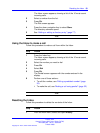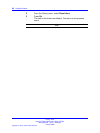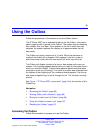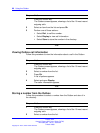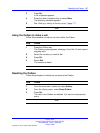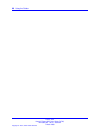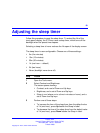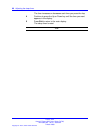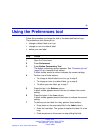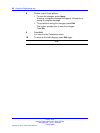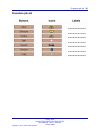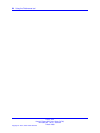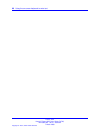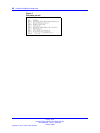91
.
Using the Preferences tool
Follow this procedure to change the look of the dedicated feature keys.
The preferences tool allows you to:
•
change a default label to an icon
•
change an icon to a default label
•
define your own label
Step Action
1 Open the Tools menu.
2 Press Preferences.
3 Press Button Customizing Tool.
The button customizing screen appears. See “Procedure job aid”
(page 24) for a sample of this screen.
A black outline around a column indicates the current settings.
4 Perform one of these actions:
•
To change a default label to an icon, go to step 5.
• To change an icon to a default label, go to step 6.
•
To define your own label, go to step 7.
5 Press the key in the Buttons column.
A black outline appears around the icon to indicate the current
setting.
6 Press the button in the Icon column.
A black outline appears around the button to indicate the current
setting.
7 To define your own label for a key, perform these actions:
• Press twice on the associated field in the Label column.
• Enter the new label. The system truncates the label if it is too
long.
• Press anywhere on the screen to stop editing the field.
Carrier VoIP
Nortel IP Phone 2007 User Guide (CICM)
NN10300-020 02.03 Standard
7 March 2008
Copyright © 2007, 2008 Nortel Networks
.