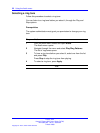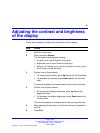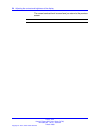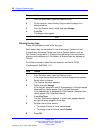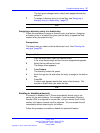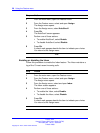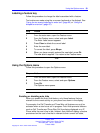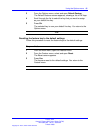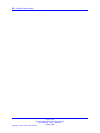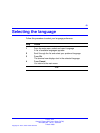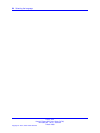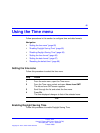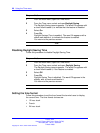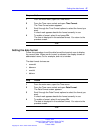60 Using the Feature menu
such as Call Forward and Make Set Busy, (which can only be activated
while the user’s line is idle). Conversely, displaying either of these features
against a key while the user is active in a call is not necessary.
Some features are configured so that they are never hidden, because they
are relevant when the user’s line is both idle and active.
The features relevant states are configured by your administrator.
You cannot change the administrator settings for each feature, but you can
enable Auto Hide (to show only the relevant features), or disable Auto Hide
(to show all features all of the time, regardless of their relevance to the
current state of the phone).
Follow this procedure to enable or disable the Auto Hide feature. When
you complete this procedure, you must log out, and then log back in for the
functionality to take effect.
Step Action
1 From the main menu, open the Feature menu.
2 From the Feature menu, select and open Options.
The Options menu opens.
3 From the Options menu, select and open Auto Hide.
The Auto Hide screen appears.
4 Perform one of these actions:
• To enable Auto Hide, select Enable.
• To disable Auto Hide, select Disable.
5 Press Ok.
A check mark appears beside your selection. You return to the
Options menu.
--End--
Selecting the default line key
Follow this procedure to select a feature key to be your default line key.
Step Action
1 From the main menu, open the Feature menu.
2 From the Feature menu, select and open Options.
The Options menu opens.
Carrier VoIP
Nortel IP Phone 2007 User Guide (CICM)
NN10300-020 02.03 Standard
7 March 2008
Copyright © 2007, 2008 Nortel Networks
.