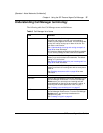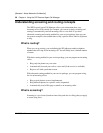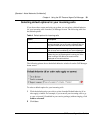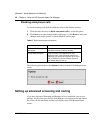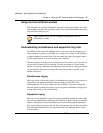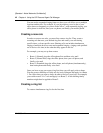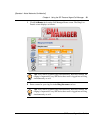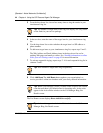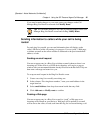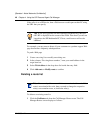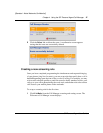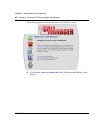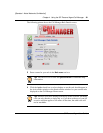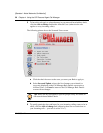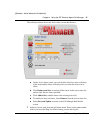Chapter 4 Using the SIP Personal Agent Call Manager 45
SIP Personal Agent User Guide
[Standard - Nortel Networks Confidential]
If you need to make changes to your route, enter your changes on the Call
Manager Ring List Details screen and click Modify Route.
Sending information to callers while your call is being
routed
For each ring list you add, you can send information that will display on the
caller's SIP device while call routing is in progress. You can “push” a Web page,
or initiate an email on the callers end that is addressed to the provisioned email
address, or both.
Sending an email request
You can set up an entry in a Ring List to initiate an email whenever there is an
incoming call. If the caller is on a SIP device then they will receive a pop-up
window with your username@domain already filled out in the To: field. They can
then enter a message and return it to you.
To set up an email request in the Ring List Details screen
1 Create a new ring list or modify an existing one.
2 In the column, “First ring these numbers,” enter your email address in the
target item box.
3 Select email Address from drop down menu beside the entry field.
4 Click Add route or Modify route to confirm.
PushingaWebpage
YoucansetupanentryinaRingListtosend(or“push”)aWebpagetoan
incoming caller. Based on your entries, a Web page will be pushed or an email
will be sent to the caller, or both, each time this ring list is accessed during a call.
Tip: You can make changes to any route by entering changes on the Call
Manager Ring List Details screen and clicking Modify Route.