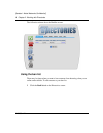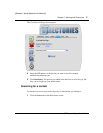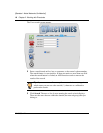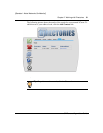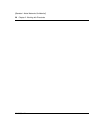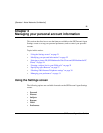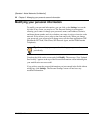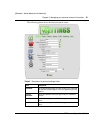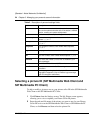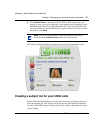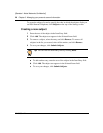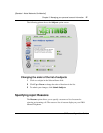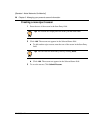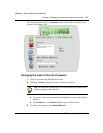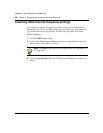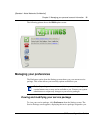24 Chapter 3 Managing your personal account information
NN10039-112
[Standard - Nortel Networks Confidential]
Selecting a picture ID (SIP Multimedia Web Client and
SIP Multimedia PC Client)
To add or modify a picture to use as your picture caller ID in the SIP Multimedia
Web Client or the SIP Multimedia PC Client:
1 Click Picture from the Settings screen. The My Picture screen appears,
allowing you to view or update your Picture Caller ID picture.
2 Enter the path and file name of the picture you want to use for your Picture
Caller ID service on the SIP Multimedia Web Client or SIP Multimedia PC
Client, or click Browse and then select the picture file.
Status Your account status should be active to indicate that you
can use the system and make calls. If the status is marked
inactive, contact your system administrator.
Email email address (for example tsmith@acme.com)
Business phone Your business telephone number; enter number without
spaces, " ( )", or "-"
Home phone Your home phone number; enter number without spaces,
" ( )", or "-"
Cell phone Your cell phone number; enter number without spaces,
" ( )", or "-"
Pager Your pager number; enter number without spaces, " ( )", or
"-"
Fax Your FAX number; enter number without spaces, " ( )", or
"-"
Voicemail Your voice mail number (if voice mail is enabled in your
service package)
VPN Your Virtual Private Network (VPN) number
Time Zone Identify the time zone the Call Screening times should be
enforced in.
Locale Your language and region, for display in different
languages if supported. (You will need to logout and login
again for changes to take effect.)
Table 2 Description of personal settings fields
Field Description